I love KMPlayer and have been using it for years. However one thing I don’t love is ads. And with the newer versions of KMPlayer they have a new sidebar which shows you ads. Follow the steps below to disable the sidebar from appearing every time you launch the KMPlayer.
Tired of seeing these KMPlayer Sidebar Ads?
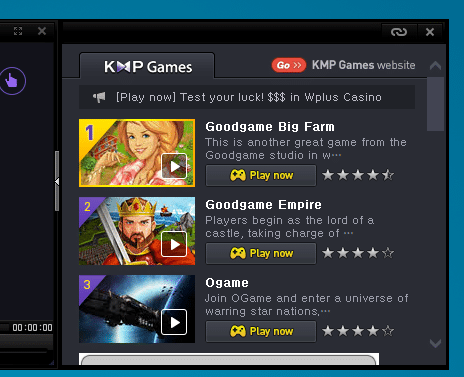
Step 1
First you need to go to your control panel. (these instructions below are in Windows 10, however they still can work in Windows XP, Windows 7, and Windows 8)
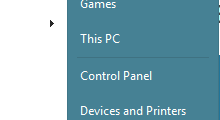
Step 2
Click into “Network and Internet.”
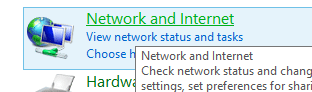
Step 3
Click into “Internet Options.”
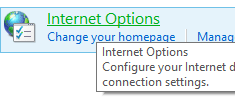
Step 4
Click the “Security Tab,” click on “Restricted Sites,” and then click into “Sites.”
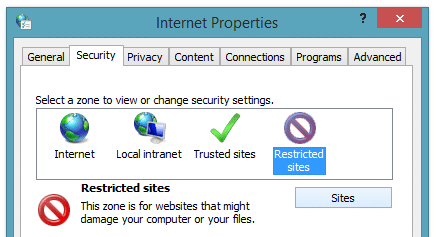
Step 5
Add player.kmpmedia.net to the list of restricted sites.
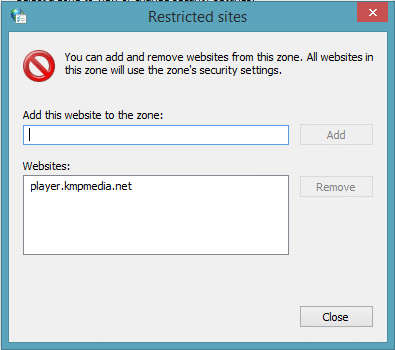
Now close KMPlayer, re-open it and the sidebar will no longer appear.
As always I love to hear what you think below in the comments!

Sir, how can i stop the version update message every weak from KMPlayer
Open regedit and navigate to
HKEY_CURRENT_USER\Software\KMPlayer\KMP3.0\OptionArea
and
HKEY_USERS\S-1-5-21-4249885587-2716069232-2168524895-1001\Software\KMPlayer\KMP3.0\OptionArea
Set AutoUpdate to 0
AutoUpdate = dword:00000000 (0)
shareimprove this answer
Its working brother, Thanks
How to permanently disable right box sidebar?
Follow this solution
Step 1: Open KM Player to see update massage.
Step 2: click Update.
Step 3: Install downloaded program.
Done.
Not working :(
try this…..
open note pad and save as file “index.htm” please note it is not index.htm.txt.
open km player installation directory and open folder “Logo” copy and paste the file index.htm.
open KM player and check
It worked. Thanx
Thanks a lot.
Sir, how can i stop new version update message from KMPlayer
great!
thanks a lot man
Working, Thanks
It worked correctly. Thank you so much.
dude, idk where u got this method.
i tried the regedit way, host file edit way, all only disabling the internet connection to kmp, but the sidebar keep popped up everytime i play kmp.
but this method works like a charm even the gateway button is missing now. lol
thnx a lot
new ad in the form of two buttons with the words ieEm on them….kmplayer quickly becoming the most annoying player out there
Work like charm. thanks people :D
Hi, thanks for sharing the method. It works.
Although, the extra/additional window-pane still appears. How to get rid of that?
I stopped it in my pc by adding a new rule in my firewall blocking kmplayer.exe and kmploading.exe from both incoming and outgoing connections.
Thank you,
The firewall blocking did the trick. None of the other above methods worked because they (KMPlayer developers) had worked around it.