I’ve been using Bear as my go-to writing app for years. I love its simplicity, UI, and ease of use. It wasn’t until recently that I decided to give Ulysses a try. And wow, I was blown away. Today I’ll dive into a bit of a comparison of Ulysses vs. Bear. They are both fantastic apps, but I honestly wish I had moved sooner.
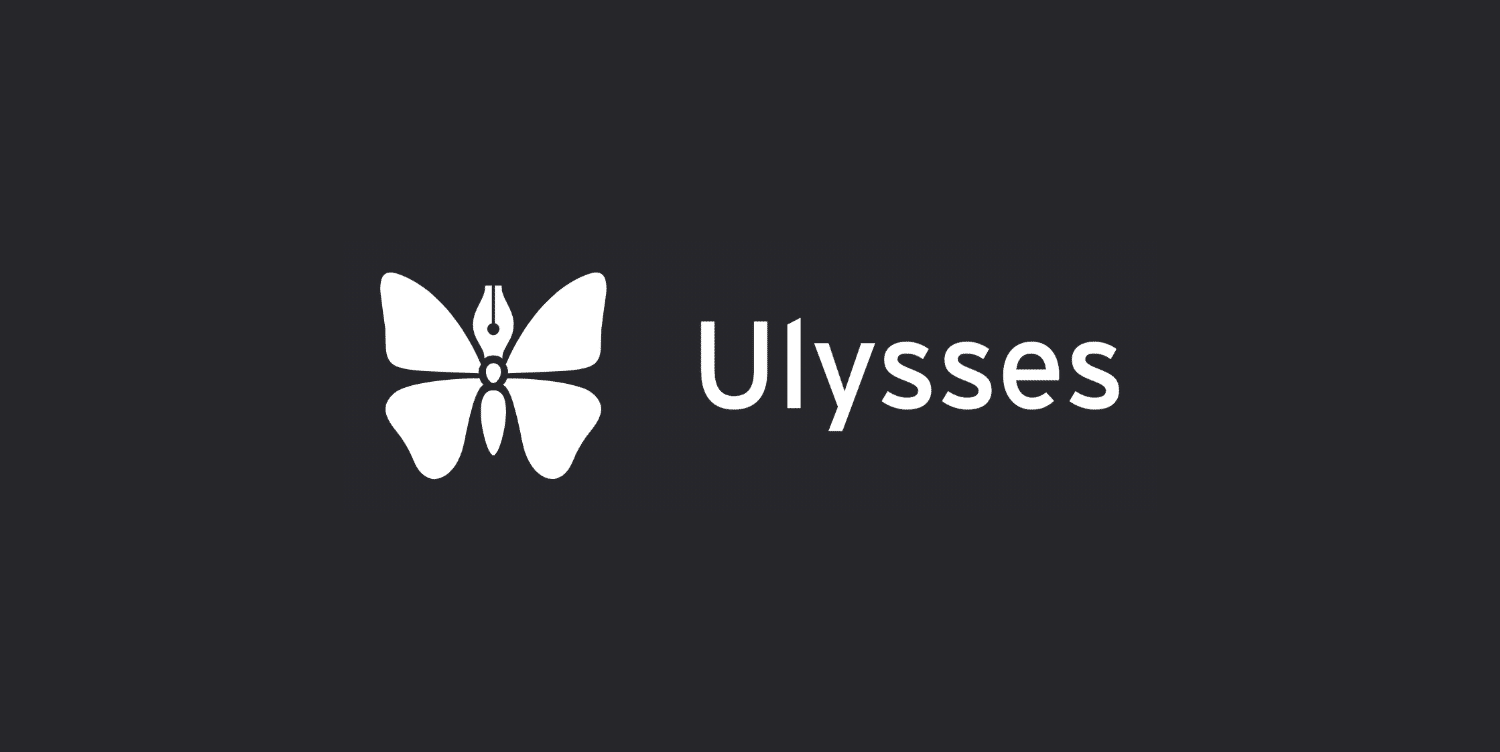
If you do a lot of writing or note-taking, I’m sure you’ll be interested in some of my findings. You might also be surprised to learn that I don’t do any of my writing in WordPress. I have a love and hate relationship with the WordPress Block Editor. It’s fantastic for site-building these days with solutions like GenerateBlocks, but ironically I’m not too fond of it for writing.
Distraction-free writing
If you aren’t familiar with Ulysses or Bear, they are Mac apps that focus on delivering a beautiful and distraction-free writing experience. Since moving to Mac a few years ago, I’ve enjoyed embracing all the gorgeous apps as well as the Apple ecosystem as a whole. Most Windows apps are ugly.
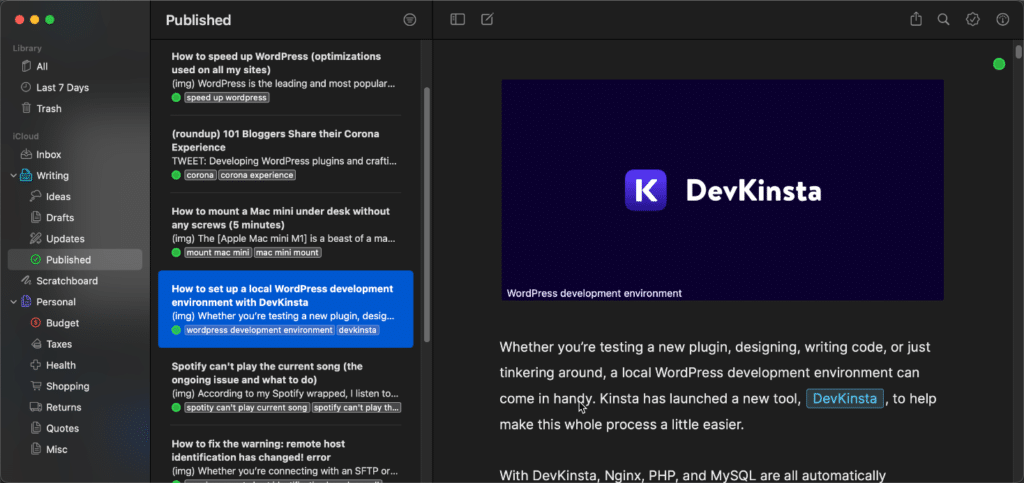
When it comes to writing or blogging, it can be easy to get distracted when working in an online editor such as WordPress or Google Docs. Having Facebook or Reddit just a click away isn’t always a good thing. Using a dedicated writing app helps me a lot to stay focused. I crank my music up and just write.
Another outstanding benefit of apps like these is that they are available offline and sync up with iCloud once you come back online. While Wi-Fi might be readily available in most places these days, my Mazda dealer still can’t see figure out how to do it. Therefore, whenever I’m getting my car worked on, I do all my writing offline.
Besides writing all of my blog posts in Ulysses, I also organize all my personal notes in it. These are mainly things that I might have trouble remembering. Like the filter my air conditioner needs, how to file my taxes, or my weekly grocery shopping list.
Other features I like that are available in both Ulysses and Bear include:
- Dark mode (a must-have these days)
- Markdown-based editor (no need to lift your hands from your keyboard)
- Beautiful-looking system fonts
- iCloud Sync
- Automatic save and backup
- Different icons for organizing sections and groups
- Run like butter and natively support Apple Silicon
- Various file export options such as HTML, DOCX, PDF, etc.
To put it simply, apps like Ulysses and Bear make writing fun again!
If you’re curious, I’ve tried many other writing apps, including iA Writer, INK, Hemingway, Obsidian, and Scrivener. iA Writer is a close runner-up, but I don’t like any of its font options: a deal-breaker. INK is pretty great, but it doesn’t support markdown and is very slow.
And the problem with other popular apps like Notion and Craft is that they use a block-based approach like WordPress, which ruins the entire writing experience.
Now for the fun part, diving into the differences of Ulysses vs. Bear. Don’t get wrong; I love both writing apps. But Ulysses has a few unique selling points that I couldn’t live without once I tried them.
Styles and themes
In Bear, they have around 20 different themes you can choose. My two favorites themes are Dark Graphite and Ayu Mirage.
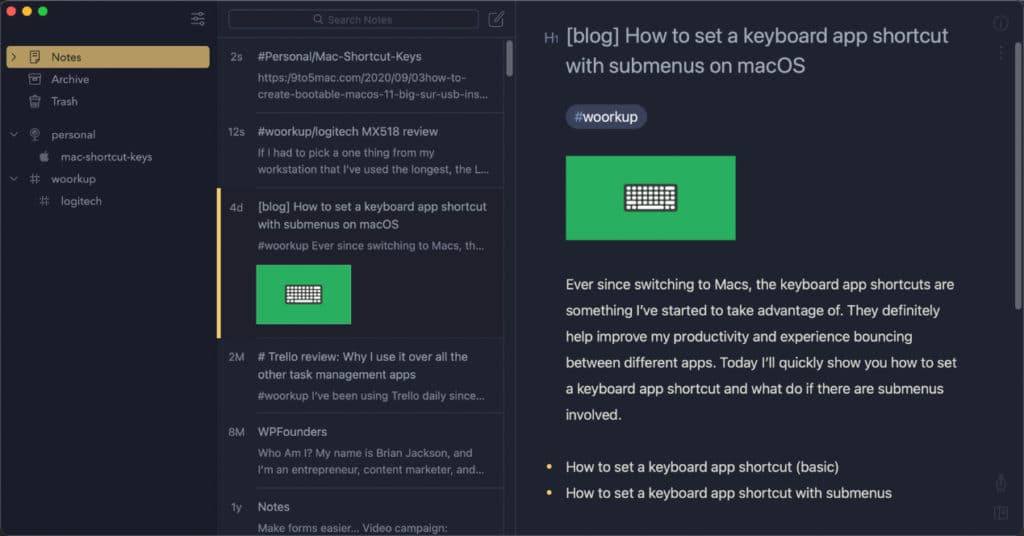
With Ulysses, you have hundreds of styles and themes. My personal favorite is the D22 theme. If you want proper dark mode, make sure to turn off the “allow wallpaper tinting in windows” option on macOS.
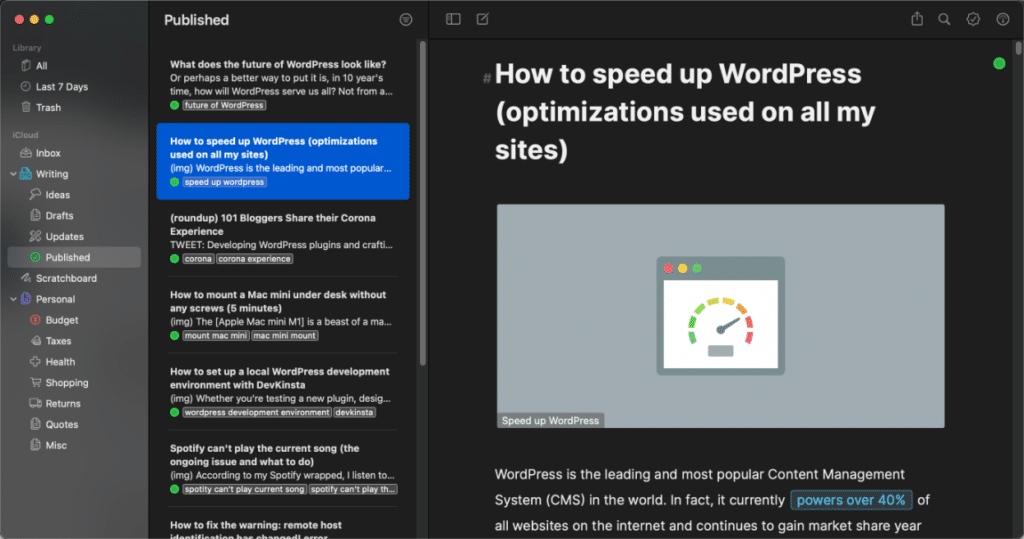
The huge difference, though, is that Ulysses lets you customize everything about the theme. With Bear, you are stuck with the predetermined theme settings. For example, I change my strong (bold) color and tweak my headers to be more easily distinguishable. Little things like this make the writing experience so much better!
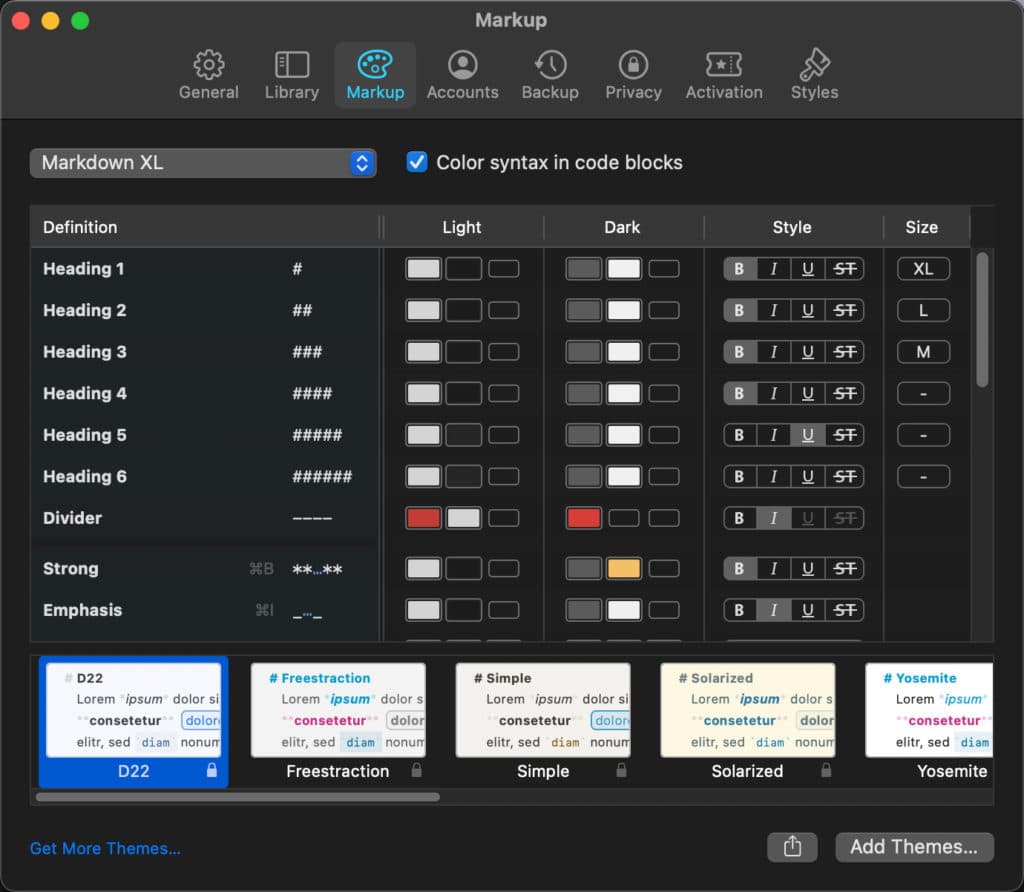
Both Ulysses and Bear let you customize line height, paragraph spacing, line width, and font size. However, Ulysses lets you use any font you have installed on your computer, while Bear limits you to a choice of 7 fonts. So again, Ulysses allows for more customization. I love the fact that I can use the Inter font for writing. System fonts would be my second choice.
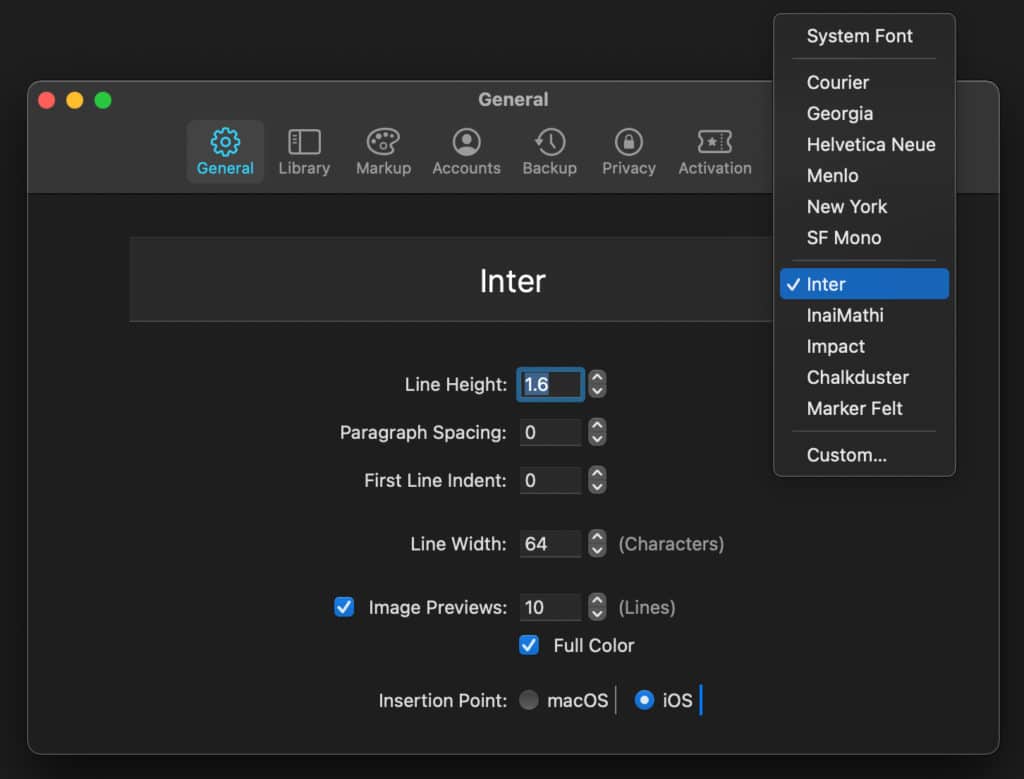
I also much prefer the style of links in Ulysses over Bear. In Bear, you get this little paperclip icon and brackets around the link. It’s not horrible, but in my opinion, it’s a little distracting when you’re re-reading your content.
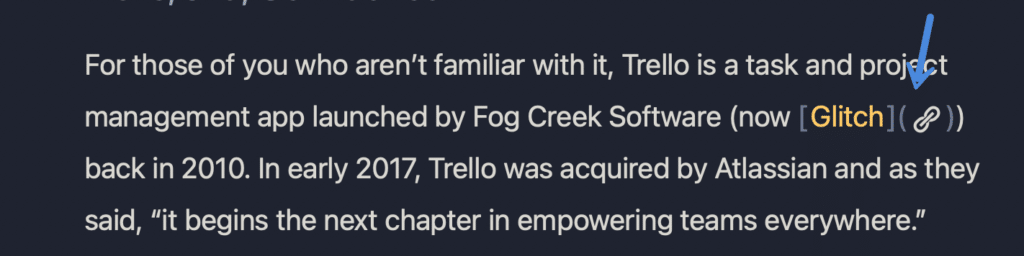
In Ulysses, the links are beautiful. You can also change them to be whatever color you want, along with the surrounding box.
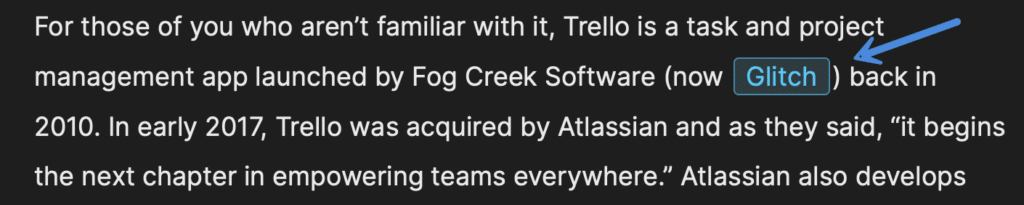
Writing experience
The writing experience in both Bear and Ulysses is excellent. They don’t use block-based editors, so writing is fluid and smooth. Both also have reasonably good support for Markdown out of the box (Bear markdown support, Ulysses markdown support).
With that being said, Ulysses takes it a step further and allows you to completely change any of the markdown shortcut keys to be whatever you want. The customization makes it very powerful to tweak things.
They also have an option to change the size of the image previews that show in the editor by default.
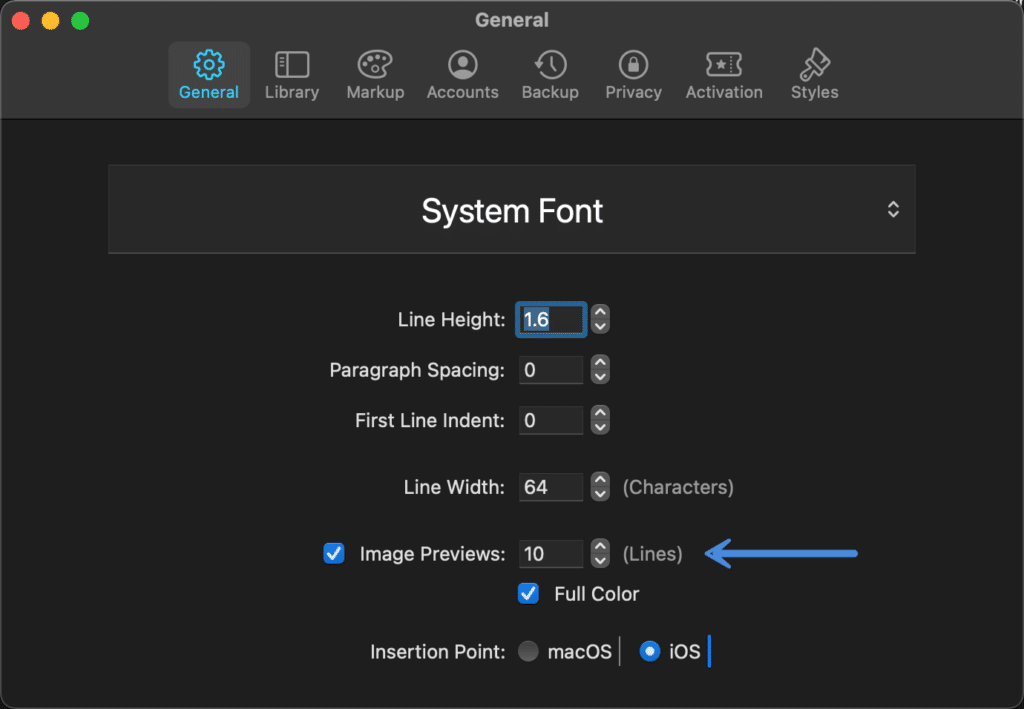
I’ve found that in Bear, sometimes images are big and in my face, while other times they aren’t. The thumbnail option is also too small. In Ulysses, the images are more uniform throughout and less distracting. You can even grayscale the images or default them back to the IMG tag, so you can really focus on the content. The 10 lines for image previews work well for me.
Lastly, you can also add image captions. I always do this because when I move my content to WordPress, I want captions on each image. This isn’t possible in Bear.
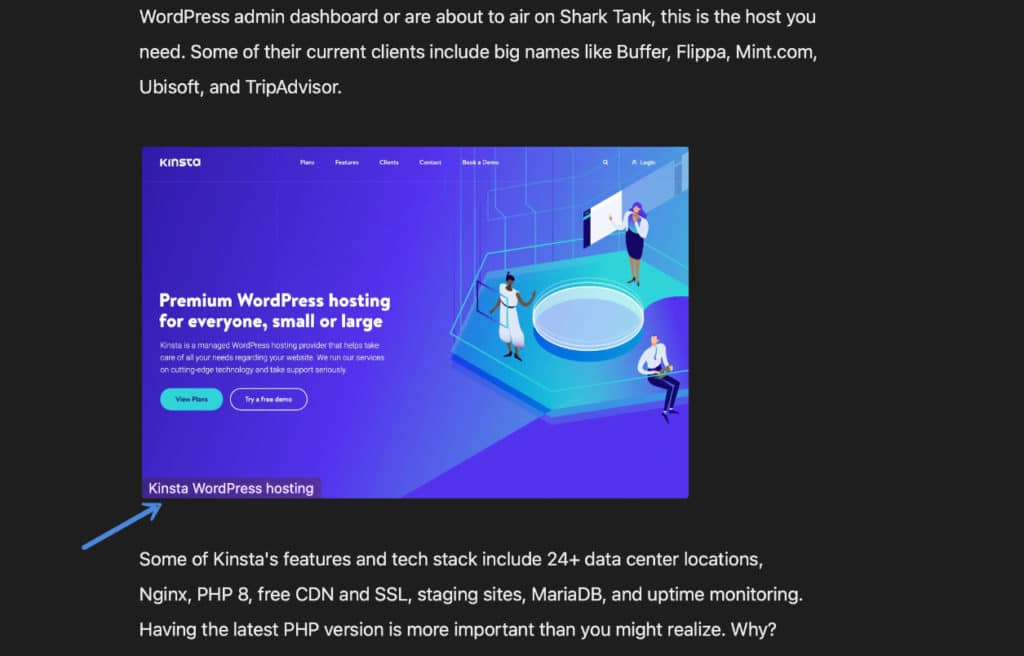
Goals, keywords, outline, links, and more
The next thing I like about Ulysses is that it gives you more options regarding your content.
You can set a goal for each article. This includes how many words or characters you want to reach, a deadline date, etc. I typically choose 2,000 words or more for my standard blog posts. But I’ve also used goals of 10,000 or more words for my more in-depth posts. You then get a goal progress meter you can watch as you write.
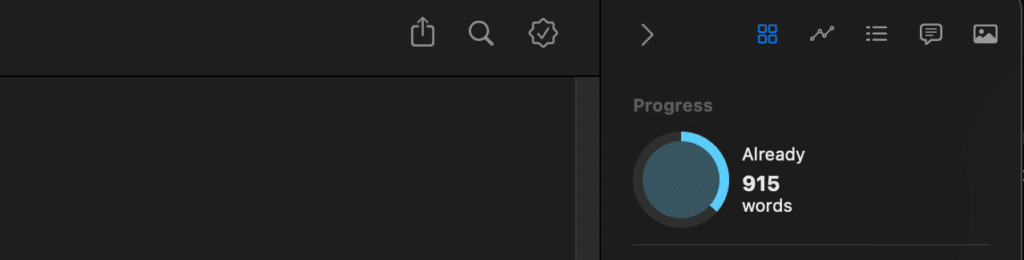
You can assign keywords to each article (sheet). I use these to keep track of the main focus keyword I’m writing around. But you can also use the keywords for organization or filtering.

Then you have one of my favorite features, and that is the outline, media, and links sidebar. I wish the WordPress Block Editor was laid out more like this. I can quickly click any outline item, image, or link to jump directly to it in the article. I use this all the time! It’s not hidden away underneath another click, or scattered throughout different sections.
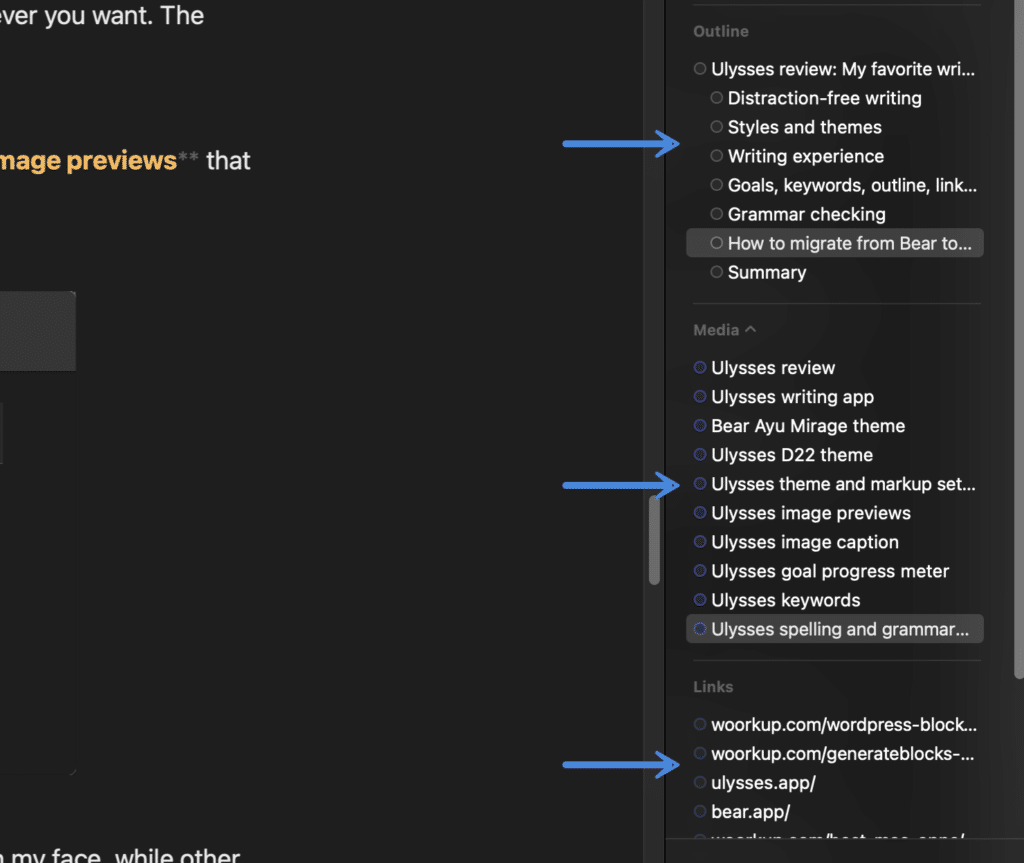
It’s also beneficial to see the diversification of my image and link names that I’m using throughout the article, all in one fell swoop. While many of these are minor features, they make a big difference to me when writing. Mainly they help my speed and efficiency. None of these are in Bear.
Spelling and grammar checking
As a blogger, spelling, and grammar are very important. I tend to run a lot of my content through Grammarly, which I’ve used for years. There is nothing that stacks up against Grammarly and trust me; I’ve tried them all.
The great news is that the Grammarly app now does everything at the OS level. This means it can check for spelling and grammar within apps like Ulysses, Trello, etc. You can now have your cake and eat it too!
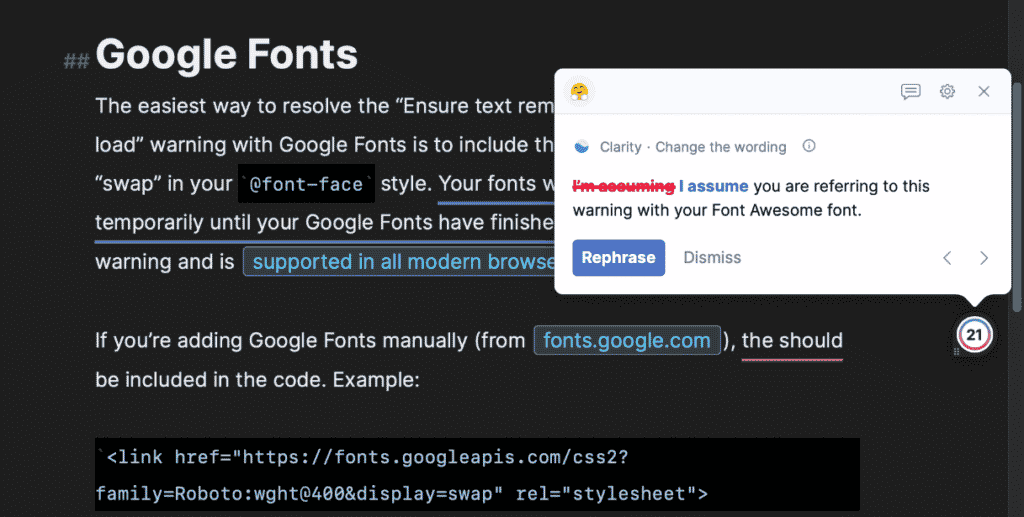
Ulysses also offers spelling and grammar checking, provided through their seamless integration with LanguageTool. However, it’s not nearly as good as using the Grammarly app.
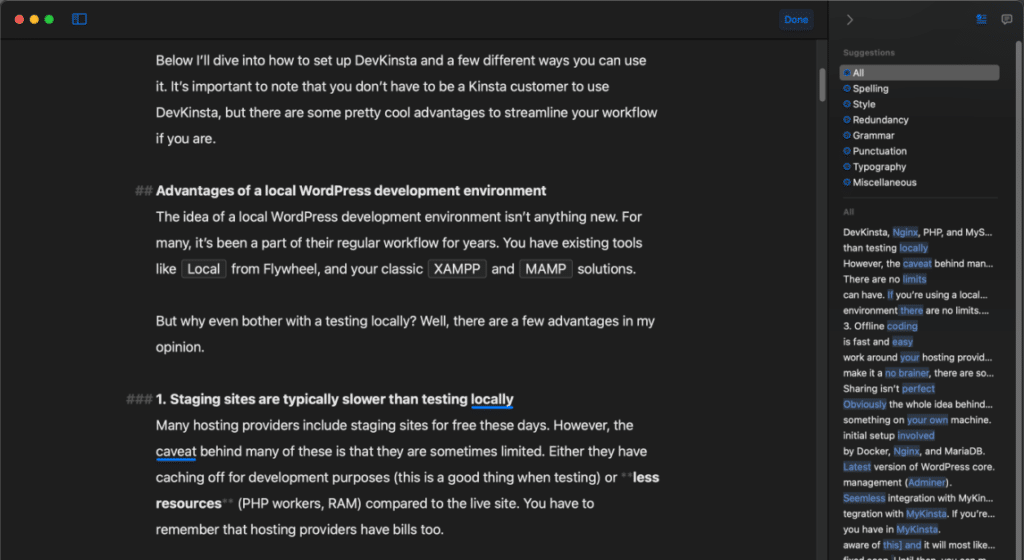
Bear doesn’t offer any more than the built-in macOS checking.
Pricing
If you’re comparing Ulysses vs. Bear, Ulysses is by far the spendier of the two apps. However, I have no problems supporting great indie developers if they provide a quality app and keep improving over time. Both Ulysses and Bear do this. I also like how picky the developers of both apps are. Neither of them just add every requested feature. It needs to fit tightly into their app’s workflow.
Ulysses is available via the Mac App Store and costs $39.99 a year. It’s also included in Setapp. There is a free version of Bear, but it comes without sync, so I’m not sure why you would even use that. The premium version of Bear is available via the Mac App Store and costs $14.99 a year.
Both Ulysses and Bear have iOS apps which also work great. I don’t write on my phone, but I do use it for my grocery list.
For me, the additional features in Ulysses are worth the higher cost. But I also write a lot. So you should think about how much time you spend writing or blogging and taking notes. They both have free trials, so you can give them each a spin and see which one works best for you before committing.
Exporting and publishing
If you’re a blogger writing in Ulysses, obviously, the final step of the process is moving your article to WordPress. However, this is a little more complicated than it should be (with both Ulysses and Bear).
Ulysses actually supports direct publishing to Ghost, Medium, Micro.blog, and WordPress. You can even update posts. However, there are two caveats to this. First, I have two-factor authentication on my sites, so this breaks that feature. Second, a hosting provider or plugin might be blocking XMLRPC, which Ulysses relies on for publishing (see workaround).
There isn’t really a perfect solution. However, this is nothing new when it comes to WordPress. However, there are other ways to get the content into WordPress.
What I do is export the article to HTML (available in both Ulysses and Bear) and then copy/paste all of the content into the WordPress Block Editor. I’ve done this with articles containing 10,000+ words, and there weren’t any problems.
An HTML export contains the original images (uncompressed), which I then upload into WordPress. The uncompressed part is handy because it means it stores my original images. I don’t have to worry about backing them up and then let my image optimization plugin in WordPress handle the compression when uploading them.
You can also export to these other formats:
- Text: Ulysses and Bear
- ePub: Ulysses
- PDF: Ulysses and Bear
- DOCX: Ulysses and Bear
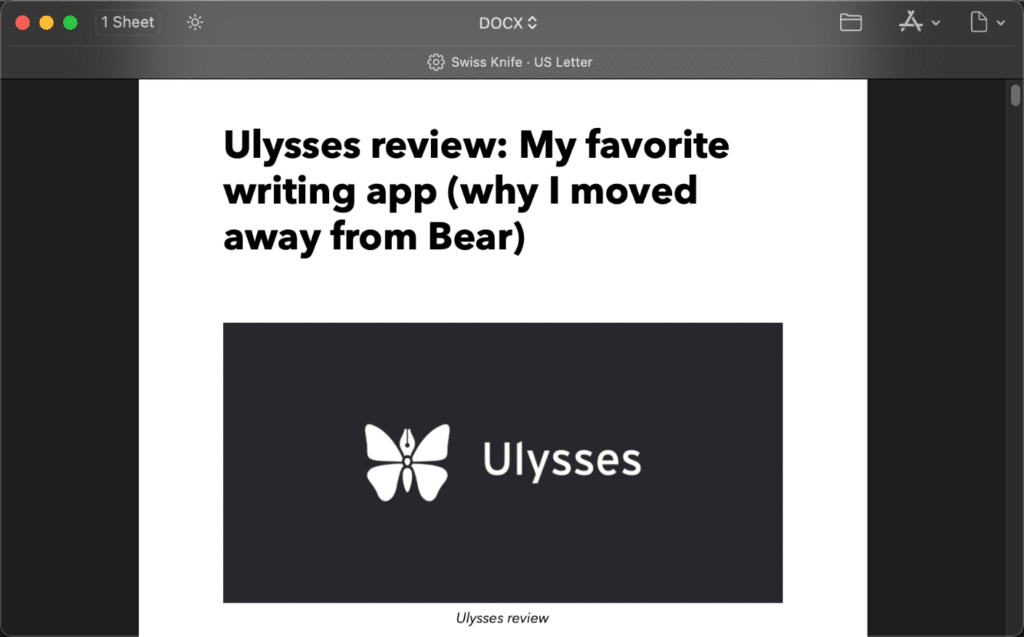
Another solution for moving to WordPress would be to export to DOCX and then import into WordPress with a service like Wordable.
How to migrate from Bear to Ulysses
Both Ulysses and Bear make it straightforward to export and import content. To migrate from Bear to Ulysses, follow these steps. It only took me a few minutes to migrate everything over. It’s not 100% perfect, but you can clean up after everything is in Ulysses.
Summary
Both Ulysses and Bear are spectacular writing apps. But I’ve fallen in love with the extra customization and features in Ulysses.
With that being said, it’s important to note that the Bear team is working on a brand new editor. It’s called Panda, and it’s in beta right now. The one nice thing about this is that they are also working on a web version. This means a Chrome extension like Grammarly could potentially work with Bear in the future. Definitely something I’m going to keep my eyes on.
I’ve written the last dozen or so blog posts on woorkup using Ulysses (including this one) and have no plans of changing anytime soon. Sometimes as a writer, you need motivation. Customizing your workflow can help give you the required push.
Hey, Brian can share any Ulysses Windows Alternatives?
Hey Sayan,
If you’re on Windows, I would check out iA Writer. It doesn’t have as many customization options, but it does an amazing job at creating a distraction-free writing environment.
You should also give Typora.io a try. You’ll fall in love with it.
Long term Typora user here. I can say that the sidebar of Ulysses feels similar to the Evernote Mac UI in short it’s nice in dark mode. And that I have been using Hemingway as recommended on here to make blog posts friendlier and more readable again!
Will definitely check Ulysses out in a jiffy and try it out until I break into it as a habit!
Michael
Hey Michael,
I would definitely give Ulysses a try. I have a feeling you’ll like it. :)
Getting into it right now and loving it so far! Finding that this blog article is very helpful in onboarding Ulysses.
PS am really happy that I am able to help contribute whilst I signed up to your Setapp affiliate link :-)
Michael
Hey Michael! Thanks, I appreciate it. Glad to hear you’re liking Ulysses. I can’t write in anything else now. :)
The Simplenote app by the Automatic company is quite good for writing blog posts too.
Thanks for this review though, but unfortunately, the app is for Mac OS alone.
Yes, Simplenote is great! I tried it as well but it doesn’t have enough customization options for me. If I was on Windows, I would probably use AI Writer.
Glad to see you with Ulysses. It’s really the best writing tool available now. Like you, I have also fallen in love with the extra customization and features of it.
Hey Anthony,
Glad to hear it! Yes, almost a year later and I’m still loving Ulysses. Nothing even comes close when it comes to all the customization.
I’m late to the party here. Thought I’d point out that Bear does offer ePub export, it’s just a bit more difficult to find, since it doesn’t show up in the export panel. However, if you access the export option from a force touch, or swipe on a tag to export, ePub is one of the options.
Good post. Thanks. Like the author, I tried to use Bear, but returned to Ulysses. My reasoning:
1. If the writer’s environment matters, it follows that you’ll want as much control over the settings for that environment as possible – which Ulysses allows.
2. Bear released an updated and solid version in 2023, but its users were waiting a very, very long time. Many gave up. I get the impression that Bear’s developers are focused on other projects. Ulysses has consistently rolled out improvements.
3. While tags can be used to organise your files, I found it difficult and time-consuming to keep track of my keywords / tags while using Bear. You can organise by keyword in Ulysses, but you also have the option to use their folders. And the options for using folders has improved over the last couple of years (e.g. creation of “Projects”, and later, the introduction of “Project Archives” to get your Projects out of view.