As a marketer you can’t ignore Instagram in certain types of niches. Some people have built their entire careers or businesses of off their following. I have always ignored this medium because before there was no way to post to Instagram from your PC. You had to send your picture to your phone and then upload. This was very time-consuming. But times have changed and there is now an easy to way to download Instagram for PC and post directly from your desktop. This makes it much more convenient for social media managers and blog owners. I also have a solution below for MACs.
For example, chanelofficial is an online fashion brand and their Instagram account has over 9m followers. And they get crazy engagement on each post!
Another good example, and a project I personally worked on is Knee Deep Denim, a small clothing company run by RaeAnn out of Tempe, AZ. I built the website. But she has built her entire following and customer base off of Instagram. Not much organic traffic, all the sales come directly from Instagram. That’s right, Instagram does convert to sales! I have seen it first hand in Google Analytics and the backend of WooCommerce. You would be surprised how many people click into the small URL in the Instagram bio.
How to Download Instagram for PC
Follow the steps below on how to download Instagram for PC.
Step 1
The first thing you will need to do is download BlueStacks and install it on your computer. BlueStacks is basically an Android emulator. So it mimics a phone on your computer, that is how it is able to get passed Instagram’s TOS. (Note: BlueStacks is quite large, over 250MB)
Step 2
Click “Next” on the first agreement screen.
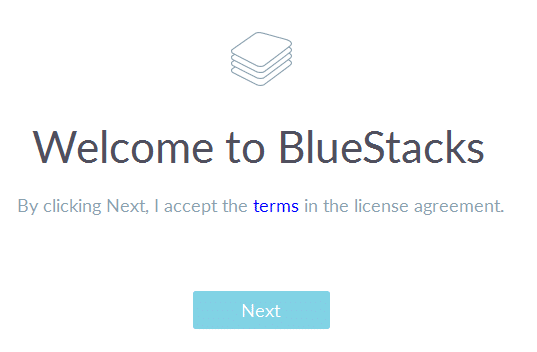
Step 3
Choose where you want your program data to be stored. I chose the default option for mine and click “Next.”
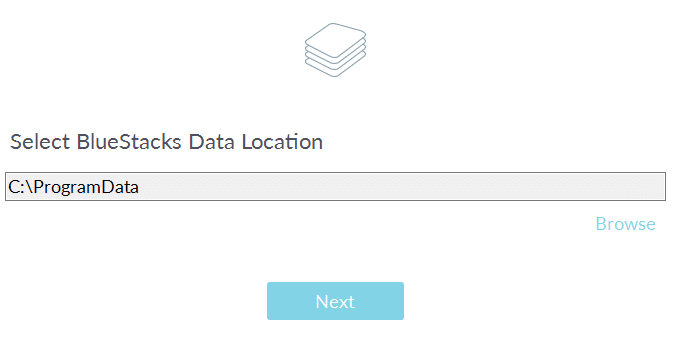
Step 4
Leave both the “App store access” and “Application Communications” selected as you will need this for Instagram to work. And click “Install.”
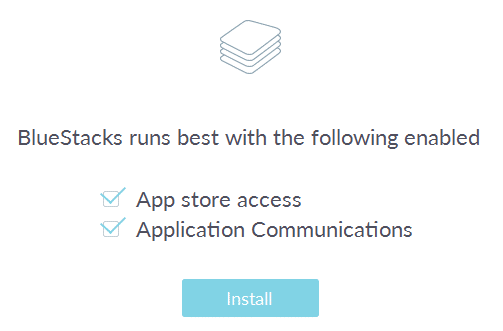
Step 5
Click on the “Android” tab, search for “Instagram” and click on the “Instagram” icon.
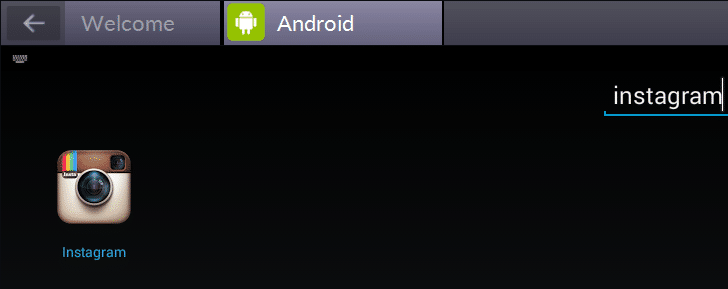
Step 6
Under One time setup click on “Continue.”
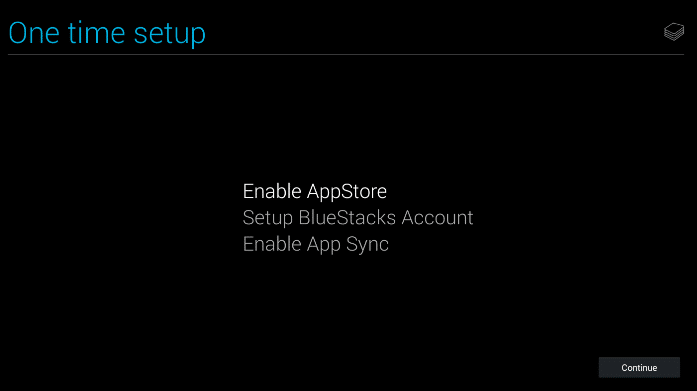
Step 7
Next click on “Existing” to add your Google account and then sign in. If you don’t have a Gmail account you can create a new one. This step is required because it is emulating an android app from the Google app store.
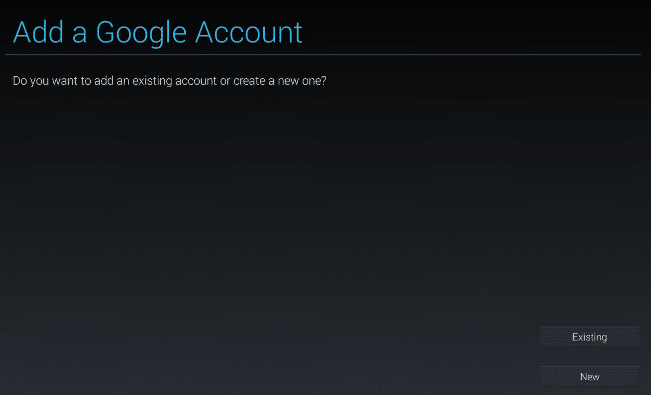
Step 8
You can uncheck the next two options since you won’t need them for Instagram to work. Then click on the next arrow.
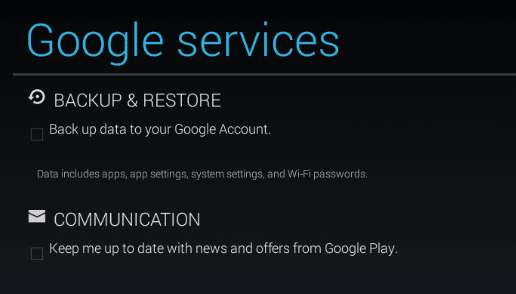
Step 9
Next click “Continue” on the setup BlueStacks account part.
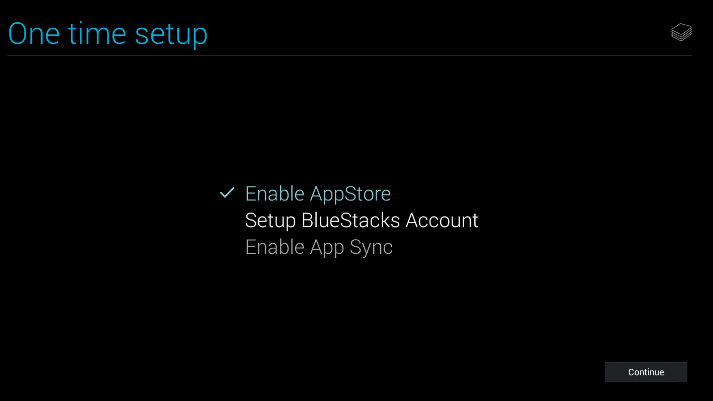
Step 10
You can then simply use your existing Gmail address for your BlueStacks account and click “OK.”
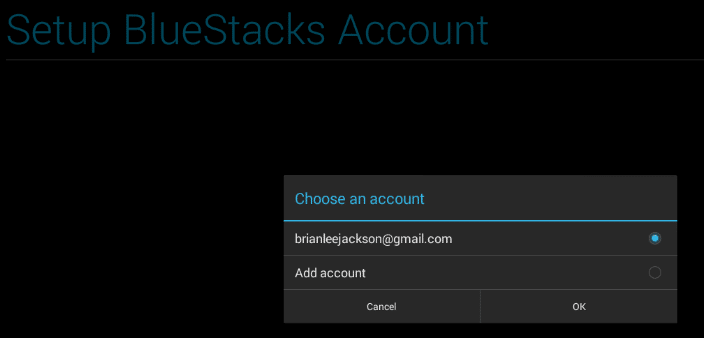
Step 11
Then click “Continue” on the enable app sync part.
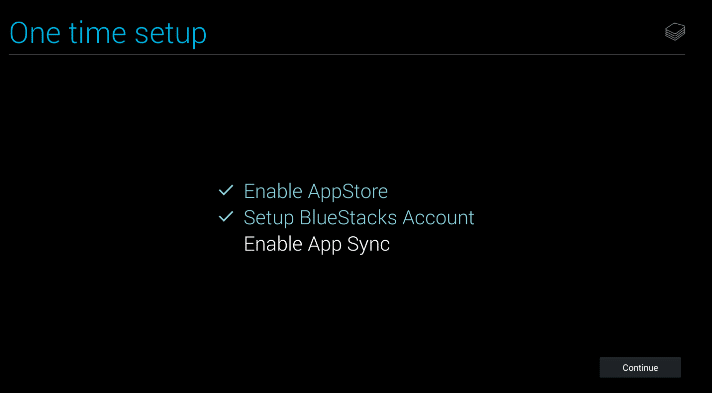
Step 12
Then click on “Install” to install the Instagram application. And click on “Open.”
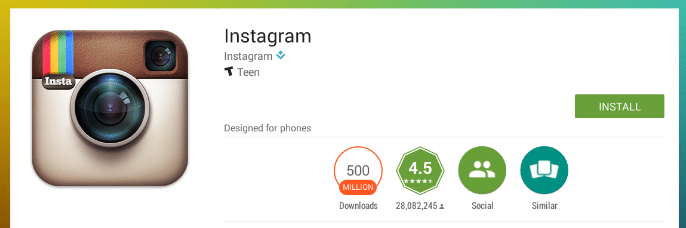
Step 13
Then login to Instagram with your Instagram credentials.
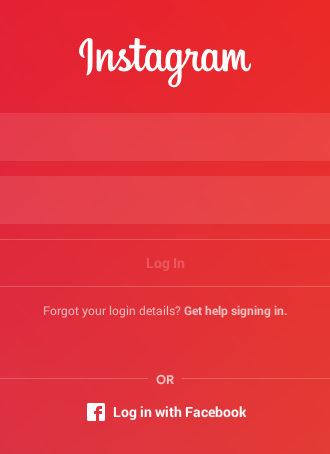
Step 14
And you now are in Instagram on your PC or Mac!
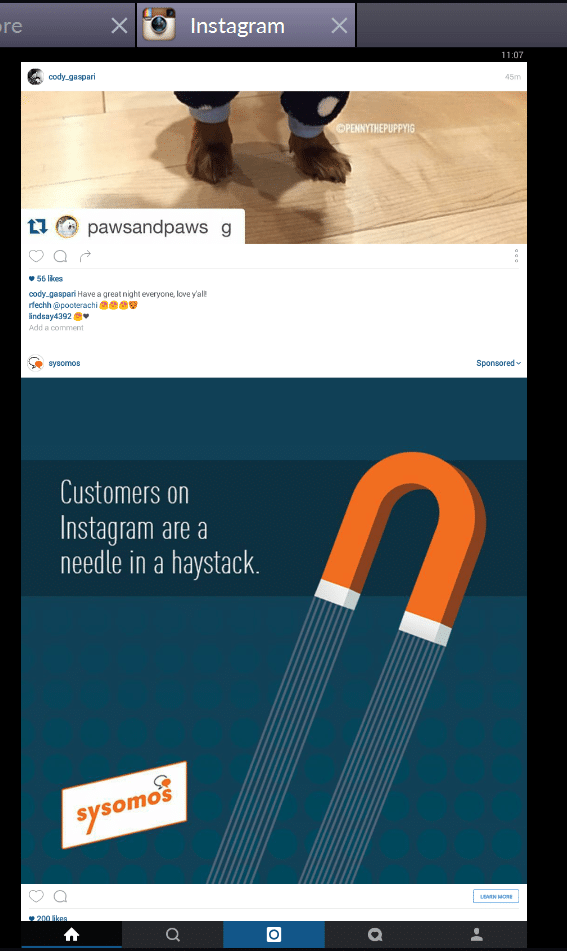
Upload Photo to Instagram from PC or Mac
The only other part you really need to know is how to upload a photo directly from your PC or Mac. Follow the steps below.
Step 1
Click on the camera icon in the Instagram app.

Step 2
Then in the top right-hand corner click on “Gallery” and then on “Other.”
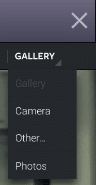
Step 3
Then click on “Pick From Windows.” This will vary slightly on a Mac.
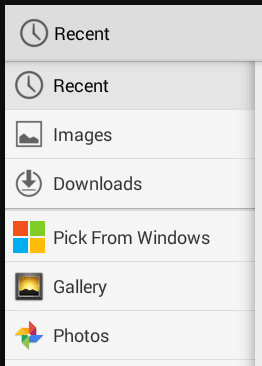
You can then pick from your computer’s local folders.
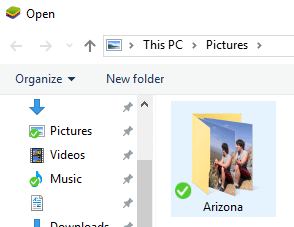
Step 4
You can apply filters just like on your phone.
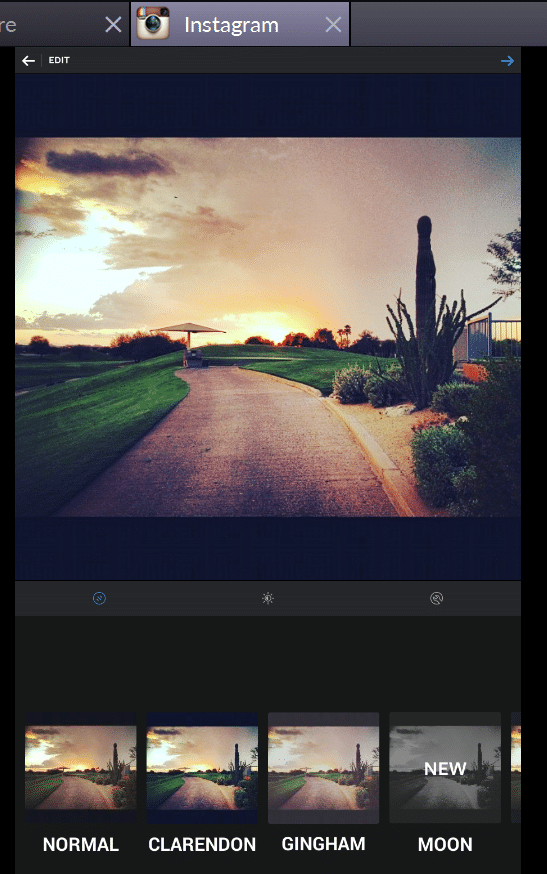
Step 5
And then share to Instagram.
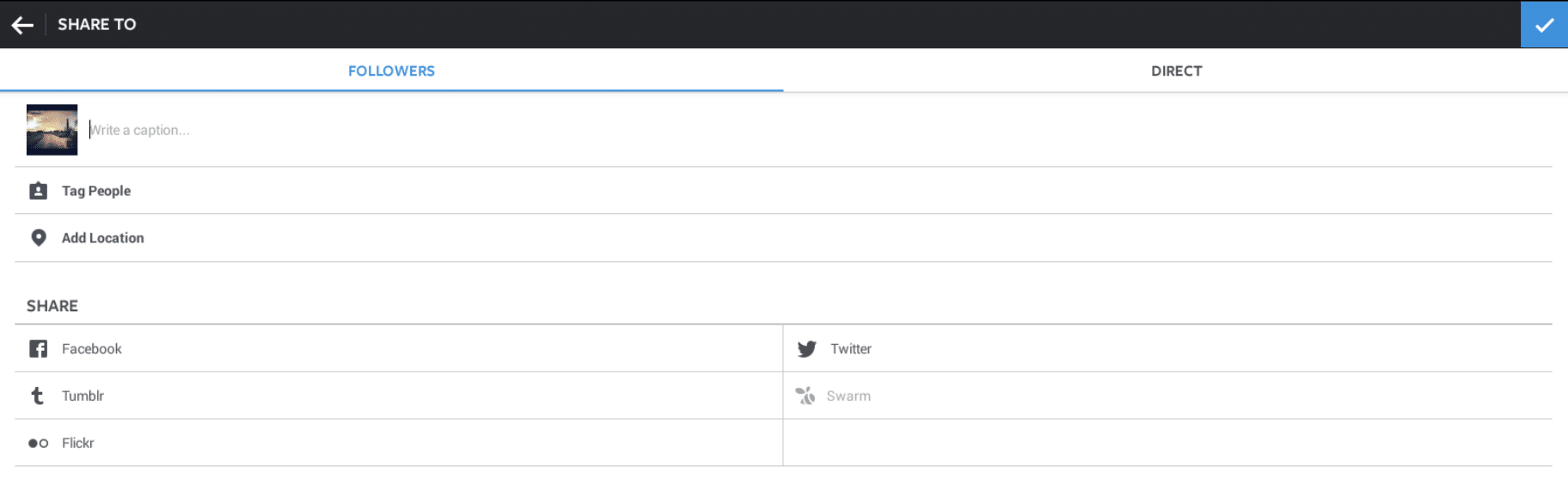
And that’s it! You can now go crazy on Instagram.
How to Download Instagram for MAC
You can now download Instagram for MAC. Flume brings the world of Instagram to your desktop with gorgeous edge-to-edge photography, direct messaging, upload support and much more. You can upload photos and videos direct to Instagram, with support for original or square formats, tagged locations and captions.
Other Alternatives
Since writing this post there are some other alternatives you might want to check out if you have any issues with above software:
- push.photo (great premium option! web-based, no download required)
- Plany (another premium option, web-based)
- Gramblr
- Deskgram
If this tutorial on how to download Instagram for PC and MAC was helpful, let me know below in the comments.
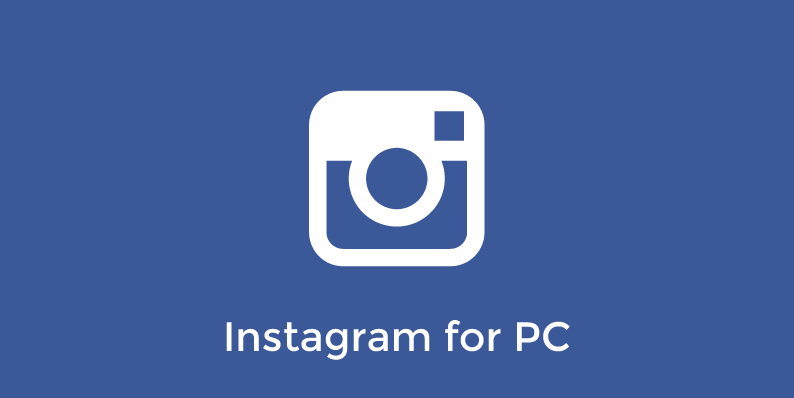

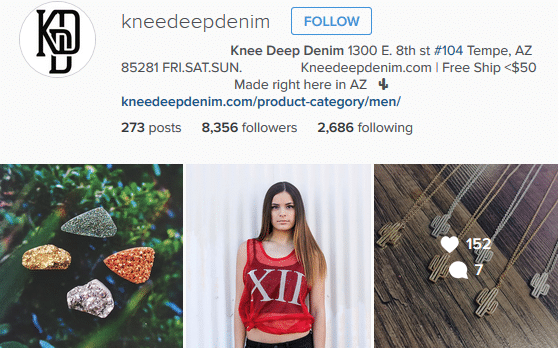
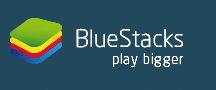
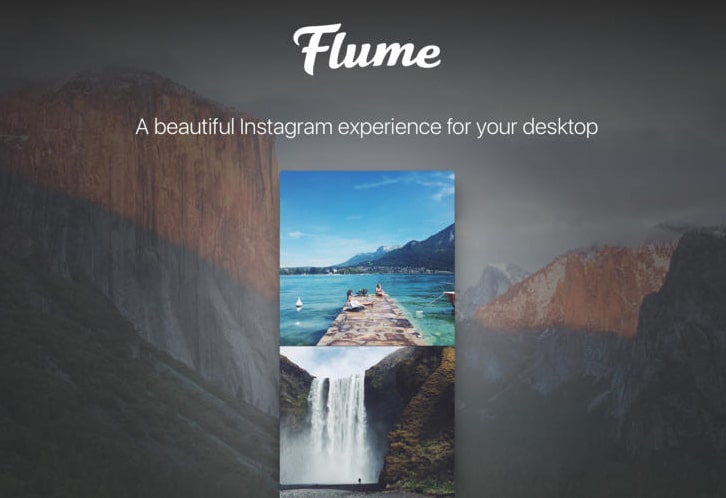
Nice one Brian, been a fan couple months. Decided to finally give thanks in a comment.
Awesome, thanks Naydee! Hopefully the post was helpful.
Hello, Brian! I advise you nice tool http://www.push.photo It helps you with posting from you PC without any problems and also you can schedule it. And without downloading any app (really hate having millions of apps). I use it for more than a year and everything is fine!
Hey Alex, yes that is mentioned in the post :)
Tried this on Mac but when I go to upload an image, “Step 3” isn’t clear enough. How do you get it to work on a Mac? Clicking Pick from Windows just gives an error “Unable to load image” :(
Is there another option available? I don’t have a Mac so I can’t confirm this part.
Same problem here on Mac. No other option: just Pick from Windows and then fails.
I have updated the post above with a MAC option. Thanks!
Try Deskgram, not only upload but you can also manage your IG account as well.
hi! I found nice online tool that is for uploading and scheduling photos from PC http://www.push.photo. I have been using it for 6 month and it works great!
No downloadings, just working.
Hey Michael! Yes, we included push.photo in the post. Definitely a great premium option.
Awesome step by step! Thanks Brian!
Np, glad it was helpful!
What are you gonna do if you have to use an unusual OS? For me the turning point was when i switched to Linux Mint, most of the usual PC-based tools have become obsolete, so i needed the web-based ones. So far the most convenient and stable tool is Zengram, it’s mainly for activity automation, but it can also target users quite well, and, of course to post images for any PC that has a connection and a browser. I don’t even need a phone now:)
Looks cool Spencer, thanks for the heads up. I have added an “Other alternatives” option to the post above now and included it :)
One reason I personally prefer the method above is because it is free. However, someone that uses Instagram more than me, I could definitely see push.photo being a good investment.