Bing Webmaster Tools API Key
This is a short tutorial on how to find your Bing Webmaster Tool’s API key. It is very easy, but I still get asked this a lot. There are a couple different reasons you might need this. One example is if you are managing multiple Bing accounts within Raven Tools, to authorize the 2nd Bing account, you have to have an API key.
Step 1
Login to Bing Webmaster Tools.
Step 2
Click into your website. This assumes you have setup your website in Bing already. I also recommend submitting your sitemap to Bing as well.
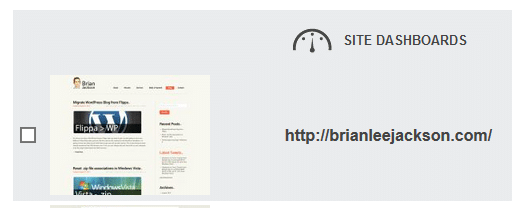
Step 3
On the left hand side click into “Webmaster API.” You will have to accept the service agreement which will pop up.
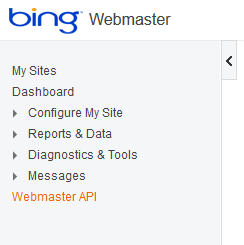
Step 4
Click on the “Generate” key and then you can copy the API key from the box below. (yes mine is scrambled folks)
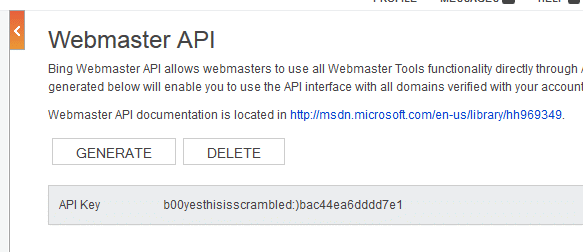
And that’s it! As always feel free to leave your comments below.

What do you do after you have the code? Where do you put it?
It depends on what you are using it with. Whatever you are needing the Bing API key for should have documentation of where to enter it.
You are a total fucking idiot. You did not ans the?
First off, you should probably look at the date of the post. This hasn’t been updated since 2016. It answers the question perfectly of where things used to be in Bing Webmaster Tools. But some of us are very busy. I don’t have time to update this right now. Also, where did you learn how to spell? 😉 Thanks for a completely useless comment. It looks like you are an idiot, haha.
You’re still not answering the question. Where do you put the key once you generate it ? Simple, isn’t it ?
Spoiler : the answer isn’t on this page or I wouldn’t lose my time asking for it.
Hey Sam,
Just click the top gear in the top right. I haven’t bothered updating all the steps/pictures because it’s already super easy to find with one click in Bing Webmaster Tools. I’ll probably just delete this blog post eventually as there is no need for one.