Have an external hard drive or thumb drive that you want to hide from the desktop on your Mac? Follow the instructions below. It’s quick and easy.

Hide an external drive from the desktop on your Mac
By default when you plug an external drive or thumb drive into your Mac, it will show on the desktop (like below). While this might be convenient, you might not want it to show up there if this is something you are going to be leaving plugged in long-term. The easiest solution is just to hide it. Follow the steps below.
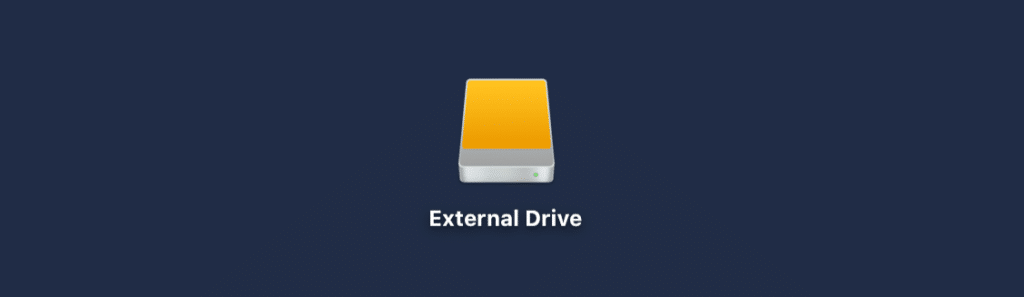
Step 1
Click on your desktop to deselect any current windows. In the top menu bar click on “Finder → Preferences.”
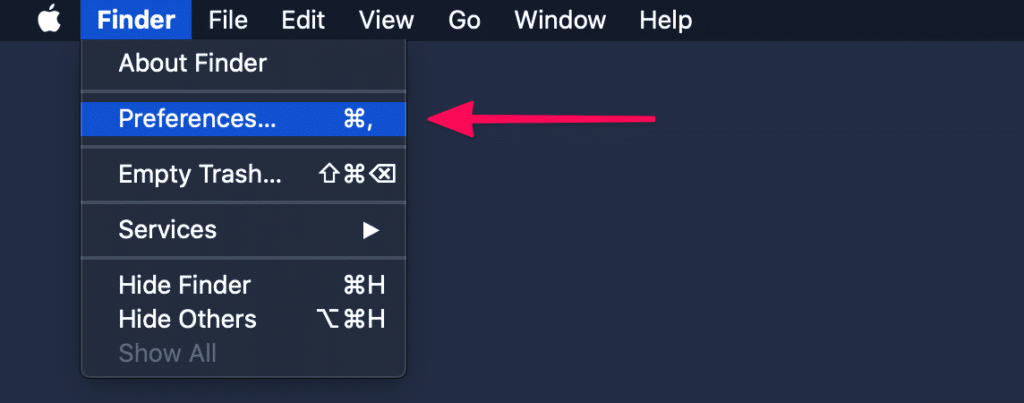
Step 2
Under the “General” tab, uncheck “External disks.”
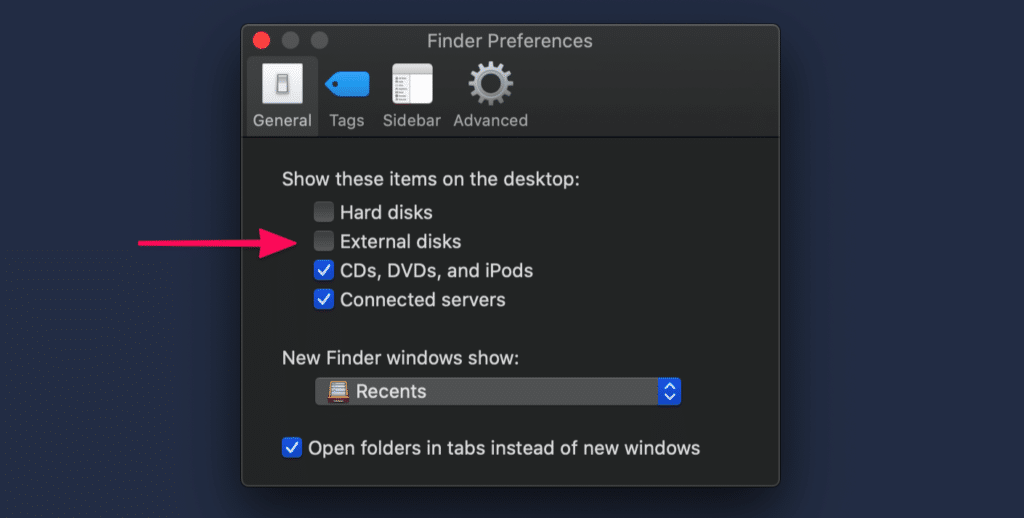
And that’s it! It’s now gone from your desktop. It’s still available under “Locations” in your Finder window if you need to access it.
Summary
Was this Mac tutorial helpful? If so, let me know below so that I can continue to publish tips like this.
Hi,
This is not really an answer. I want to hide the drive from a hacker but it’s a drive I use a lot so it in permenantly how do I do this?
Hey Leo,
As the article mentions, this is about hiding the external drive on the desktop. It has nothing to due with preventing access to drives.