Bing Conversion Code in WordPress
We all know tracking conversions is crucial to your advertising campaign’s success. In our last article we wrote about how to insert the Facebook Conversion Pixel in WordPress. This time we are going to show you how to insert the Bing Conversion code in WordPress. This allows you to pick and choose the post and or pages you want to insert the conversion code on, which is important if you are running landing pages.
Step 1
We are actually going to use the same free WordPress plugin we used for the Facebook conversion pixel. I actually prefer this method because then I can run both with one lightweight plugin. Inside WordPress, we are going to browse to plugins and click on “Add New.”
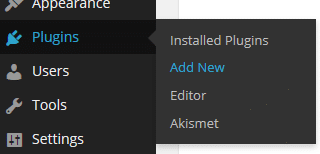
Step 2
Search for “facebook conversion pixel” (and yes, I said Facebook, but you can use this for both at the same time) and click on “Install Now” on the plugin called Facebook Pixel Conversions for WordPress. This plugin works fine in WordPress versions 3.8 and above. We are running it on 3.8.1.
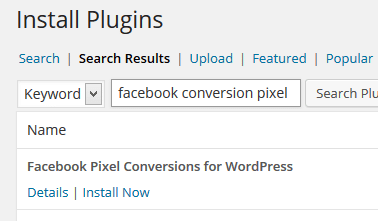
Step 3
Now we need to copy your conversion pixel. Head into Bing Ads and click on tools in the upper right hand corner.
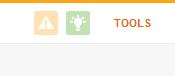
Step 4
Now click into the area that is called “Campaign Analytics.”
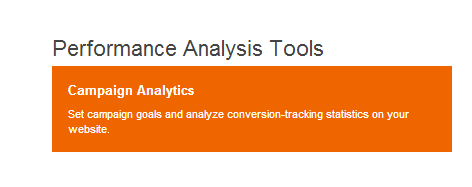
Step 5
Create your goal for your tracking code and then generate it. Copy the code that appears in the box to your clipboard.

Step 6
Now go back to WordPress and click edit on the the page or post you want to insert your conversion code on. Scroll down below the editor box and you will see a new section called “Facebook Pixel Conversion Code.” Paste in your conversion code and check the box above it, and publish your page/post. You can use this plugin to run both the Facebook Conversion pixel and the Bing Conversion code at the same time. Simply paste one below the other.
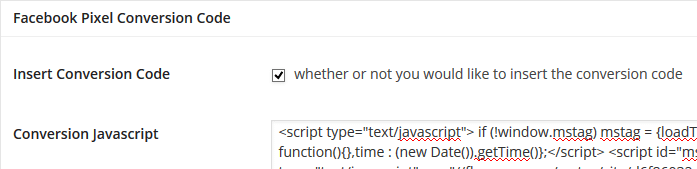
Your Bing conversion code is now installed on the page or post of your choice in WordPress. As always feel free to leave your comments below.
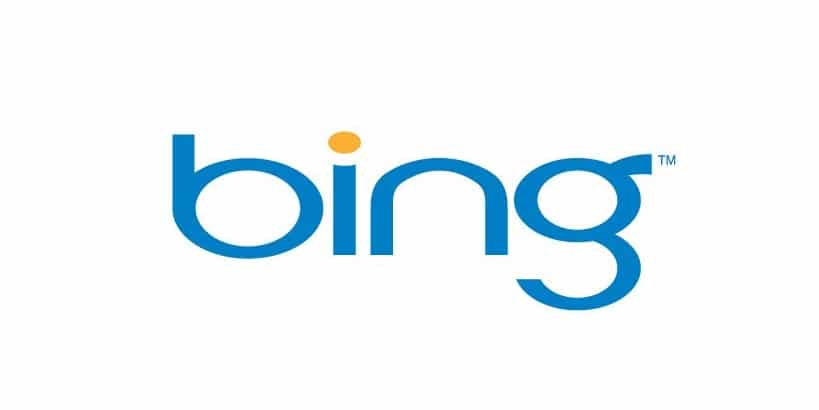
Hi Brian! Great looking site man. Question. Have you found that this plugin technique is still working?
Yep, I have this exact plugin above on 3 client sites right now and have Bing conversions that fired off yesterday and can confirm the conversions with web form submissions that came through. So I know it is working. Are you having problems with it?