If you work in the marketing realm you might not always have administrator access to your computer. I know at one of my jobs I don’t. Now coming from a background in IT and working multiple helpdesk jobs I totally agree with this policy. They don’t do it just to annoy you. To put it simply, people are stupid and this policy prevents people from destroying their computers.
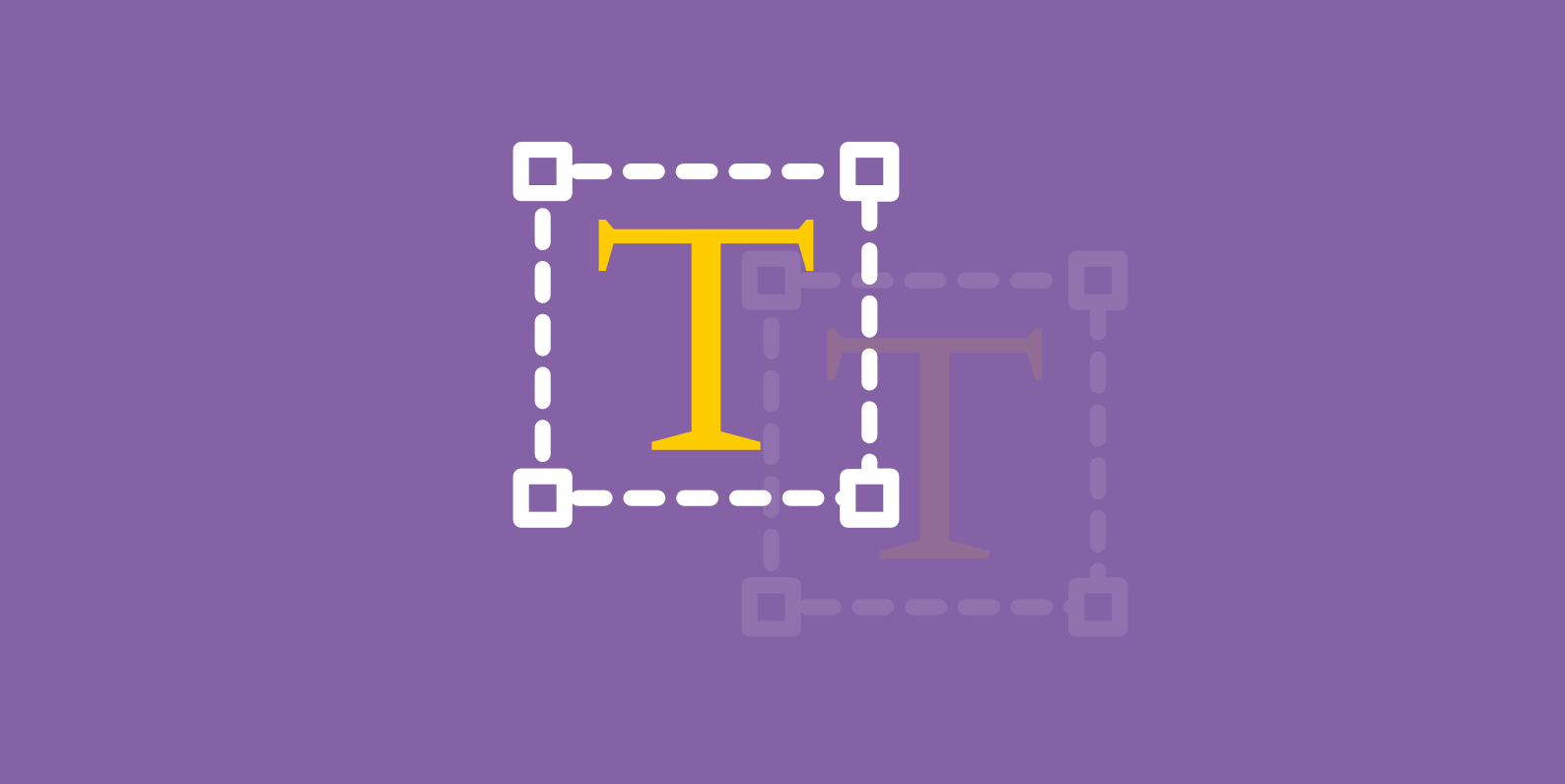
However, there are always ways around these things if you don’t have time to ask IT and so I am going to show you how to install any font on your PC without having administrator rights. Sometimes you just have to have a certain font, whether it is for a new FB ad or a lead page banner. In fact, it has been proven that certain fonts can actually improve your conversion rate.
Install Fonts without Admin Access
I’ve tested this on Windows 7, Windows 8, and Windows 10. It should work on Windows XP as well.
Step 1
First, you need to download and install the free PortableApps.com Platform software. You can download it here: https://portableapps.com/download
Note: You don’t need administrator access for this part. But in some rare scenarios, they might have you locked down to the point where you can’t even download anything. If that is the case, the following won’t work. But again, that is rather rare. This should work for 99% of users.
Step 2
When installing choose “Select a custom location…” (this is required if you don’t have administrator access)
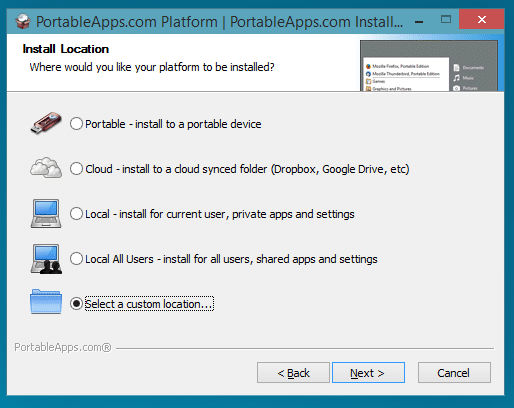
Step 3
Then select a location to install that you have permissions to modify. I suggest either choosing your desktop or your “My Documents” folder. In my example I will be using my desktop.
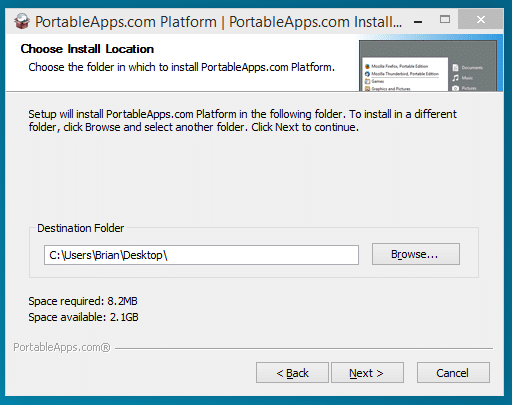
Step 4
After you have it installed and running we need to create a “Fonts” folder within the Data folder (it may already exist):
C:\Users\Brian\Desktop\PortableApps\PortableApps.com\Data

Step 5
Now copy your custom fonts you want to use into the “Fonts” folder you just created.
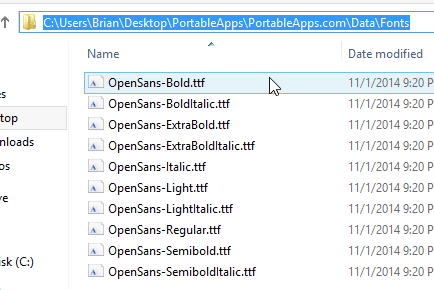
Step 6
Now close and restart the PortableApps platform.
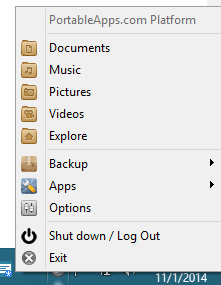
The fonts should now be usable in other programs such as Photoshop or Word.
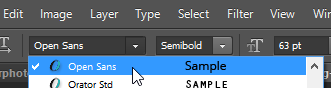
And that’s it!
Alternative
Having problems getting the above solution working? You could also try the free version of FontBase. Just like with PortableApps, you will need to make sure to leave it running when you want to use the fonts.
Summary
You can now install any font you want without bothering IT and not having administrator access. As always feel free to comment below and I greatly appreciate any shares!
Life Saver!
Glad it worked for you! :)
Thanks
Np! Glad I could help.
Thank you so much for this! I was trying to use photoshop at school and it wouldn’t allow me to install the font required by a document! a question: for InDesign, we can place fonts in a directory called “Document Fonts” present at the same location as the document. Can something similar be done for PS?
Hey amol… I don’t think that can be done with Photoshop. If the font breaks when you open the PSD up on a different computer, the only way I have found that works is the solution above.
Hello Brian,
It worked perfectly, saved my life with this, thanks a lot!!!
Saludos
-Ricardo
Great, glad it worked for you Ricardo!
Just had to post a comment to thank you for this trick. Several college computers restrict custom fonts which break several documents of mine, luckily thanks to this trick it’s no longer an issue.
Awesome… yes coming from an IT administrator background I know how frustrating it can be for those using computer labs. Glad this was helpful, have a great weekend!
Doesn’t work for me! :( Tried WordPad and GIMP, neither had the font I put into the Fonts folder.
Hi,
Did you put the Fonts folder in PortableApps.comData?
Best regards,
Guillaume
@brianleejackson:disqus Can you help me with this?
Am I right in assuming that the program (PortableApps) needs to be kept open in order for this to work?
Yes, it must be left running for this to work.
Worked for me!
Great!
I tried using a method I learned at school from another student in my Illustrator class. That method didn’t work on 10, and your method did, so thank you so much!
That’s awesome! Thanks for taking the time to comment.
THANK YOU!
Np, glad it worked for you.
Thank You very much. You did my day
Guys make sure the when you open the files they are the same name as the actuall name and also if its something TFF make it lowercase make sure there only text files
also keep the portable open for word document then yuo can close after opening word document
Thank you so, so much. You have made my working life a whole lot easier. This is one of the most useful posts I have ever read. Fantastic!
Great, glad it was helpful!
Marvellous – thanks :-)
My laptop has .exe files blocked as well. They can be used, but only by being pasted into and run from Word. This works all the way up until the very end and running the actual file, which Word won’t open either. Does that mean there is no workaround?
Thanks!
Thank you very much!
I was cursing along the whole company’s IT crew when this came across. Thank you!
Haha, I wrote this back when I worked in a corporate environment. So I know how it goes… sometimes just using your own computer can be frustrating with limitations IT puts in place. I also used to work IT though, so I kind of have two perspectives.
OMG THANK YOU SO MUCH!!!!!!!!!!!
This is brilliant – thanks!!!
Thank you! I feel like a wizard now.
IT had about a 3 weeks ago put admin locks and I found I could no longer load any programs on the computer. Today I went to load a font and found I was blocked from doing that too! Found this article and downloaded and followed the directions and was able to load the font I needed and use it in Illustrator. I still am waiting to hear back from IT. But that can take 24 hours. In the mean time I can load any new fonts I need and use them.
Thank you!
Works beautifully.
Works perfectly! Thanks!
Thank you so much! It work like a charm! I hate to ask IT for every little thing I want to install !
thanks so much, takes forever for IT to get up here and I hate bothering them for something so smoll
This saved my life you are awesome!
Thanks a lot! It worked for me too.
I didn’t really had much hope for this.
But it actually works!!!!!
Worked for me, great!
Thanks!
THANK YOU!
I use lots of different fonts for creating materials for my classroom. This was a LIFESAVER!
Holy hell, I thought all these comments were fake and this was some type of spam………this is the real deal ladies and gentlemen, my group policy can suck it!
Haha, your comment just made my day :) Yes, I too once worked in a corporate environment. Suck it IT! Although I used to work IT as well haha.
I work in IT, and have root access to thousands upon thousands of production servers, but someone thinks I can’t manage my own laptop and even locks down font installation. Thank you for this “bypass”. I’m getting by with portable applications and workarounds like this. Keep up the good work.
Works great, thanks!
Also portableapps can apparently install a good bunch of games on a work PC, hehehe…
A lot of good old classics among them too, what a gem!
Haha! Love it Kevin. We won’t tell the IT department.
Hey Brian,
It worked almost perfectly! The only issue I have with it is the fonts seem to leave when the program is closed. Is there any way to make them work while it’s closed? Thanks for the great instructions!
Hey Timothy! Glad it worked for you. I think that is the one catch, you have to leave it open.
This worked! Thank you so much :)
Worked perfectly! You are a genius and thanks for sharing!
Just a quick 2018 update: there is now a more elegant solution called FontBase (fontba.se) that makes it super easy to install your font without admin right (provided of course, you keep the program running just like PortableApp) , just drag and drop your fonts to the program. It can also activate the entire Google Fonts collection for you which is an awesome feature if you’re a web designer who relies on their library.
I’m not even affiliated with them, just thought this is a excellent tool for designers.
You are brilliant!!!
Wow! Great hack – thank you so much!
Worked perfectly for me.
I couldn’t save the portable apps file because downloading exe files is blocked. I downloaded it as .zip. Once it was downloaded I changed the extension back to .exe but it wouldn’t run. So I changed it back to zip extracted the contents in a folder then followed your tutorial from there.
Thanks for posting this
Great, thanks for commenting Nicole! I’ll update the post above with some slightly revised steps if others run into the same issue.
It doesn’t work on Windows 10 Enterprise. I couldn’t even download PortableApps. It asked for admin access right away. :(
Sorry it didn’t work for you. Yes, this usually works for 99% of users. But there might be some scenarios where they have locked the computer down to the point where you can’t even download things.
I’ve updated the note in the post about this. Thanks for the feedback.
Shrewd move, dude! Thanks a lot!
Obrigado!
Thank you – how did you ever figure this out? You are The MAN!
Took a while for me to work this out – had to unzip the font folder! What a life saver. Thank you for this!
This really saved me. Friends, remember to leave the Portable Apps program open during the entire process. Only after moved your font files to the font folder, then close the Portable Apps program and then REOPEN IT. It has to be open during your use of the font which I didn’t realize and suffered through some initial frustration. If Portable Apps isn’t open while you’re working with the new fonts in Illustrator or whatever program you are using, it won’t recognize the fonts.
THANK YOU for this amazing workaround, you saved me. Needing an admin password for something so minor yet important like FONTS make me want to toss my desktop through a window.
This still works in 2020! Thanks a lot!!!
However, there’s a small problem. It seems that I have to repeat the whole procedure anytime I close PortableApps. Do you know a means to keep the fonts without having to paste my folders in PortableApps every time I want to use them? Thanks in advance for your answer.
Hey Mathilde,
PortableApps does need to be running. However, you shouldn’t have to repeat the procedure.
Wow! It works!!! Thank you!!!!!!!!