Below is a list I’m compiling of all my LinkedIn tips and tricks in one easy-to-find place. Make sure to bookmark this as I will be continually adding to it.
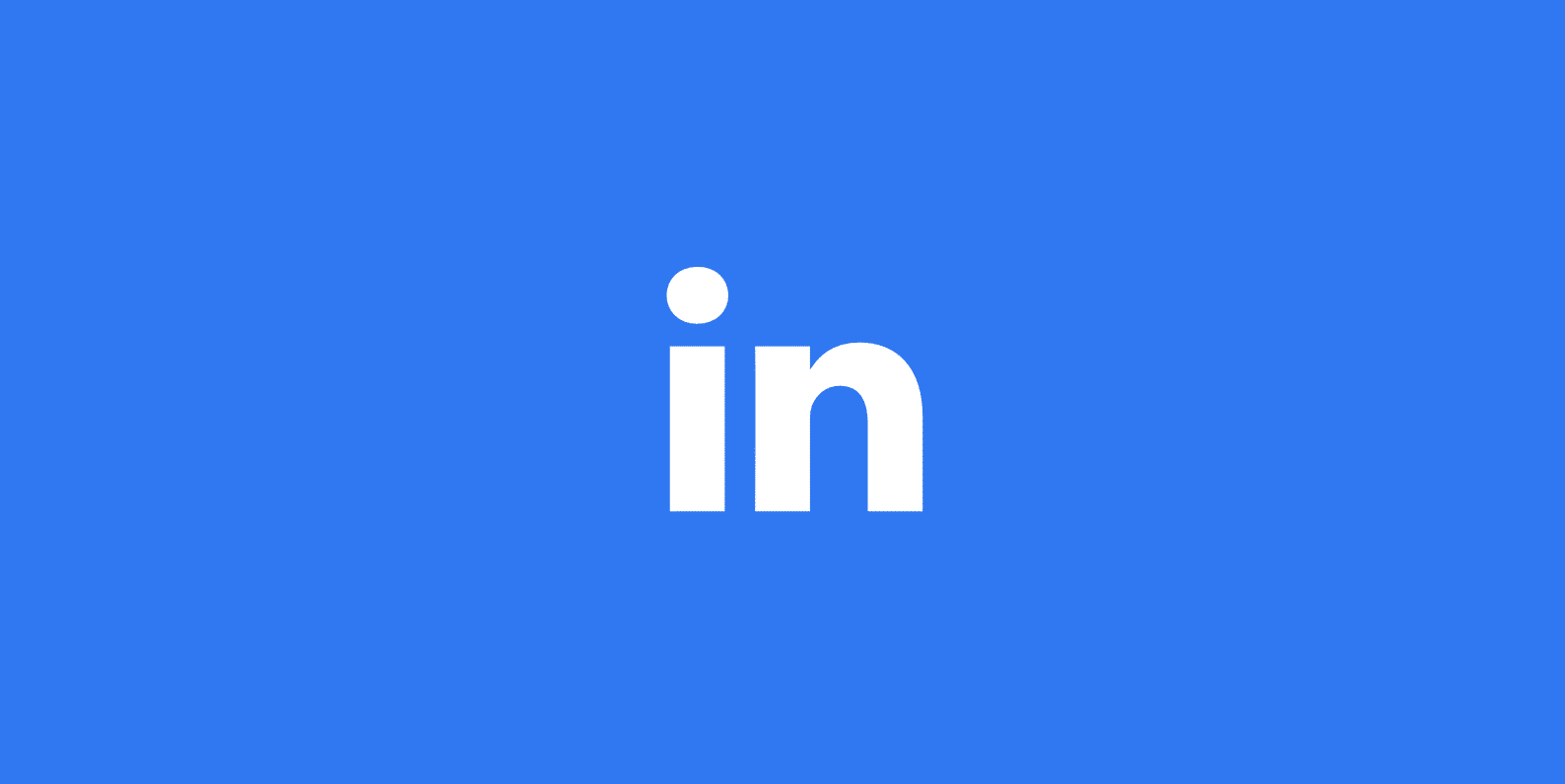
- Change “viewers of this profile also viewed” setting
- Get personal with your connections
- Break it up with relatable humor
- Turn on Creator Mode
Change “viewers of this profile also viewed” setting
Sometimes it’s OK for everything to be all about you. Your profile is a perfect example. The fewer distractions people have the better. After all, they are there to connect and learn about you, not someone else.
By default, on the sidebar of your LinkedIn profile, there is a section with courses and then a list called “People Also Viewed.” The downfall to this is that people might click into one of these and leave your profile.
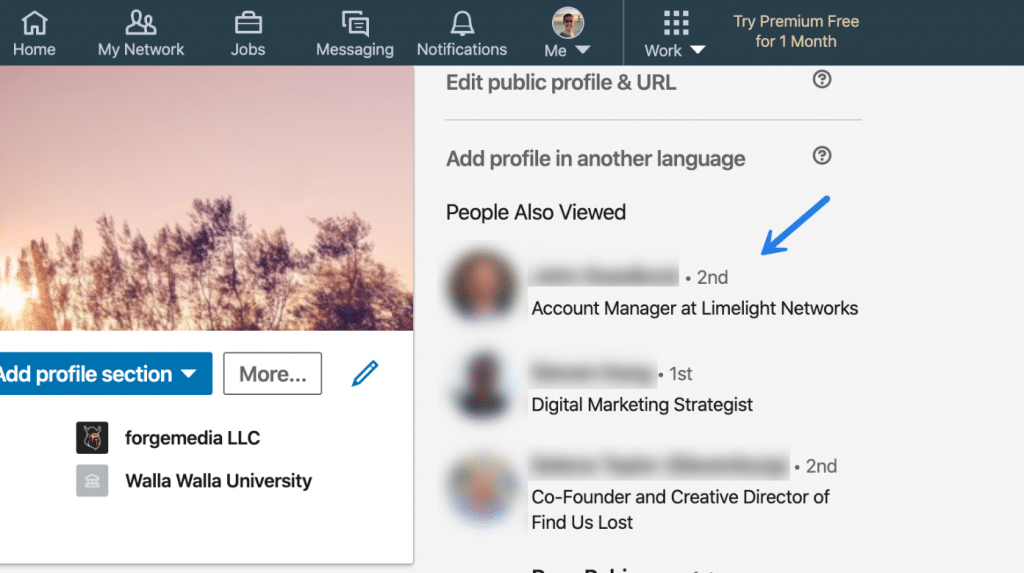
You can easily remove the “People Also Viewed” profile section. Click on your picture at the top and then into “Settings & Privacy.”
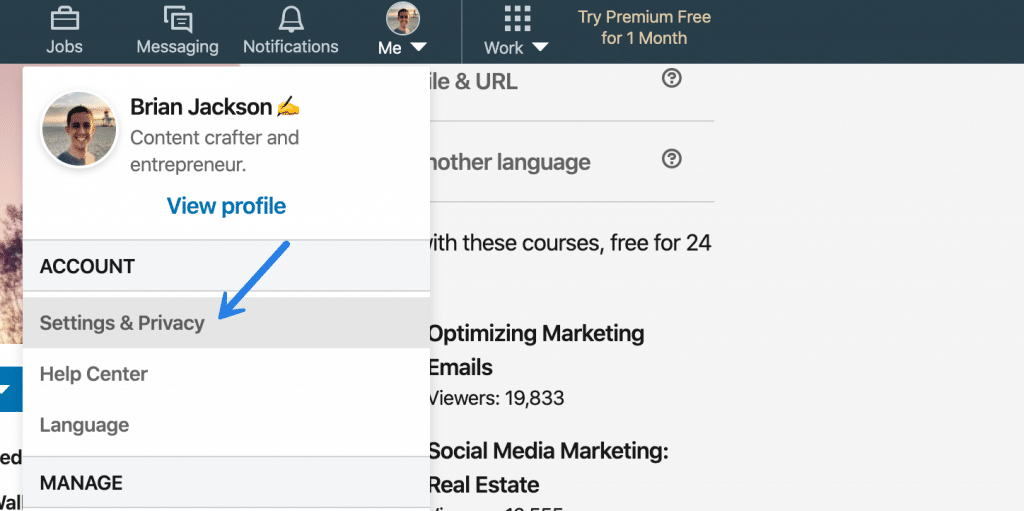
Change the “Viewers of this profile also viewed” to No.
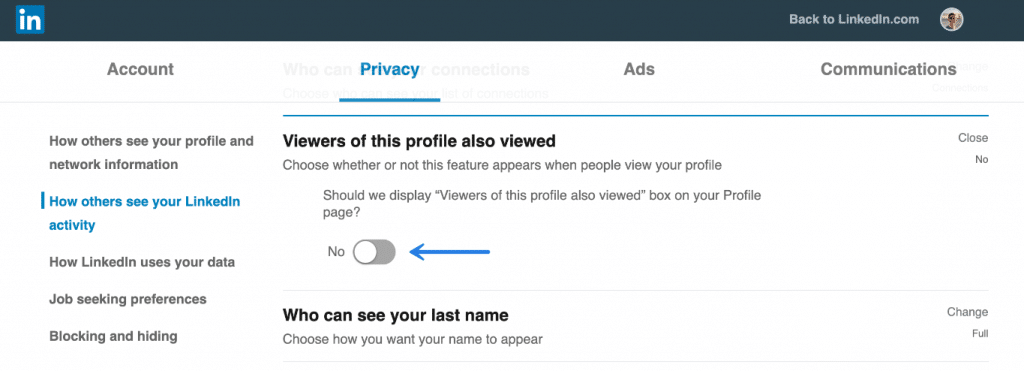
As you can see, now on the sidebar of my LinkedIn profile there are only courses listed, but not other people’s profiles.
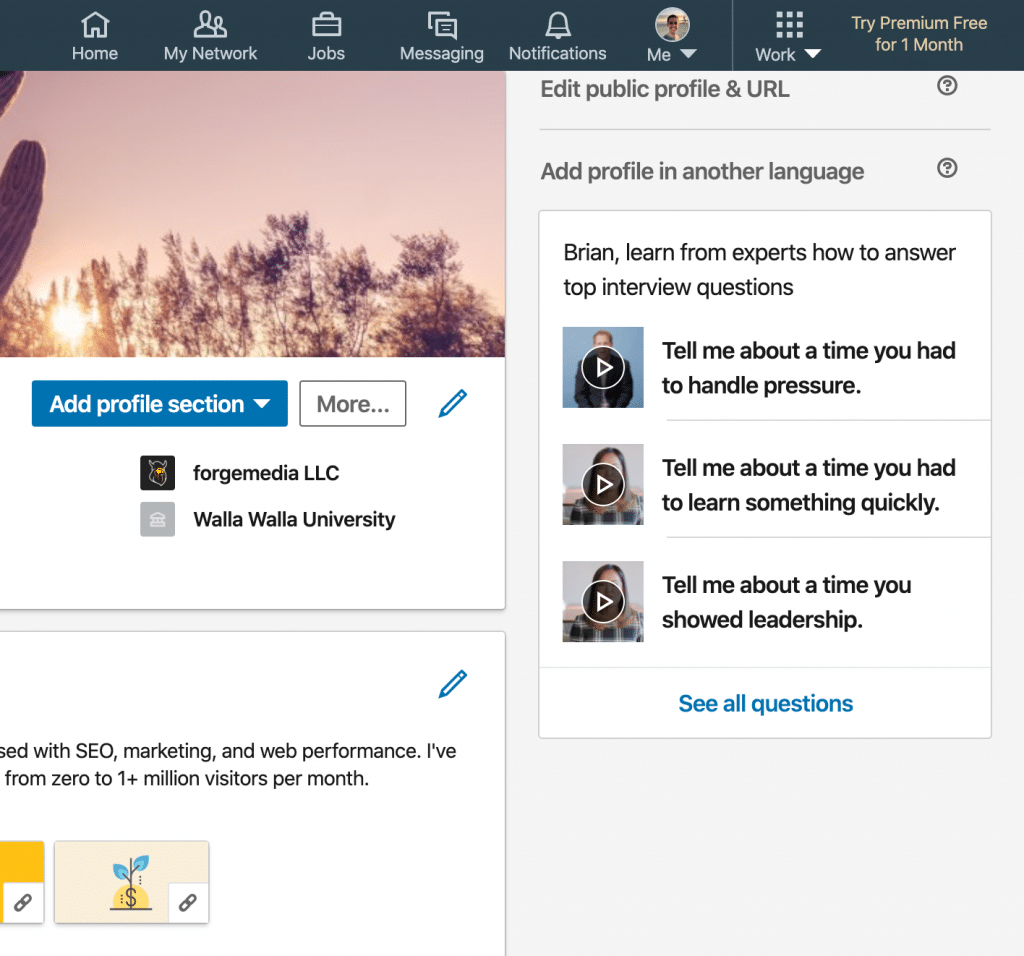
Get personal with your connections
Don’t be afraid to get personal with your connections and followers from time to time. These can be some of the most engaging posts. Posting only about your business or product all the time will drive people away.
I posted about my move to Arizona due to mental health, and it wound up in the top 1% engagement on LinkedIn (12,000+ views, 160+ reactions, and 18+ comments). See the post.

Break it up with relatable humor
Break up some of your LinkedIn posts with some humor to increase engagement and reactions. I’m a big fan of animated GIFs. Use something that everyone can relate to. Whether it’s Simpsons or Back to the Future, great creative.
For example, in this post, I decided to use an animated GIF of Bart Simpson running around celebrating the 18th birthday of WordPress. That’s way more interesting than just stating the facts. And you can see that 90+ people engaged and or reacted with it.
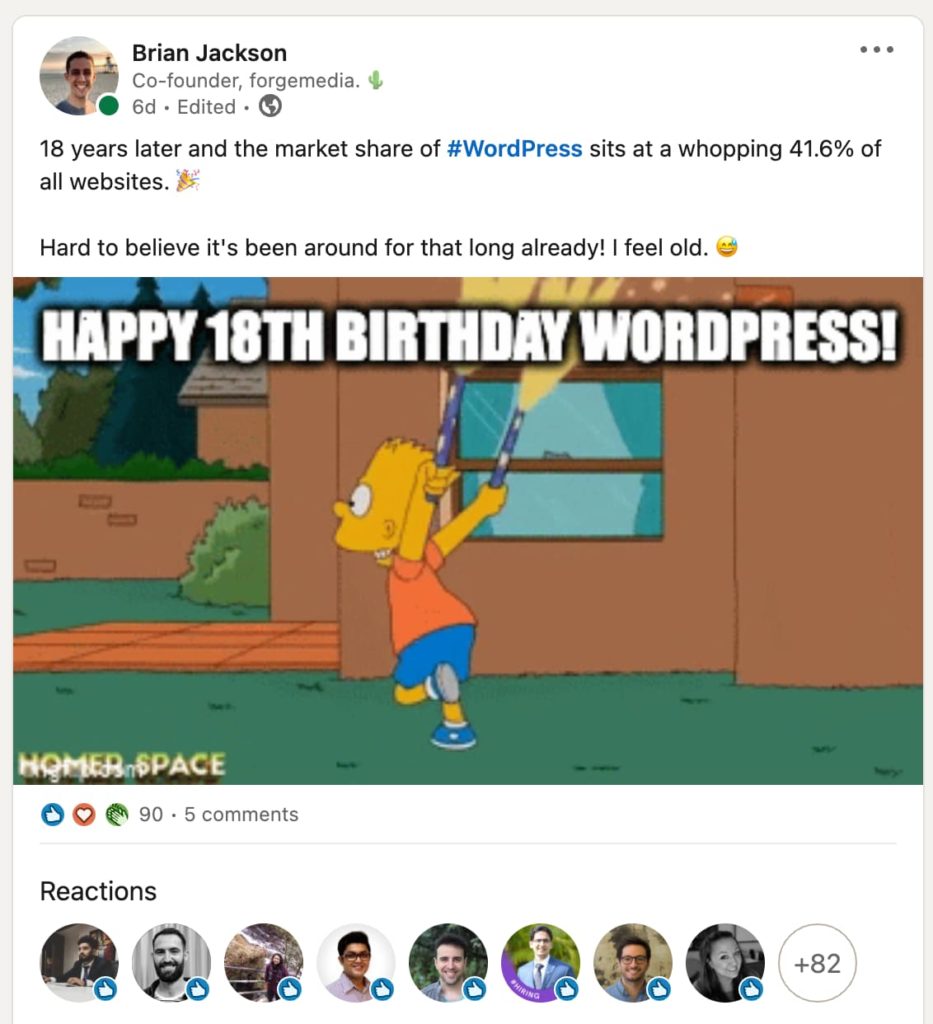
Turn on Creator Mode
If you’re a content creator or marketer, you’re probably like me. You’re not using LinkedIn as a way to find a job or hunt down new employees. Instead, you’re using it as a marketing tool to promote your content and articles you think your audience might find interesting.
LinkedIn has a feature they call Creator Mode. This enables people to follow you instead of connecting. It also rearranges your profile with content sharing as the primary focus. I’ve found this works much better to grow a LinkedIn audience.
See how to turn on Creator Mode. It’s important to note that they say this feature might be available to everyone and is slowly being rolled out.
Summary
If these LinkedIn tips were helpful, let me know below in the comments. Or if you have any of your own that works well, I’d love to hear them!
This is a great tip Brian, for some reason I wasn’t even aware that this was an option – thank you! 😅
Thanks Alex! I stumbled across that the other day when updating my LinkedIn profile. Hopefully I can get some more unique tips added to this post soon. 😄