Looking for another way to save some money on your PPC budget? Have you ever checked to see how many people within your own company are clicking on your ads? You might be surprised. A lot of people, even trying to access their own companies website, don’t even bother typing in the domain URL, they go to Google, search for it and click on the first thing they see… which is probably your branding ad. Follow the steps below to check how much internal traffic is hitting your site as well as how to block your ads from showing within your companies network.
How Can I Find My Companies External IP Address?
There are a lot of websites that can lookup what your IP is. I suggest using http://www.whatismyip.com/ You will see your IP at the top. (example below) Depending upon how your network is setup, this might not be the only IP you want to block or check. I would suggest checking with your IT department to see if there are any other IPs used.

How Can I Track IPs that are Hitting my Website?

Once you have Clicky installed and running on your site for a while (I recommend at least a week or so), click into the “Visitors” section. You will see a list of people who have hit your site and their IP addresses.
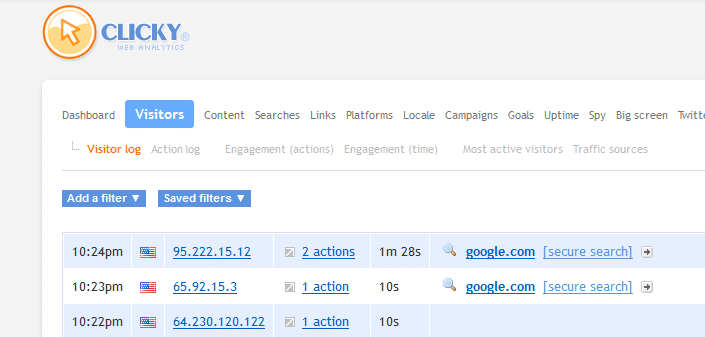
You can then filter it further by clicking into Traffic Sources and selecting “Advertising…” You can then look to see if any of your companies IPs are showing up. If so, then you probably have some of your budget being wasted on clicks that will never convert.
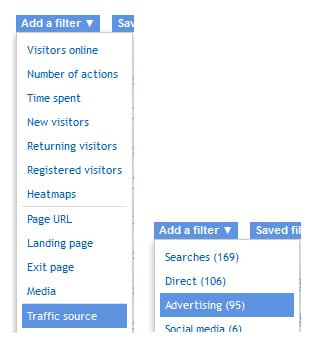
How Can I Block My Companies IP from Showing My PPC Ads?
To keep your ads from showing you will need to add an IP Exclusion in Google Adwords. You have to do this within each campaign. Follow the steps below.
Step 1
In Google Adwords click into your campaign and click into the settings tab.
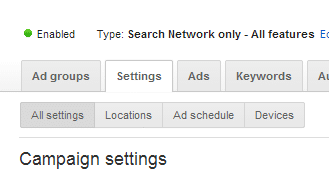
Step 2
Scroll down towards the bottom, expand the IP Exclusions section and click on “Edit.”
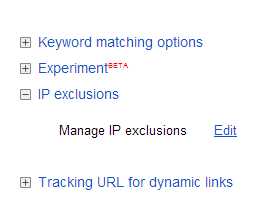
Step 3
Add the IP(s) you gathered in the beginning of this post. Click “Save” and you are good to go. Your ads will no longer show on that IP address.
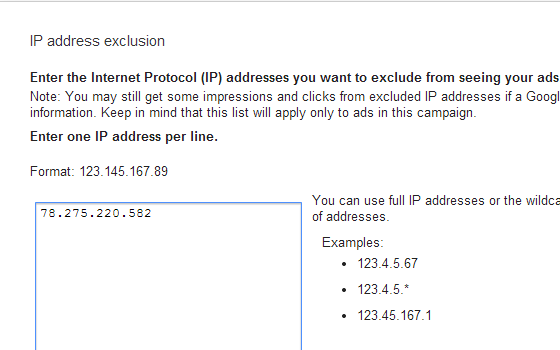
We would love to hear your opinions below. You can also use this technique to hide ads from your competitors, if you can manage to look-up their IP.
