I’m a huge fan of the Sublime Text editor and have used it for years. Whether it’s coding, editing a file via SFTP, or jotting down notes, it’s one of those apps that I never close. However, one little annoying thing is the default behavior when opening a file is that it launches a new Sublime window. This is not ideal, because over time you end up with multiple Sublime windows running, each with their own tabs open. I need less chaos in my life, not more!
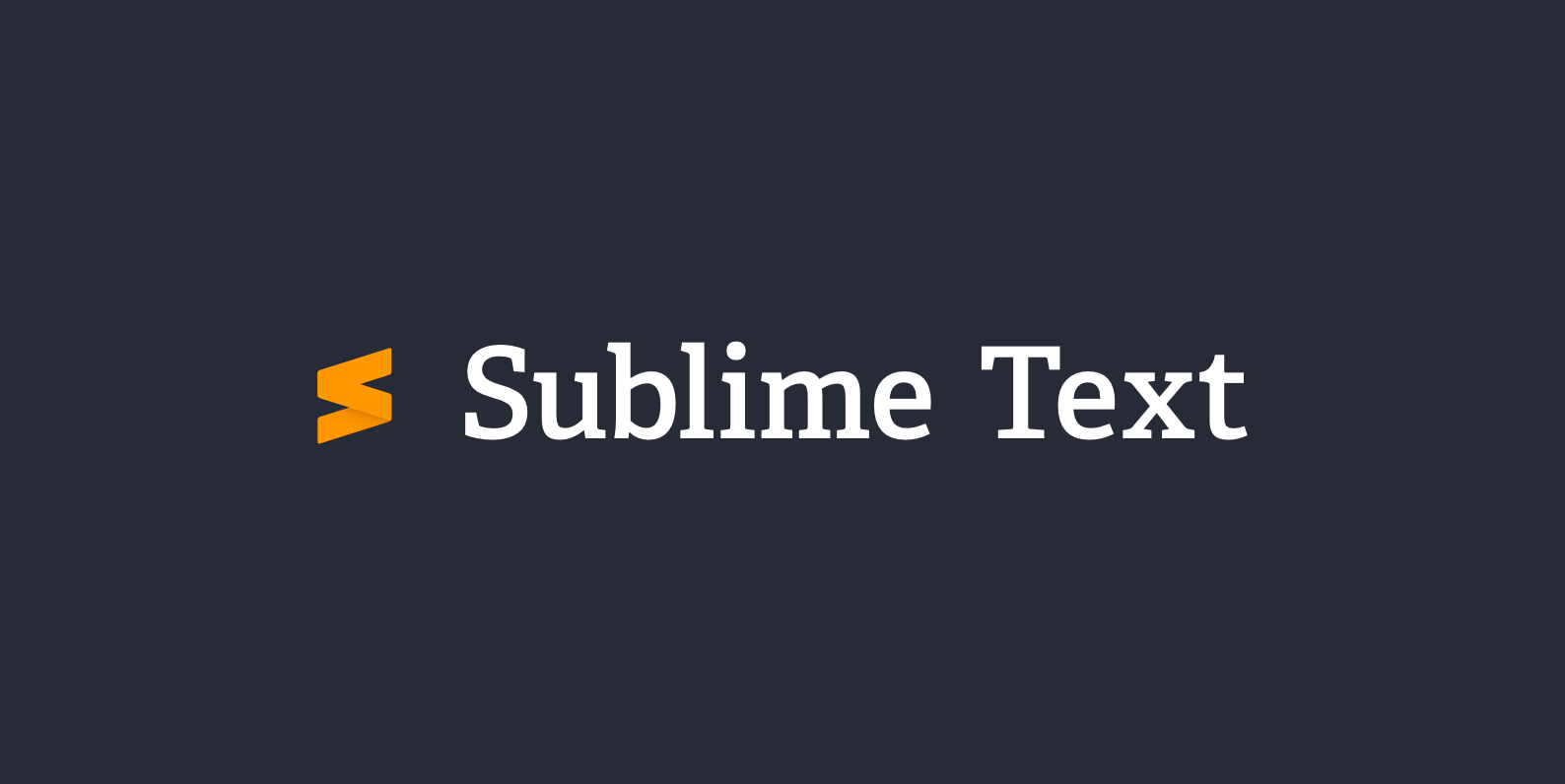
Thankfully you can easily change the default setting in Sublime Text 2 and Sublime Text 3 to open files in the same window (new tab). Follow these steps below.
Step 1
In Sublime, go to “Sublime Text” → “Preferences” → “Settings.”
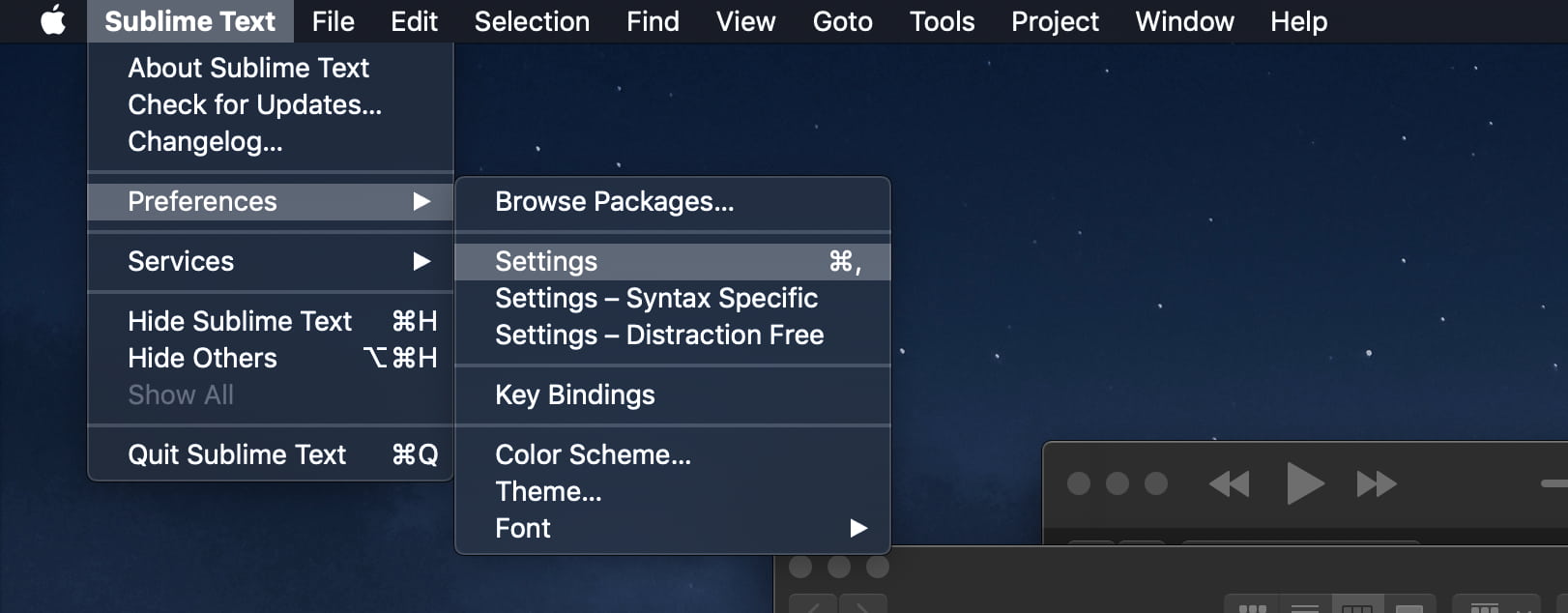
Step 2
Add the following property to your Sublime user configuration file:
{
"open_files_in_new_window": false
}
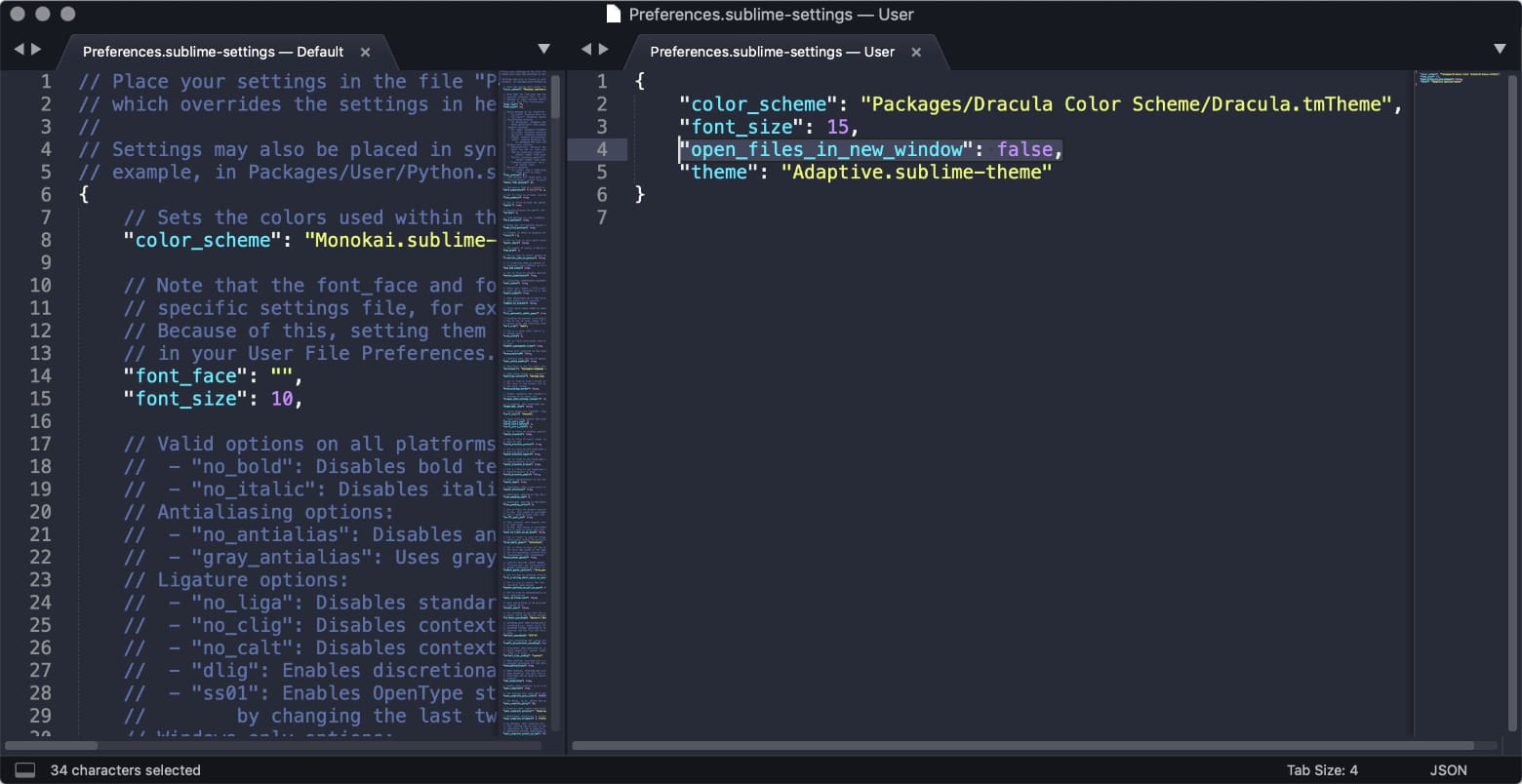
If your user configuration file already contains values (like the Dracula Sublime theme), make sure to simply add it in between the starting and closing bracket on its own line (as seen above). All of the lines, except for the last one should have a comma at the end.
Step 3
Save the file and you’re good to go! Now every time you open a file in Sublime, it will open in a new tab within the same window.
Hopefully, this little Sublime tip is helpful. Yay for being more productive. 💪
My doubt has got cleared. Now I can easily open my files without any difficulty.
I think it is set to open in new tab by default after sublime v3. Hope I am not wrong. Thanks for sharing this.
Hey Coba! Just did a fresh install on a Mac and the default still doesn’t open in a new window.
Great! Helped me.
Woot!
Exactly what was needed. Works on macOS.