This tutorial will show you how to submit your website to Yandex Webmaster Tools, along with your sitemap file. First you will need to have a sitemap file created. If you haven’t done this yet, please see my article on How to Create a Sitemap File for Your WordPress Site or How to Create a Sitemap File For Your HTML Website. Yandex is a Russian search engine. They launched their English version back in 2011. If you rely on global traffic, and are not simply local, I recommend submitting your site to them.
How to Submit Website to Yandex Webmaster Tools
Step 1
First we will head over to the Yandex Webmaster Tools website. (http://webmaster.yandex.com/) If you don’t have a Yandex account you can always signup for a free one.
Step 2
After signing up, go to the sites page http://webmaster.yandex.com/sites/ and click on the “Add Site” button.
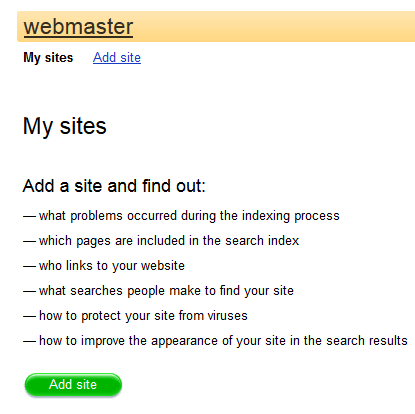
Step 3
Then input your domain and click on the “add” button.
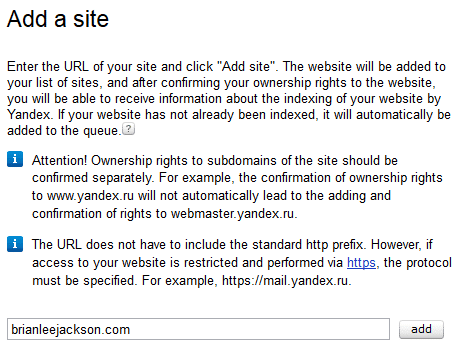
Step 4
It will now ask you to verify your website. There are a couple of options to choose from. I recommend option the meta tag option. Go ahead and copy the meta tag.
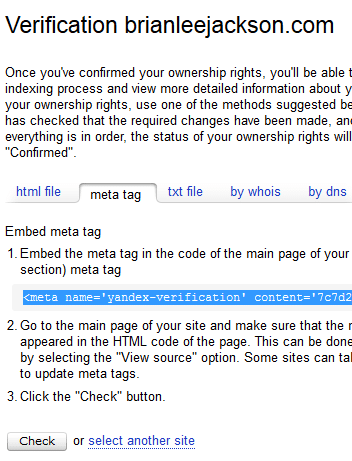
Step 5
If you are running WordPress I highly suggest installing the free Yoast SEO plugin. Once installed, go down to the “SEO → General” section and click on the Webmaster Tools tab. Paste your Yandex meta tag into the Yandex section and click “Save Settings.”
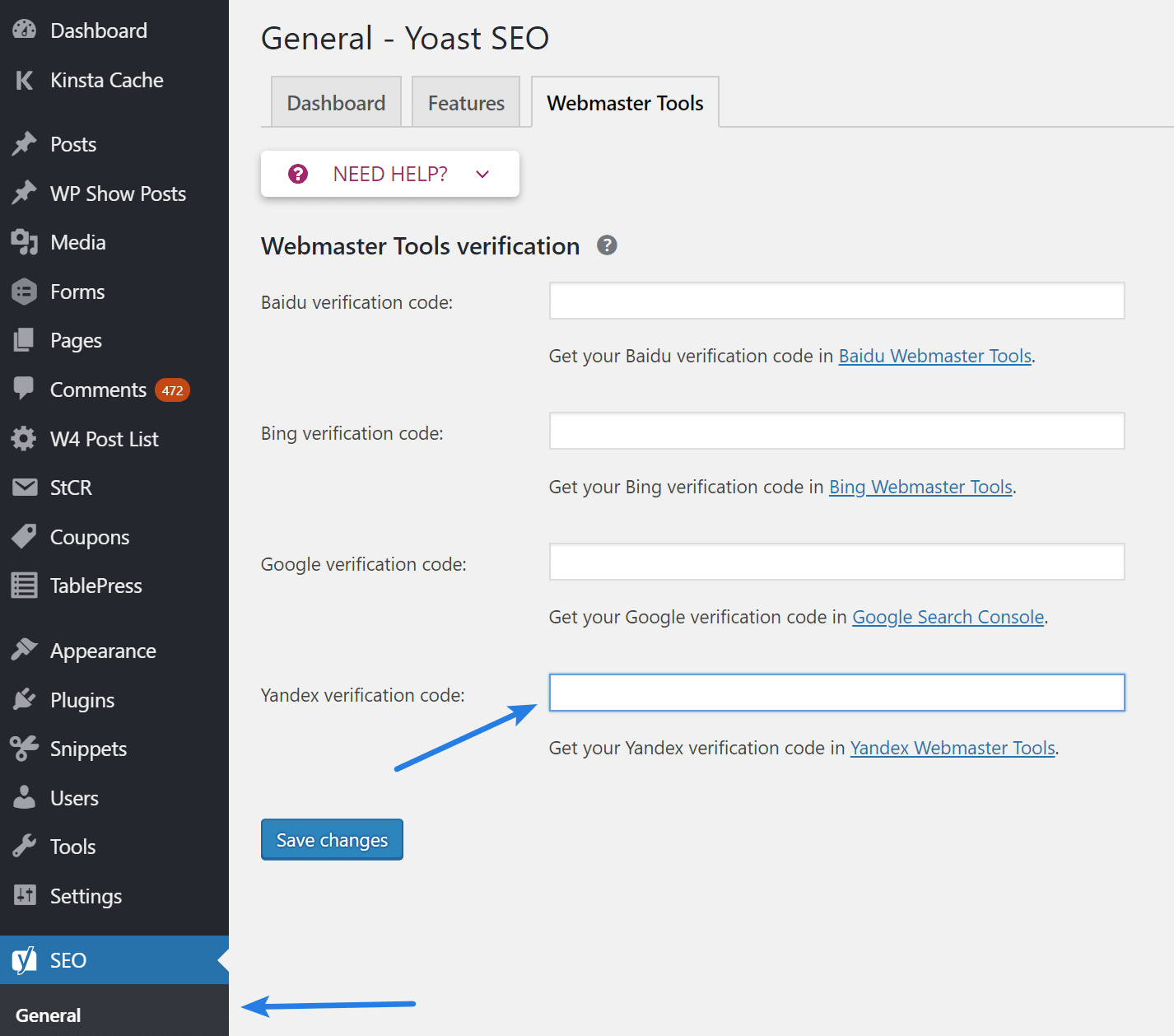
You can alternatively edit your header.php file in WordPress by going to the “Appearance > Editor” section and clicking on your header.php file. Then paste in the Yandex meta tag after the head tag. Then click “Save Settings.” (I highly recommend backing up your header.php file before editing it)
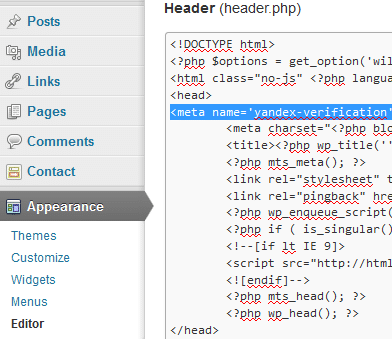
If you aren’t running WordPress, simply place the meta tag into the header section of your website.
Step 6
Now back in Yandex, click on the “Check” button.
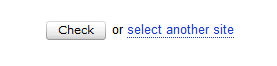
Step 7
Now we will add your sitemap file. Click into the “Indexing Options” and then into “Sitemap files.” Enter in the location of your sitemap file and click on the “Add” button. Your sitemap is most likely located at the root of your URL, example http://brianleejackson.com/sitemap_index.xml.
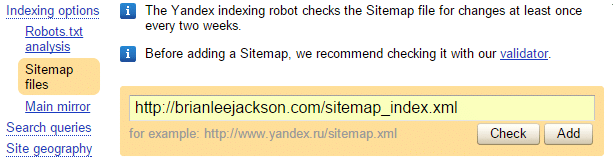
Step 8
Just like Google Webmaster Tools and Bing, it will show you a status of the sitemap file. I always recommend waiting a day or so before seeing if your Yandex sitemap was processed correctly. It will show you how many pages/posts have been submitted and then how many are actually indexed. Yandex will now automatically crawl your sitemap file on a regular basis.
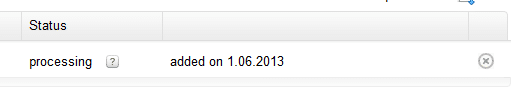
Also make sure to check out my posts on submitting your sitemap file to Google and Bing.
As always feel free to leave your comments below!
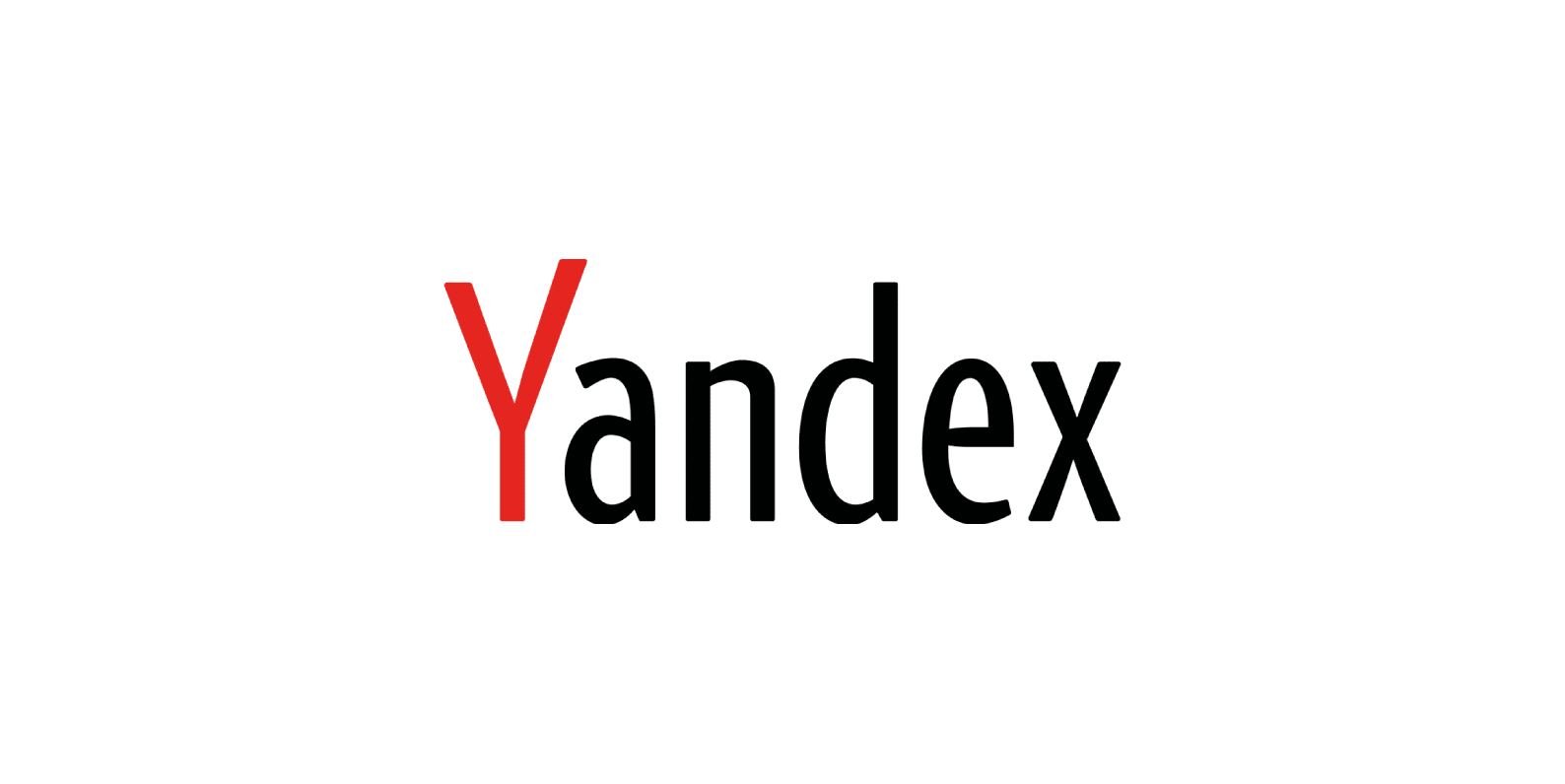
I followed all these steps however http://joinwvtoday.com/post-sitemap.xml is coming up with errors. any tips?
Is your entire sitemap coming up with errors? Did you submit the root of your sitemap? http://joinwvtoday.com/sitemap_index.xml. I am using Yoast too on this site for sitemap creation and do get warnings in the post-sitemap, but after a while everything indexes fine with Yandex. It appears to be a structural/formatting issue between Yoast and Yandex. I don’t have this problem with other sites running Google XML Sitemap plugin. However, like I said I am getting warnings but pages are indexing fine. Are you receiving warnings or errors? Thanks
Yeah, I’m getting errors only on post-sitemap.xml. i could investigate it further, but i’ll just go with your suggestion to use Google XML Sitemap. it looks like it processed, so lets see if it takes it. thanx much for the help!
Hi,
I followed you method but it doesn’t work for me, i add the meta the my header.php and when i try to check my blog, i got this error :
Meta tag not found.
Please correct the error and try again or select another method
http://opentuto.com/
Hey opentuto,
Did you try clearing your cache on your website, if you are running caching plugins? Sometimes it takes a little bit from what I have experienced for Yandex to recognize it. I’m looking at your code and it does appear correctly. Have you tried going back and trying to approve again?
Now it works with no problem :)
Thank you (Y)
http://opentuto.com/
Great, glad you got it working!
I am getting this msg while adding my site”The server returns HTTP incorrect status code 403 for his page (or redirect page) (error code 200 expected).” how to solve this
What is your website? I might be able to take a look and see if I notice anything wrong.
Why on me yandex says
Site unavailable or not responding.
How to solving?
My site http://www.agenwisatakarimunjawa.com
Hope u can help me brother
This screenshoot from http://www.agenwisatakarimunjawa.com
Hi Brian,
Firstly thanks for the post. Could I ask if you would recommend adding two variants of each domain separately? One for www. and one without? And if so is it the “relocate site” button which would be used as the canonical to know which one it should be pointing towards?
Cheers,
Bernard
I would only add one version. So if your site is www add that version, otherwise add the one without.
why i cant make verification on yandex ? pleas help.
Rights haven’t been verified
We couldn’t load the page. Please try again.
Page size 0 B
Missing page content
it will show you a status of the sitemap file
I know this site provides quality based articles and other material, is there any other
web page which presents these information in quality?
I followed your method but it doesn’t work for me, I add the meta my header.php and when I try to check my blog, I got this error :
Meta tag not found.
Hey Sanaullah,
Most likely you need to clear the cache on your website after you added the code to your header. Then re-check it again with the Yandex tool.
The method you provided above didn’t work for me. So, then, I used Yoast SEO plugin to add my site to Yandex Webmaster tool. BTW, thanks for suggesting Yandex for SEO.
Yes, the article has always recommended the Yoast plugin :)
Hi Brian,
Many thanks for the post. I was wondering, if I add the meta tag for verification, submit the sitemap, and after a while remove the meta tag. Do you think Yandex will notice? Will it still crawl the site from time to time?
Thanks
Best regards
Alena
Hey Alena,
Yes, I’ve noticed once in a while, they might check again for the meta tag. It’s pretty rare, but that’s actually why I recommend verifying your sites via DNS these days. I’ll update the article. Using the DNS option is better for performance, and you never have to worry about it again.