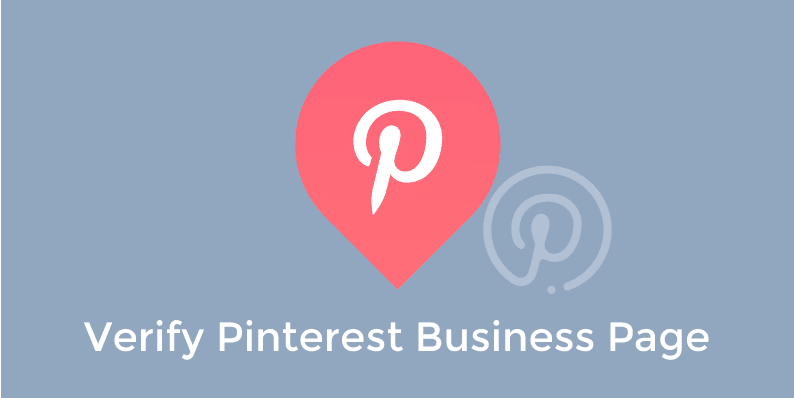In this tutorial I am going to show you how to create and verify your Pinterest business page. Follow the steps below.
Create and Verify Your Pinterest Business Page
Step 1
Head over to https://www.pinterest.com/business/create/. Enter in your email address, password, business name, category and domain name. Then click on the “Create account” button.
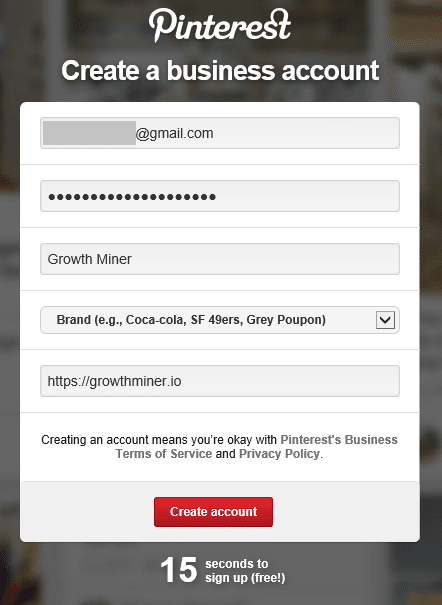
Step 2
You will get an email that you need to click on to confirm.
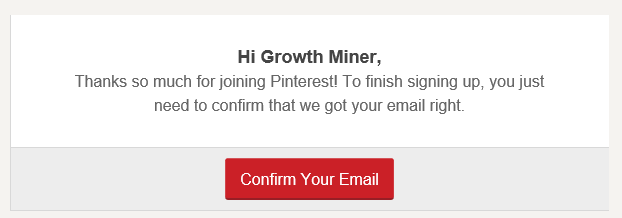
Step 3
They then make you follow 5 interests before getting to your profile. So type something in your niche, in my example I chose “marketing”, and then follow at least 5. Then click on the “Done” button.
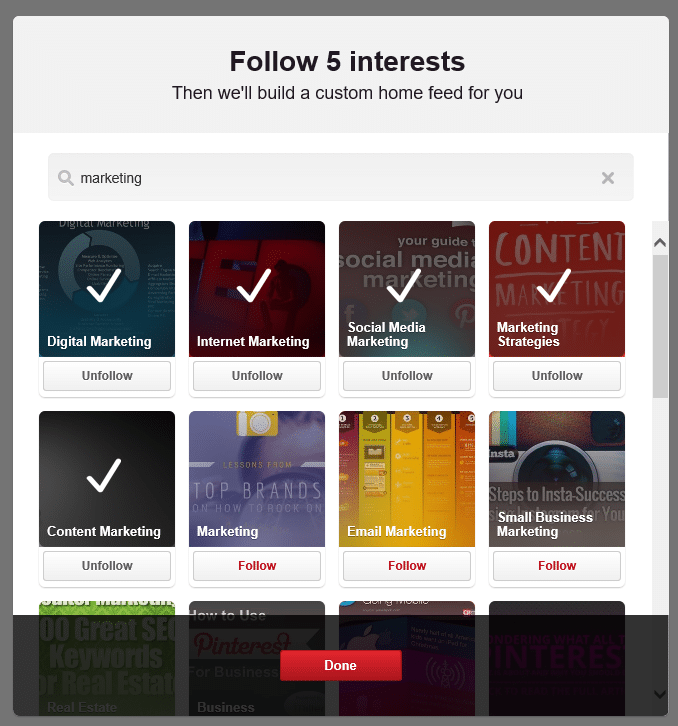
Step 4
On the next screen simply click on the “Skip” button to proceed to your profile.
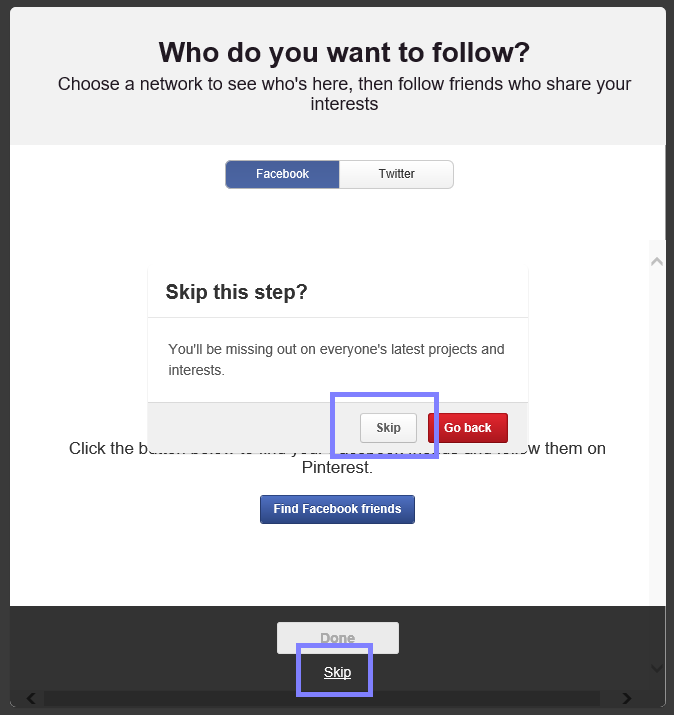
Step 5
Then click on your name in the top right hand corner and then on the “Edit profile” button.
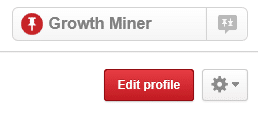
Step 6
I suggest filling out your profile for your business and then click on the “Confirm website” button.
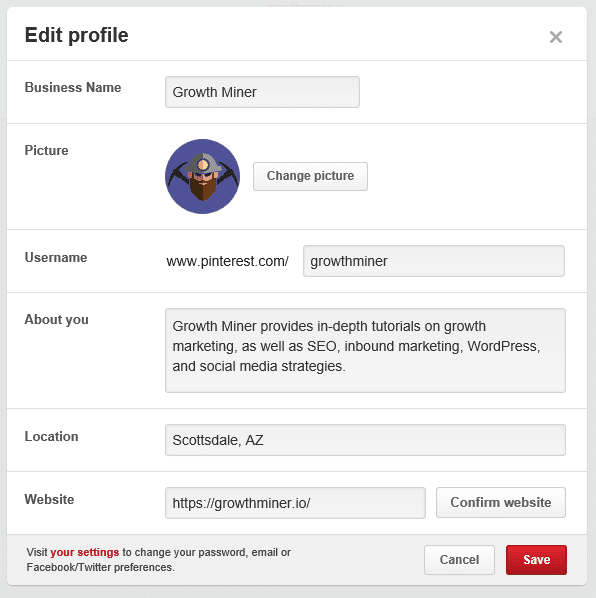
Step 7
Then copy the meta tag they give you to your clipboard.
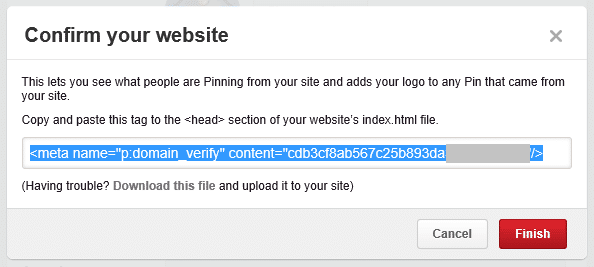
Step 8
Head back to your WordPress site. I am going to assume you have the Yoast SEO WordPress plugin already installed. This is the SEO WordPress plugin I recommend. In your WordPress dashboard click into “SEO” and then into “Social.”
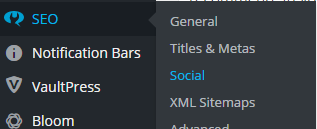
Step 9
Click into the “Pinterest” tab and paste the meta tag you copied in step 7 into the Pinterest verification field. Then click on the “Save Changes” button.
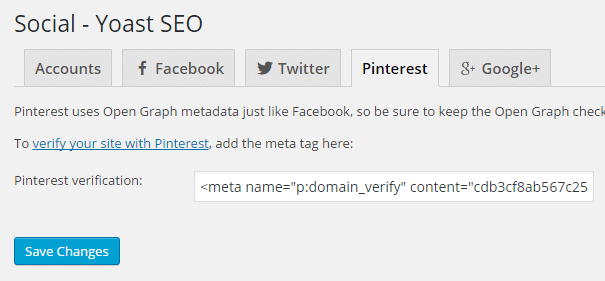
Step 10
Then go back to Pinterest and click on the “Finish” button. Note: You might need to clear the cache in WordPress if you are running a caching plugin such as WP Rocket, WP Super Cache, or W3 Total Cache. Some managed WordPress hosts also have caching that expires at certain intervals. For example my sites are hosted on Kinsta and the cache is cleared every 5 minutes.
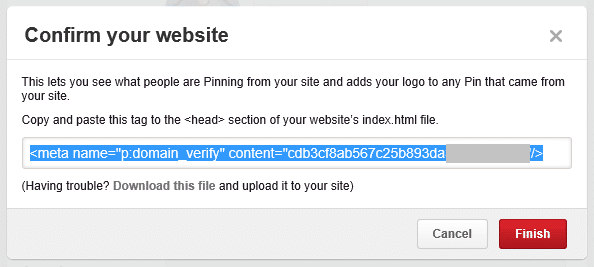
Step 11
Then click on the “Save” button.
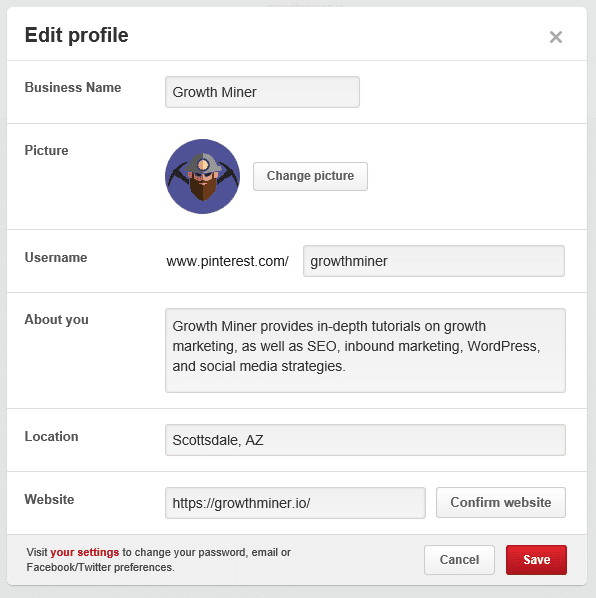
Step 12
If you refresh the page and click back into “Edit profile” you should now see that your site is verified.
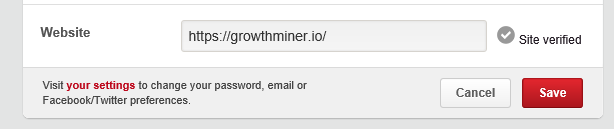
And that’s it! If this tutorial on how to create and verify your Pinterest business page was helpful please let me know below.