One thing I love about WordPress is the fact that there is a plugin which can make it do just about anything. Today I’m going to be diving into the WP Event Manager plugin. 📅 This lightweight and full-featured plugin helps you create, edit, and manage any type of event on your WordPress site (back-end and front-end). Let’s check out how to set it up and some of the awesome things you can do with it.
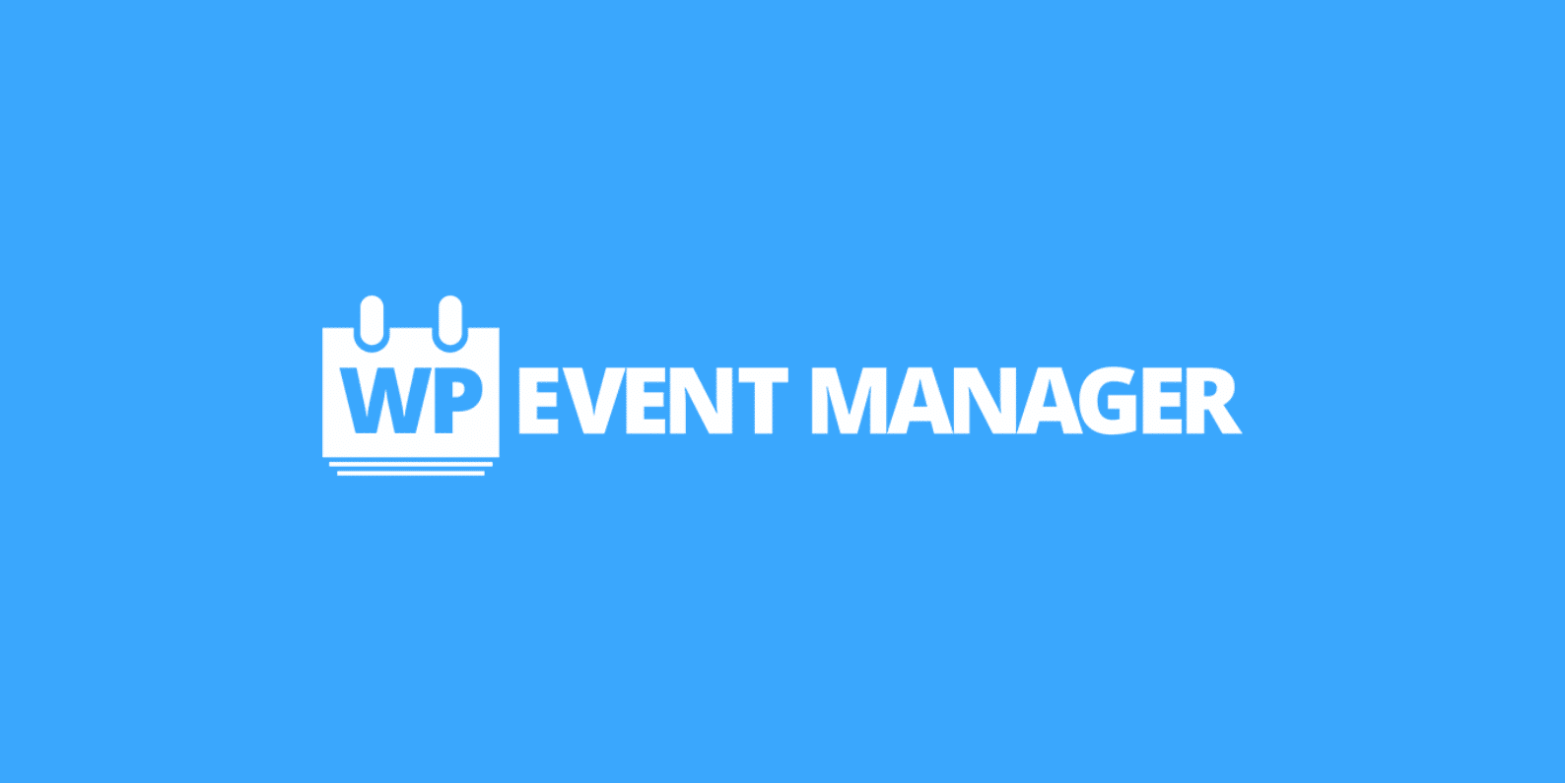
WP Event Manager Review
The WP Event Manager plugin is developed by a team out of Berlin, Germany. There is a free version jacked packed full of features and you can also extend it with premium add-ons (only the ones you need, which saves you money). On the WordPress repository, as of writing this, it has over 7,000 downloads and an impressive 5 out of 5-star rating.
Who Is WP Event Manager For?
Some of you might be wondering who this type of plugin is typically used by or for what type of events. Here are some use case scenarios:
- Organize a local meetup (you can even assign organizers in WordPress).
- Helping people find local job fairs in their area.
- Sell tickets for an event with the WP Event Manager WooCommerce add-on.
- Speed dating events.
- Conferences by a speaker on tour.
- Holding an event with fellow classic car owners.
- Church events: Bible studies, potlucks, sermons, etc.
- Visual art performances in your town.
- Tour events with your band.
- School board calendar (board meetings, Track and Field, parent-teacher conferences).
- Sports gym with fitness events, weekly exercise programs.
You can probably see where I am going with this. This plugin can really be used for just about any type of event you can think of.
If you’re a WordPress theme developer you could even utilize this plugin more like a framework. Integrate it into your WordPress theme and make money by letting your customers know you have event listing capability! (disclosing of course that this plugin is required for its functionality).
Support
One thing I always look for first when it comes to free plugins on the repository is how responsive the support team is. I was surprised as 100% of the tickets were answered on their support forum. Trust me, this is rare. 🤘 So you can rest assured these developers will get back to you if you have trouble. And of course, if you purchase a premium add-on, direct support is also included separately.
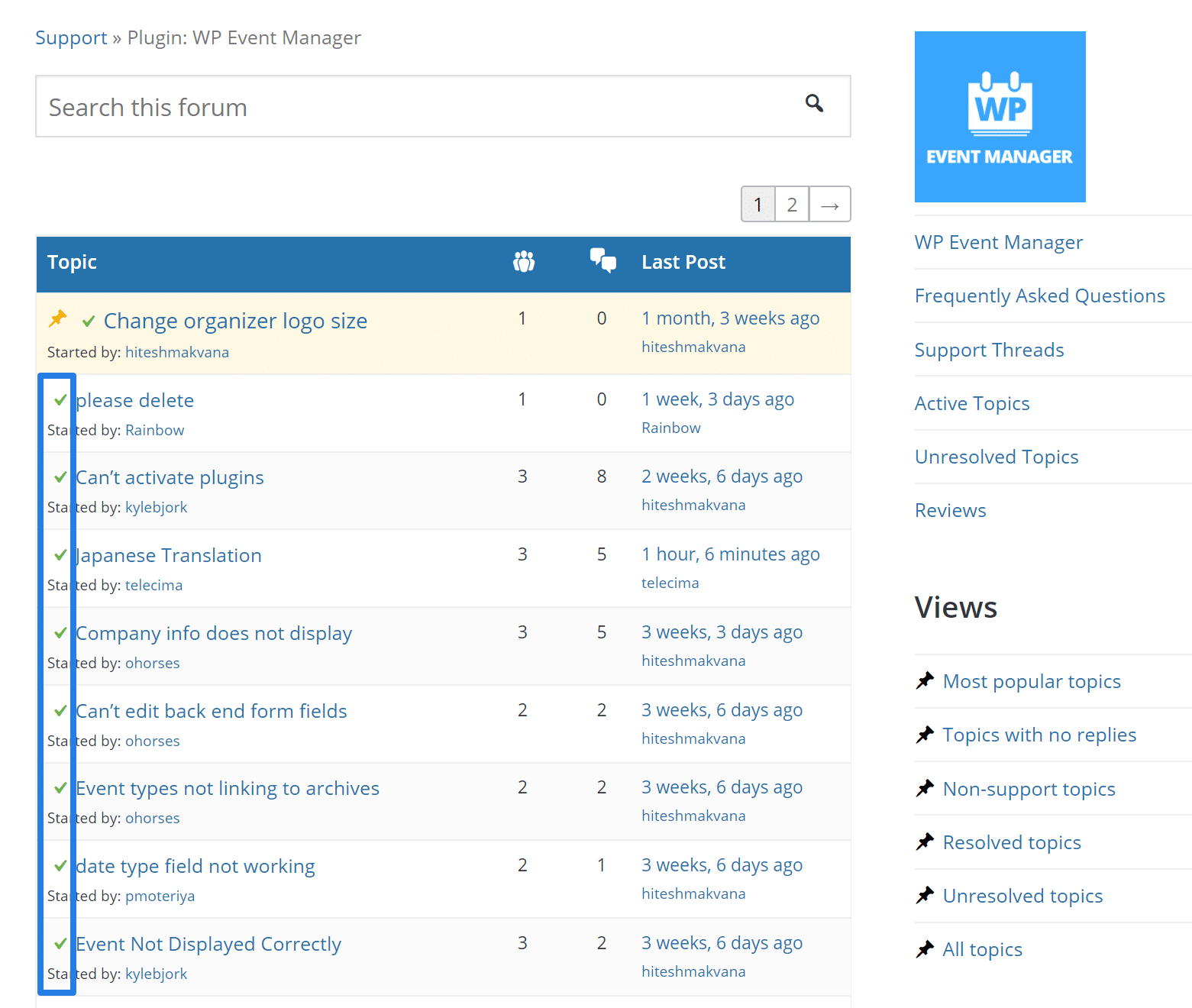
And talking about support, this also includes having great documentation. As a writer myself, I always appreciate it when developers take the time and layout all of their documentation.
Those of us who are crazy busy really prefer to do things on our own time. Who likes creating a support ticket at 1 am and then having to wait? Nobody. Reading a quick tutorial is always super helpful! If you check out WP Event Manager’s documentation area on their website, you can see someone took the time. 👏
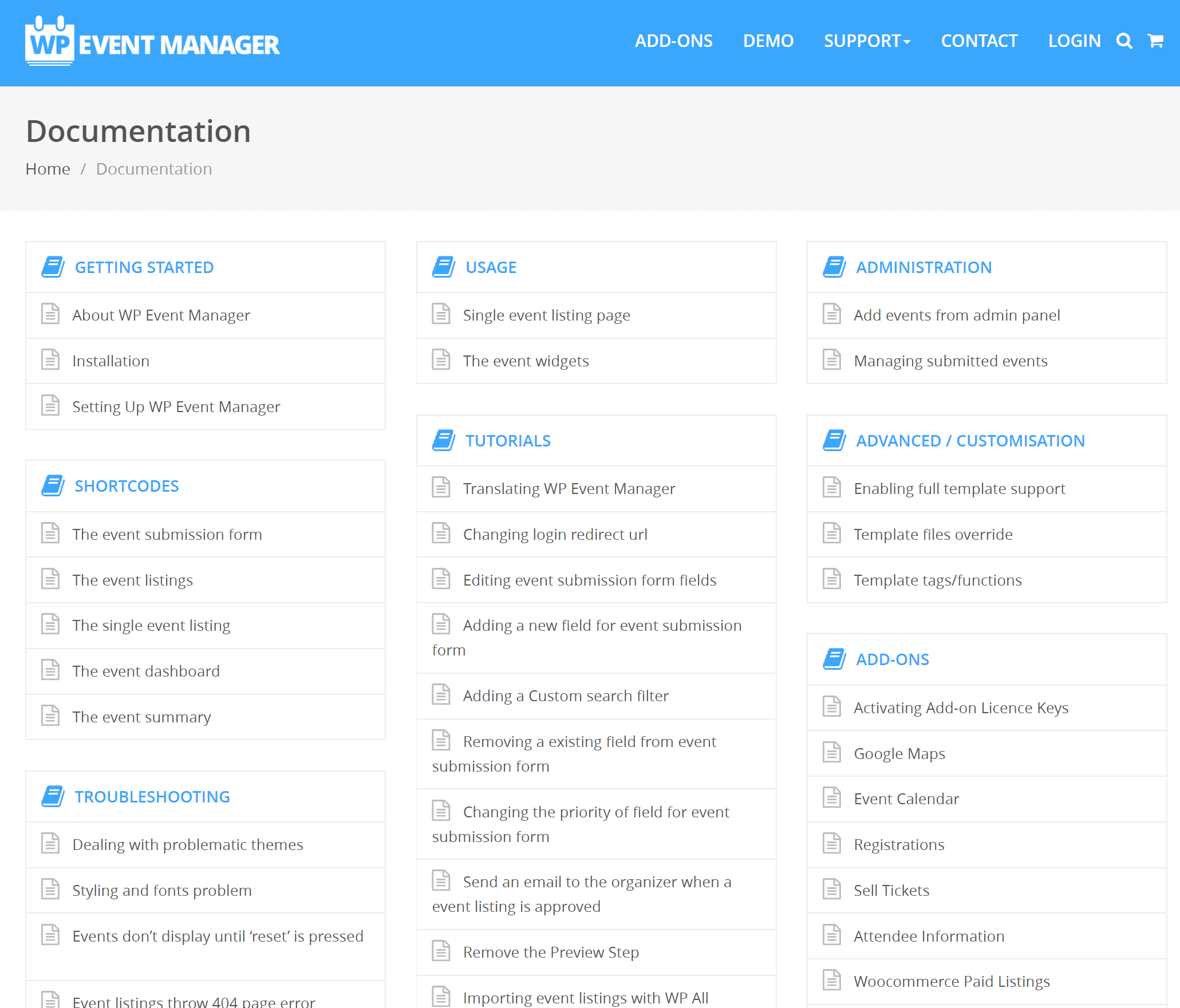
Features
Before we dive into how to use WP Event Manager, let’s look at some of the primary features in the free plugin (there are a lot of them!):
- Easily drop in events anywhere on your WordPress site with shortcodes (we’ll show you an example of this further below).
- Besides shortcodes, it also comes with plenty of template tags if you want to even more tightly integrate it into your WordPress theme.
- Everything is fully responsive with cross-browser support (Chrome, Firefox, Safari, etc.).
- WP Event Manager was built with SEO in mind and is fully compatible with your friendly SEO plugins (Yoast, All In One SEO, etc.).
- Multilingual support and categorization of events.
- Powered by AJAX, meaning a smooth browsing experience and everything is searchable and filterable.
- You can add, manage and categorize event lists using the WordPress interface you’re already familiar with. This cuts down significantly on any learning curve.
- Guest and registered users can submit and manage event listings with frontend forms.
- You can preview your event before it goes live, just like you do with WordPress posts.
- Associate your events with an email or website address in which attendees can register.
- Organizers can view, edit, cancel, and delete event listings.
- Backend admin panels for just about everything you ever need.
- You can assign event locations (physical address on the map or virtual location) as well as filter them by location.
- Widgets for everything such as upcoming events, featured events, and recent events.
- Fully supports WordPress third-party caching plugins as well as server-level caching from managed WordPress hosts such as Kinsta.
- They didn’t forget developers. Everything is coded to standard, they use custom post types along with endpoints and template files. There is a debug mode and WP Event Manager is even bootstrap compatible. Also fully customizable support using template overrides.
Out of the thousands of free plugins I’ve used, this truly does offer quite a bit without having to pay a dime. Even if you plan on purchasing a premium add-on, you can definitely install this plugin and get a great feel on how to use it, where things are, etc. beforehand.
How to Set up WP Event Manager Plugin
One of best features of the WP Event Manager plugin is that it’s crazy easy to get started! Many other event management plugins I’ve tried are disorganized and simply have a longer learning curve. Let’s be honest, these types of plugins do typically have a lot of features built into them. So the developer has to be smart about where things are put.
Just follow the steps below and I’ll take you through the steps on getting WP Event Manager set up your WordPress site.
Step 1
You can download WP Event Manager directly from their website. Or, the easiest way to install WP Event Manager is simply by going to “Plugins → Add New” in your WordPress dashboard.
Step 2
Search for “WP Event Manager” and click on “Activate.”
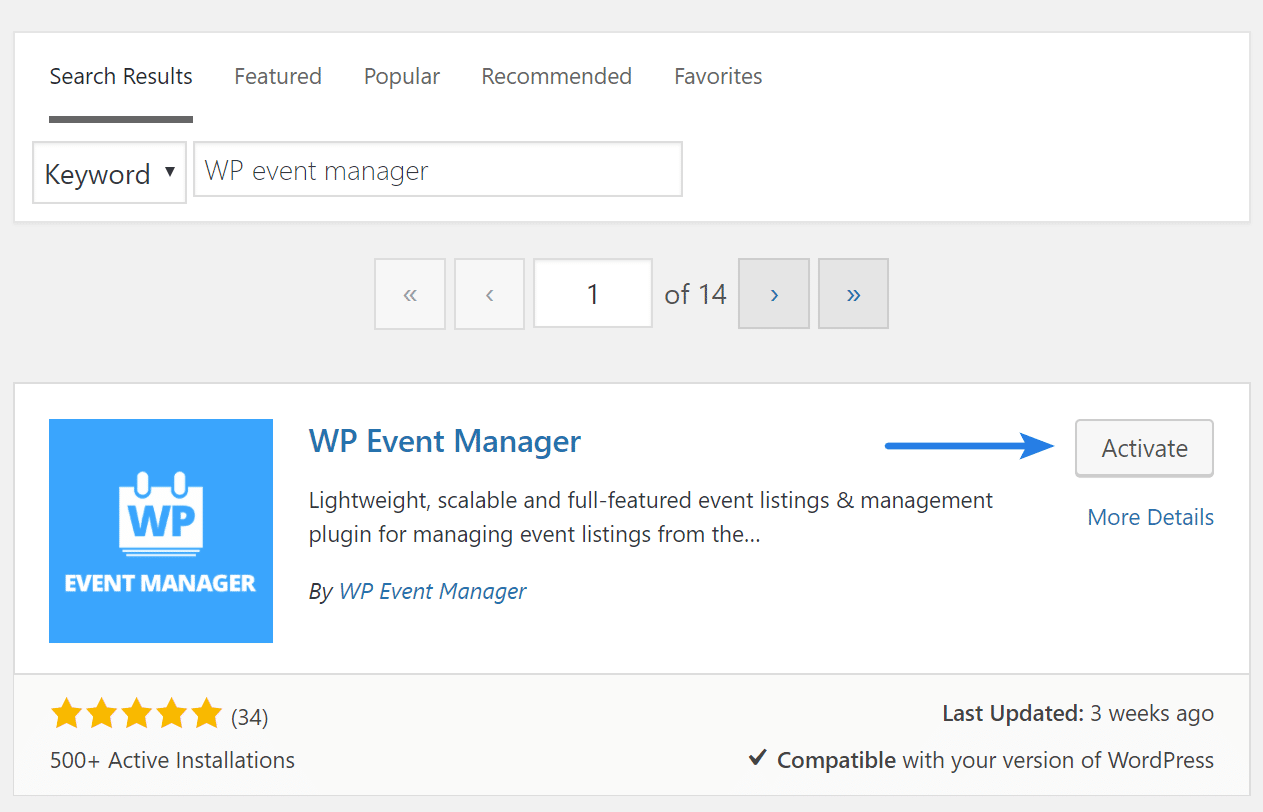
Step 3
Upon activation, you’ll be met with a WP Event Manager Setup wizard. I recommend going through it to familiarize yourself with the plugin. Click on “Continue to page setup.”
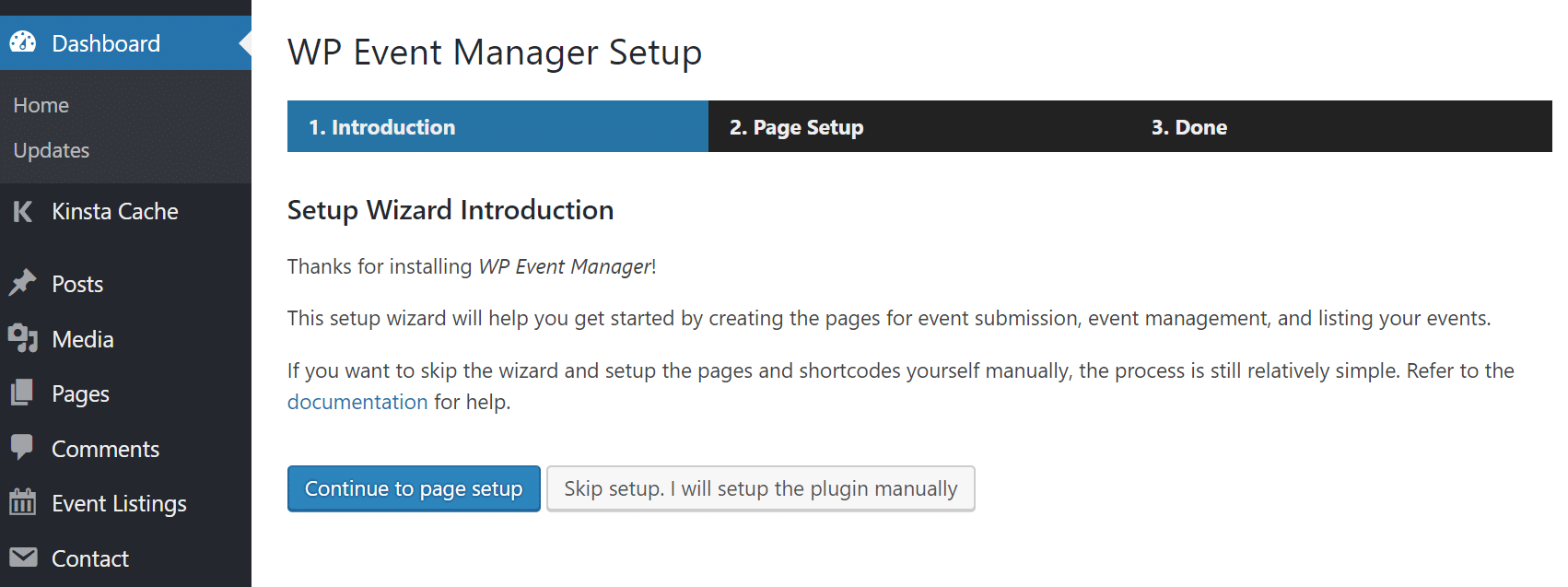
Step 4
It will then prompt you to create the following pages. It also gives you the content shortcode you can use anywhere on your site to output it. We’ll dive into each of these further below. Click on “Create selected pages.”
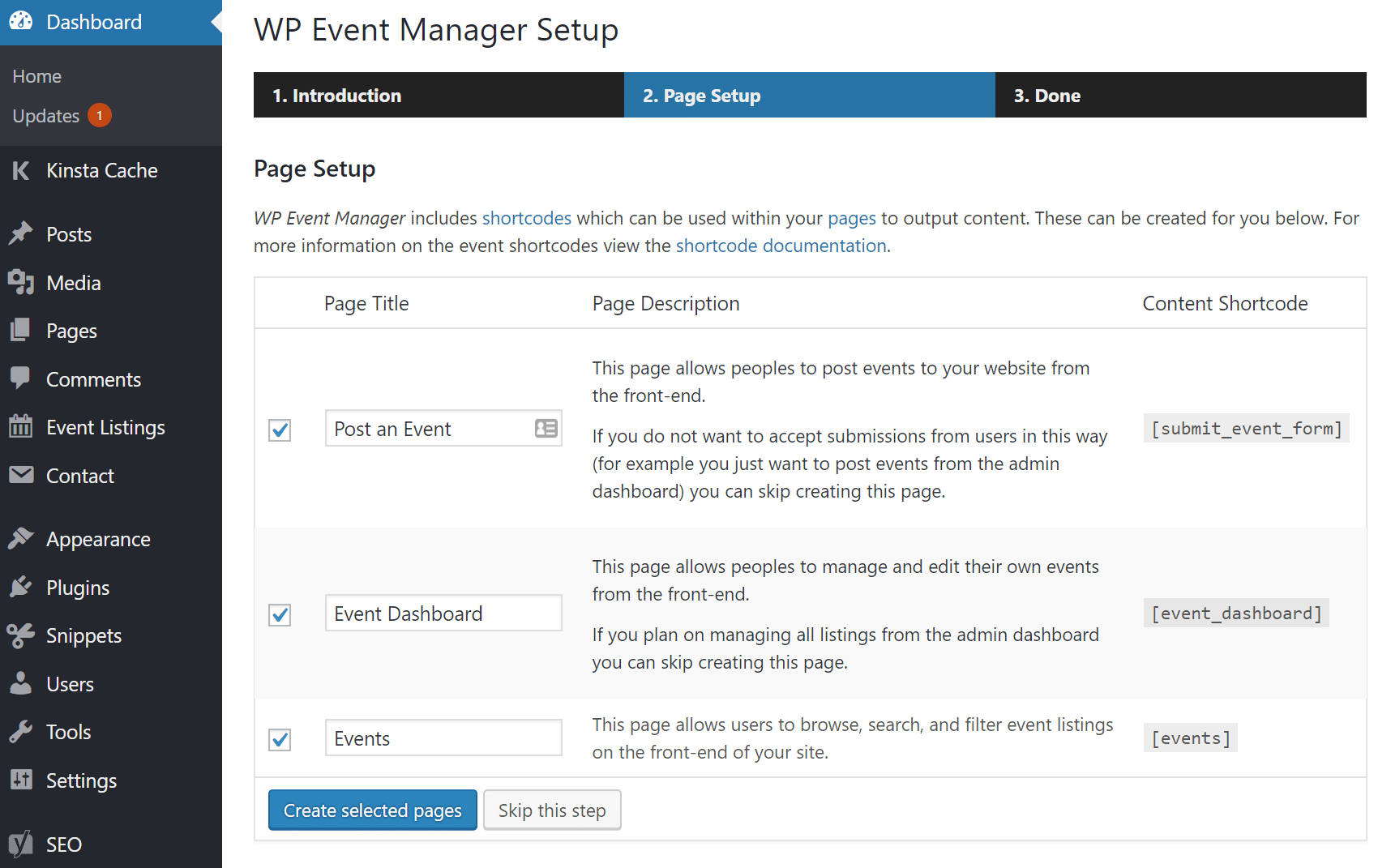
And that’s it for the installation! Pretty quick and painless. They then give you some links to jump in and tweak the plugin settings, add events on the front-end or back-end, and view events.
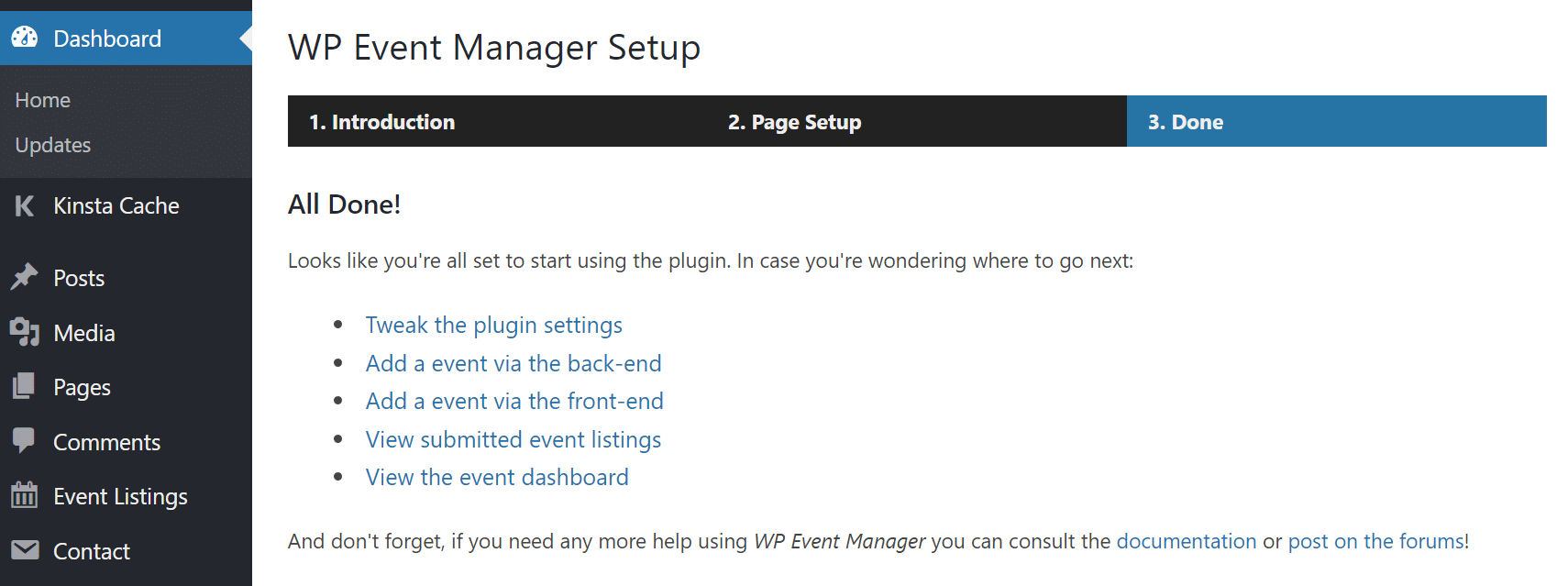
WP Event Manager Plugin Settings
We won’t dive into all the settings in this post, but the developers have given you options to change just about everything you can think of.
General
Under the general section, you can enable or disable the bootstrap framework styles for both the frontend and backend. If you’re using Google Maps for your events you also want to grab your API key from Google Maps API developer site.
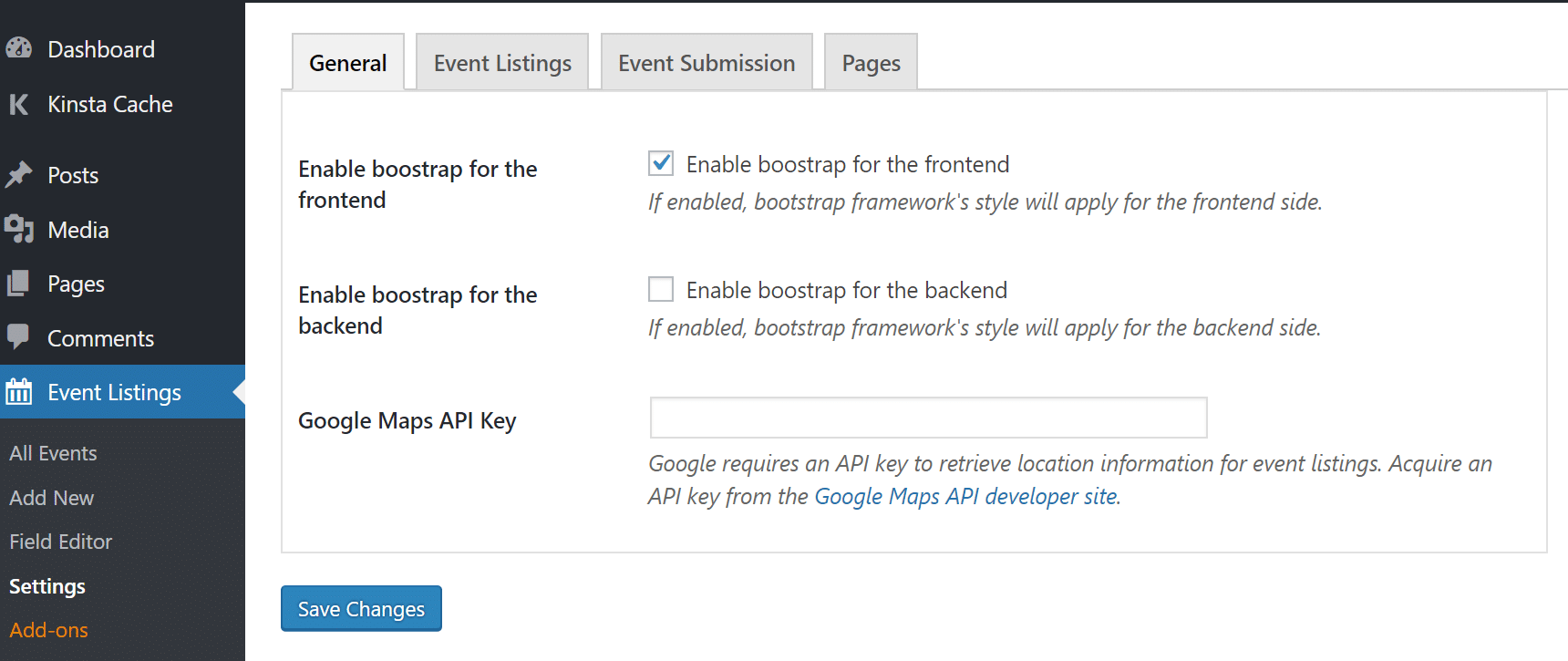
Event Listings
Under the Event Listings tab you can:
- Change how many listings per page
- Hide expired events
- Enable categories, even types, and ticket prices
- Change options for the filtering of each event as well as the date format.
As well as a multitude of other things.
Event Submission
Under event submission, you can tweak all the properties of how the plugin interacts with users.
- Create a WordPress account automatically (require login or allow non-logged in users to submit listings)
- Assign role for new users
- Decide whether or not listings should be moderated
- Expire listing options
- Choose registration methods: Email or website, email only, website only
Pages
If you don’t like the setup pages, you can always reassign them to different pages from the plugin settings.
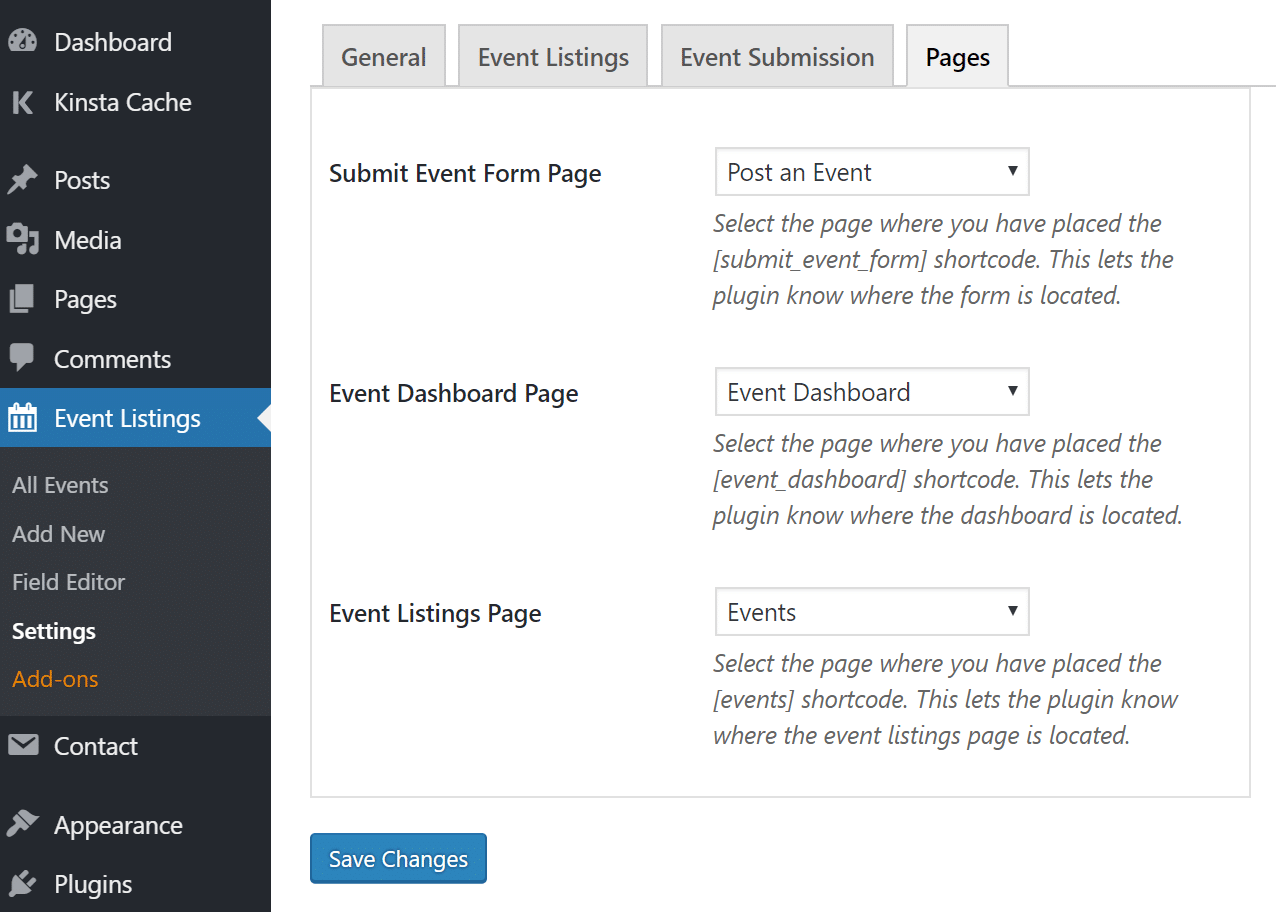
The shortcodes, can be dropped into any post or page as well. This essentially means that the WP Event Manager plugin can be used with any WordPress theme. That’s the one benefit of shortcodes.
[events][submit_event_form][event_dashboard]
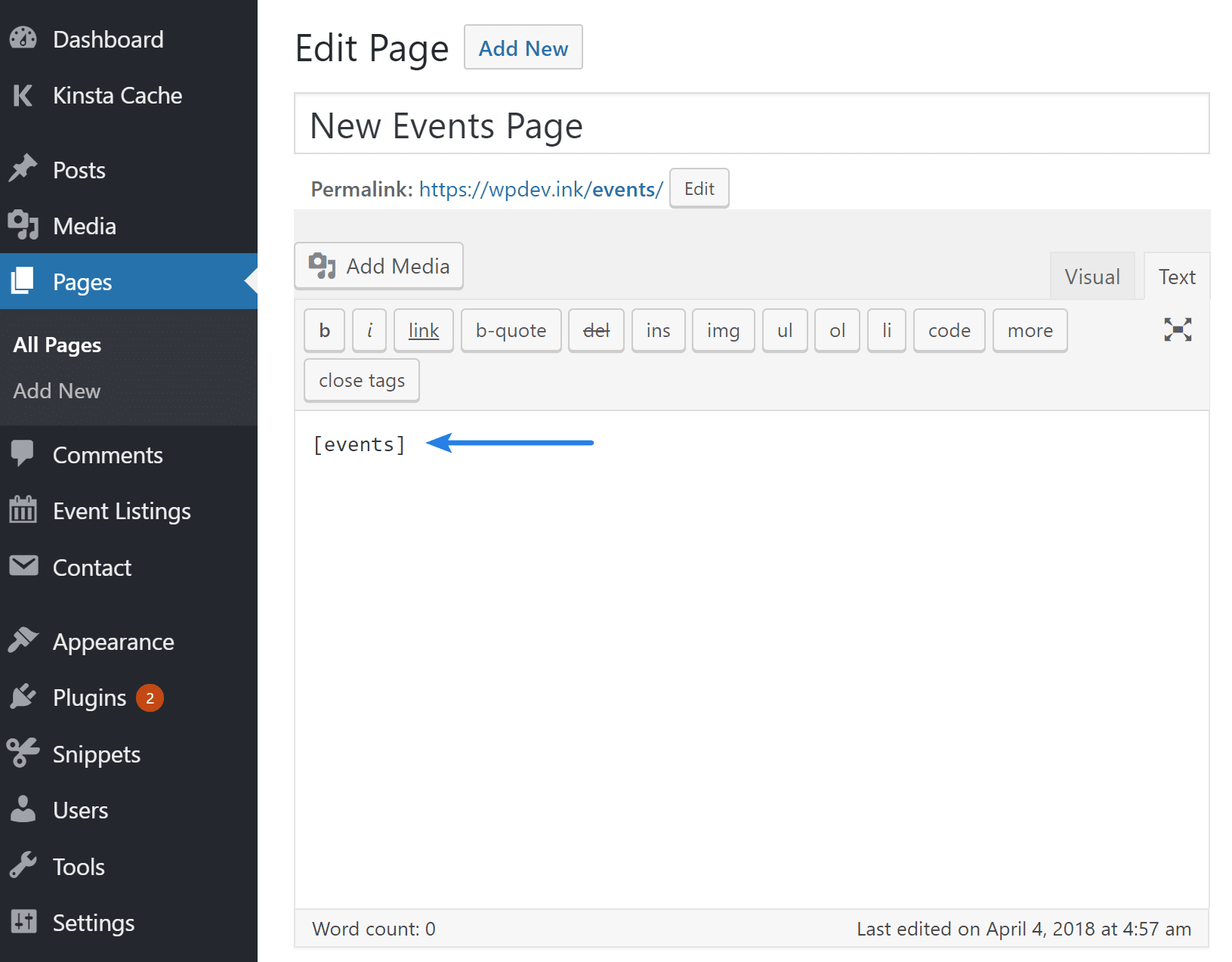
Widgets
Want to display widgets for featured, recent, or upcoming events? No problem. Drag these pre-built widgets into your sidebar or footer and display the events throughout your WordPress site.
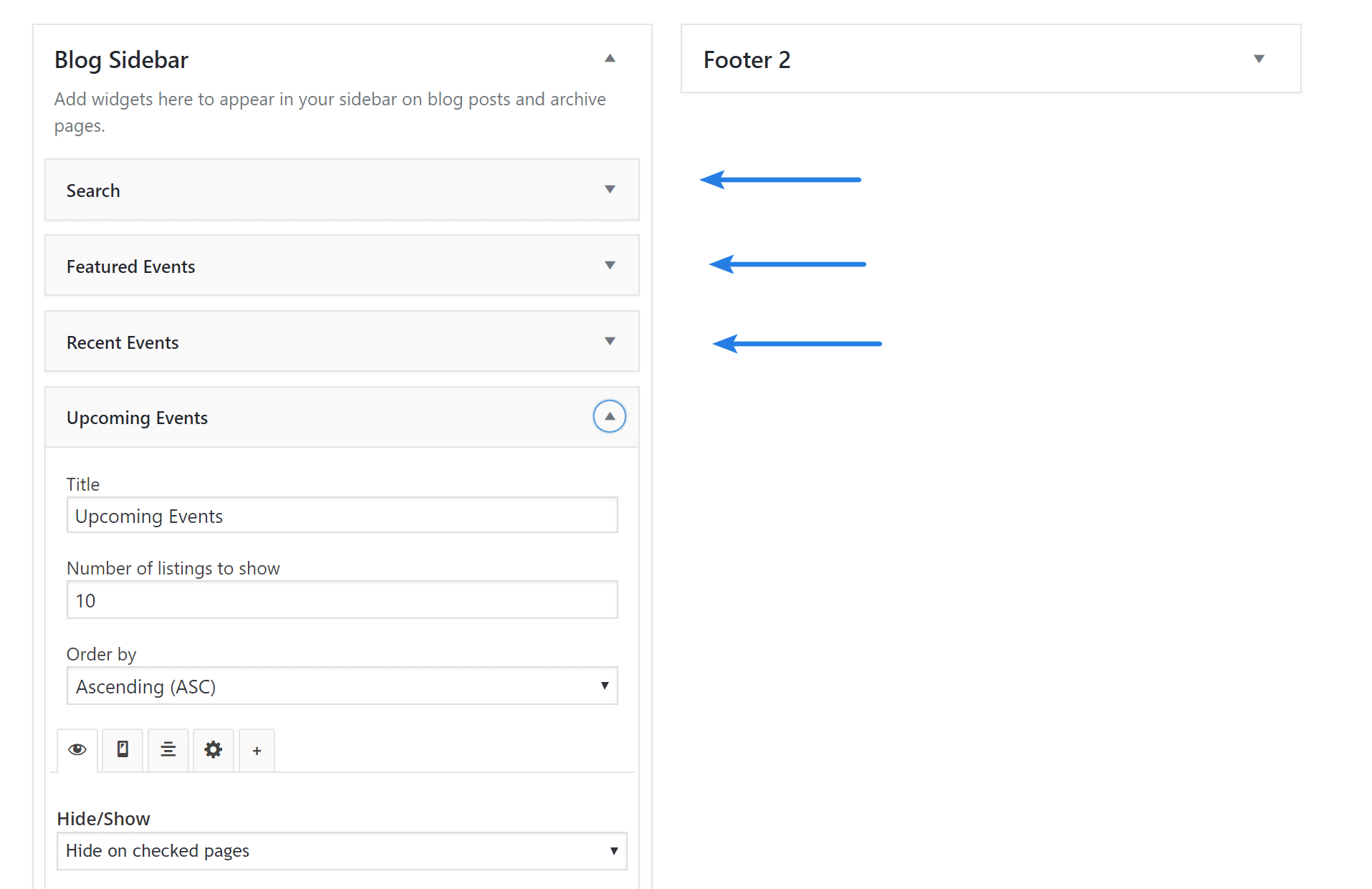
Using WP Event Manager
All the functionality of the WP Event Manager plugin is conveniently located within three areas:
- Event Listings
- Add Event
- Field Editor
Event Listings
In “Event Listings → All Events” you can add and edit all of your events. These are simply custom post types so all the normal functionality you get with posts and pages in WordPress also work.
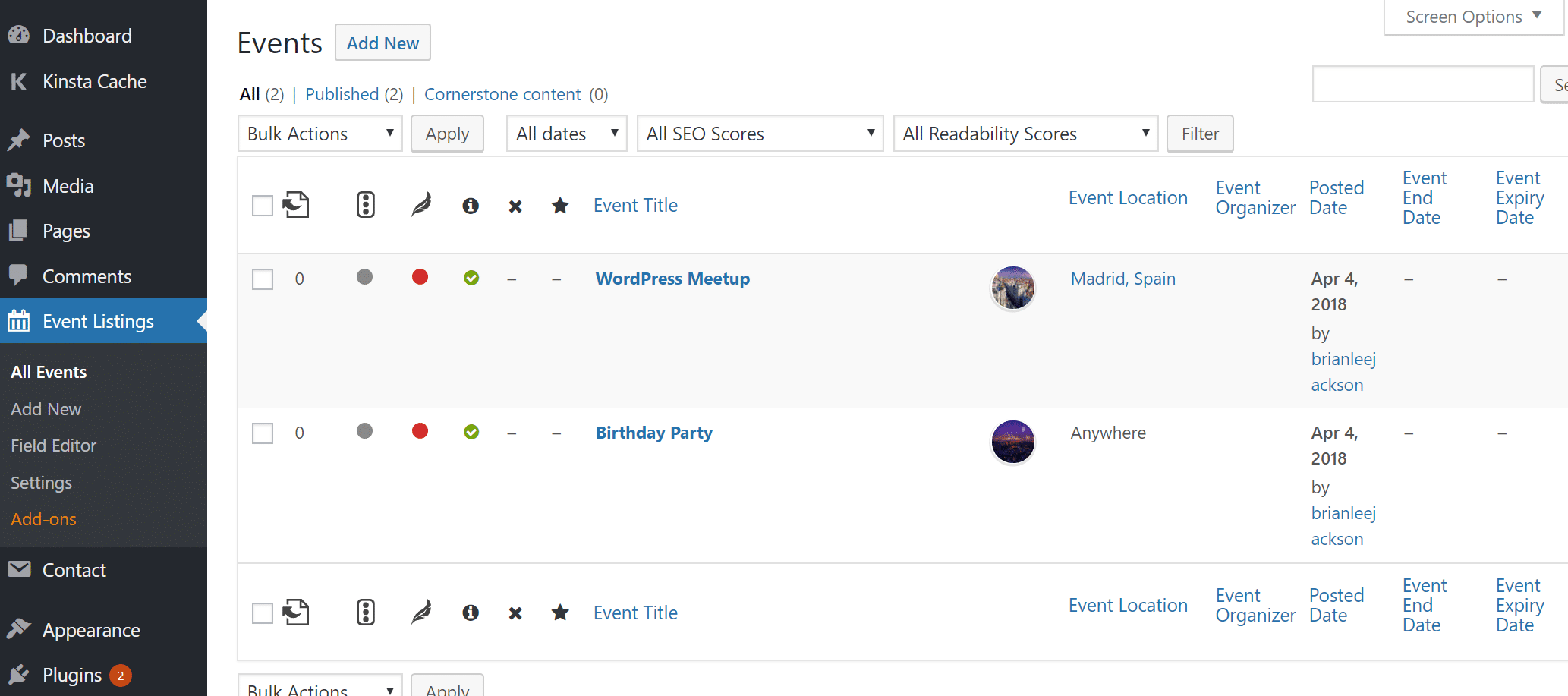
Add Event
Under “Event Listings → Add New” you can manually enter everything regarding the event you’re creating. It’s actually hard to show everything here because of all the fields you can configure. There are over 40 different data points/fields you can enter information into. Everything from the location, social media, time, date format, banner images, etc. can be added.
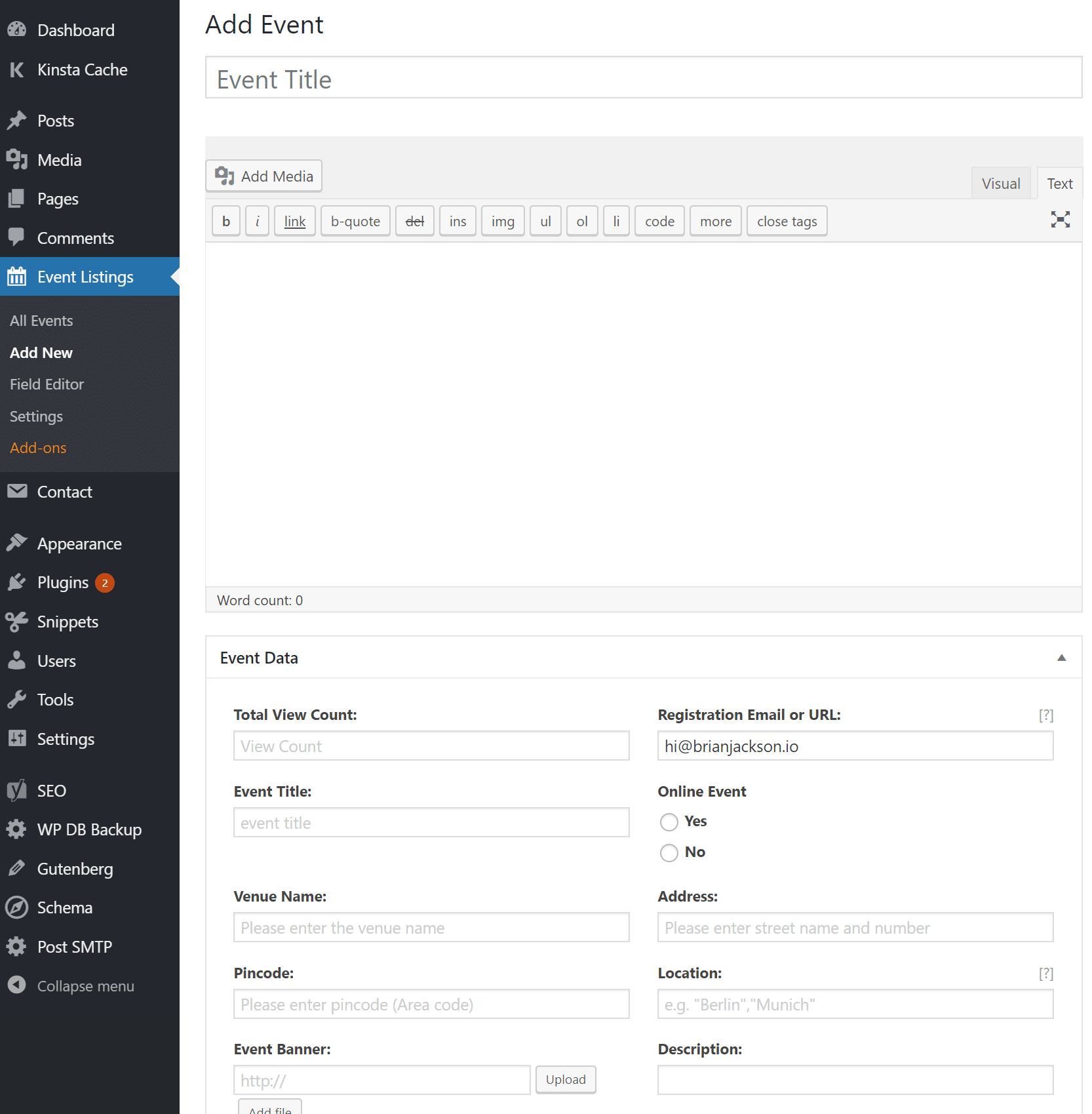
Field Editor
Under “Event Listings → Field Editor” you can actually customize all the event fields. This is probably one of the coolest features! 🤘 Remember I said there were 40 predefined ones? Well, you can have as many or as few as you want. Add new custom fields, mark them required, or dumb down your event listing to something super simple.
The field editor also can be customized separately for both the back-end and front-end event submission forms.
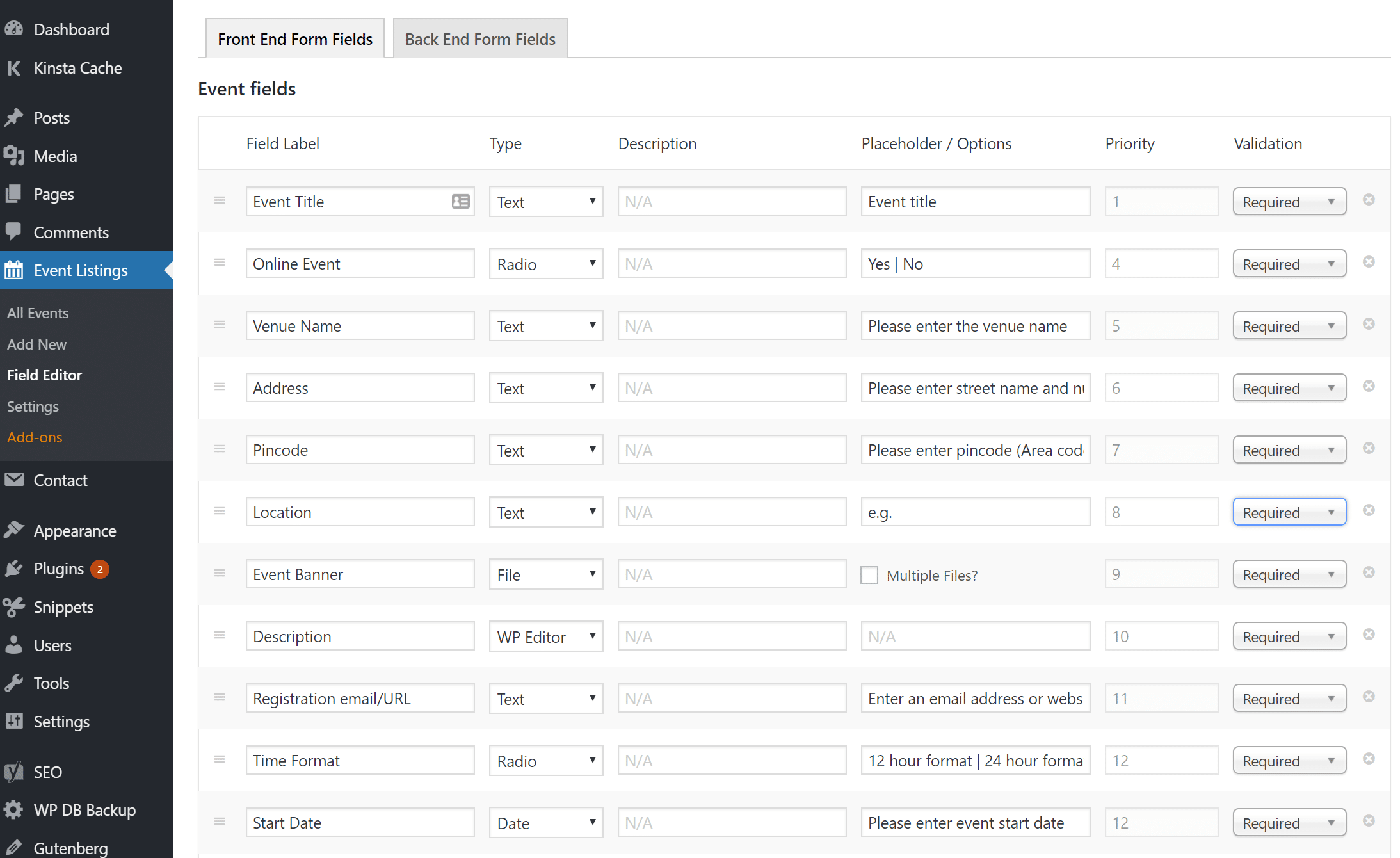
Front-End Submission Form
The front-end submission form is beautifully laid out. It works very similar to a contact form plugin. But you get a lot of features out of the box such as the ability for users to submit images, use a WYSIWYG editor, etc. Again, all of this can be changed in the field editor.
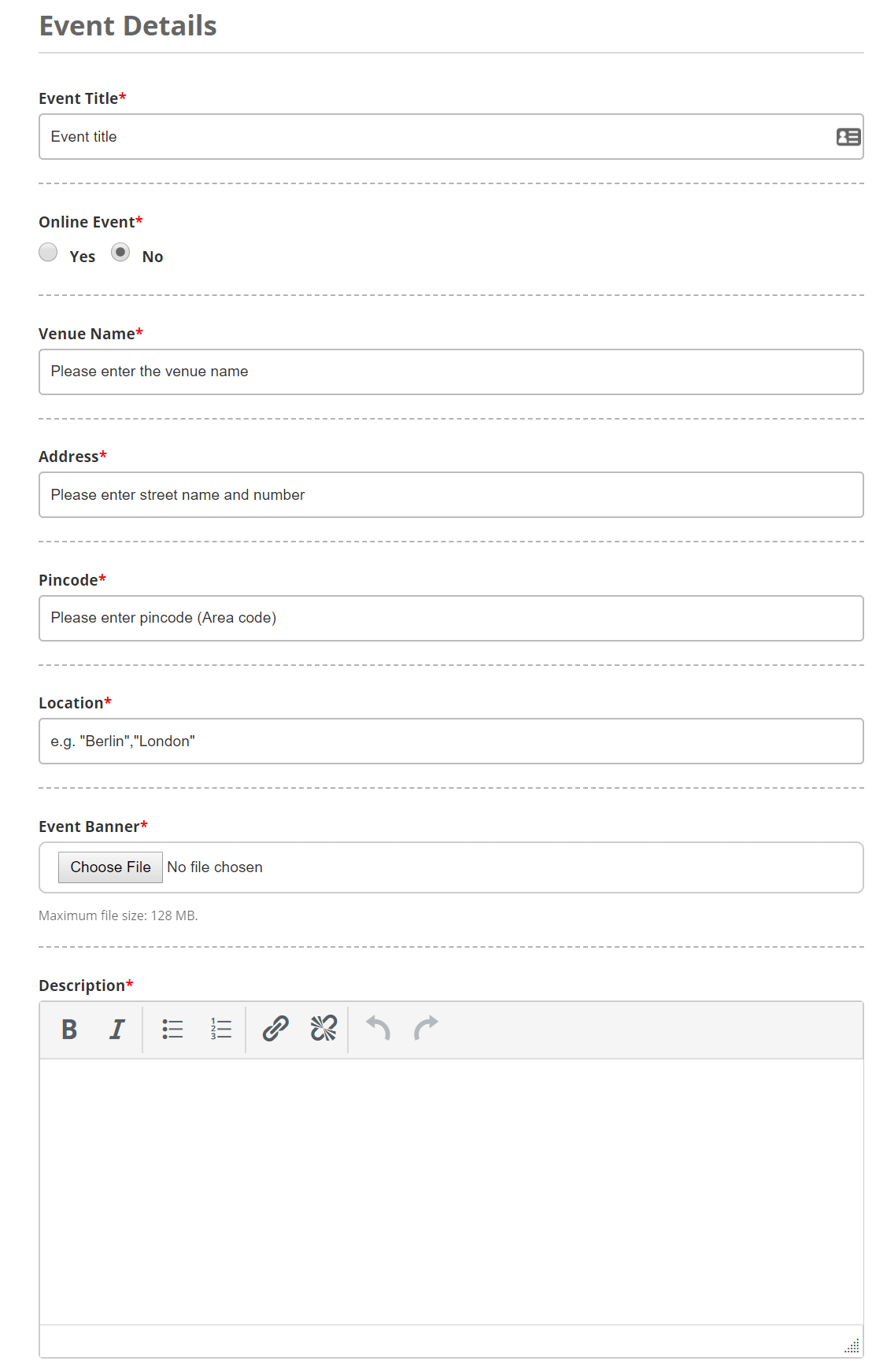
Events
The official WP Event Manager demo (which I recommend checking out!) does a great job of showcasing just what you can do with the plugin. If you’re like me and not that creative of a person, it helps to sometimes see what all the possibilities are. You can create powerful event filters, show featured events as widgets, and event recent events on Google Maps.
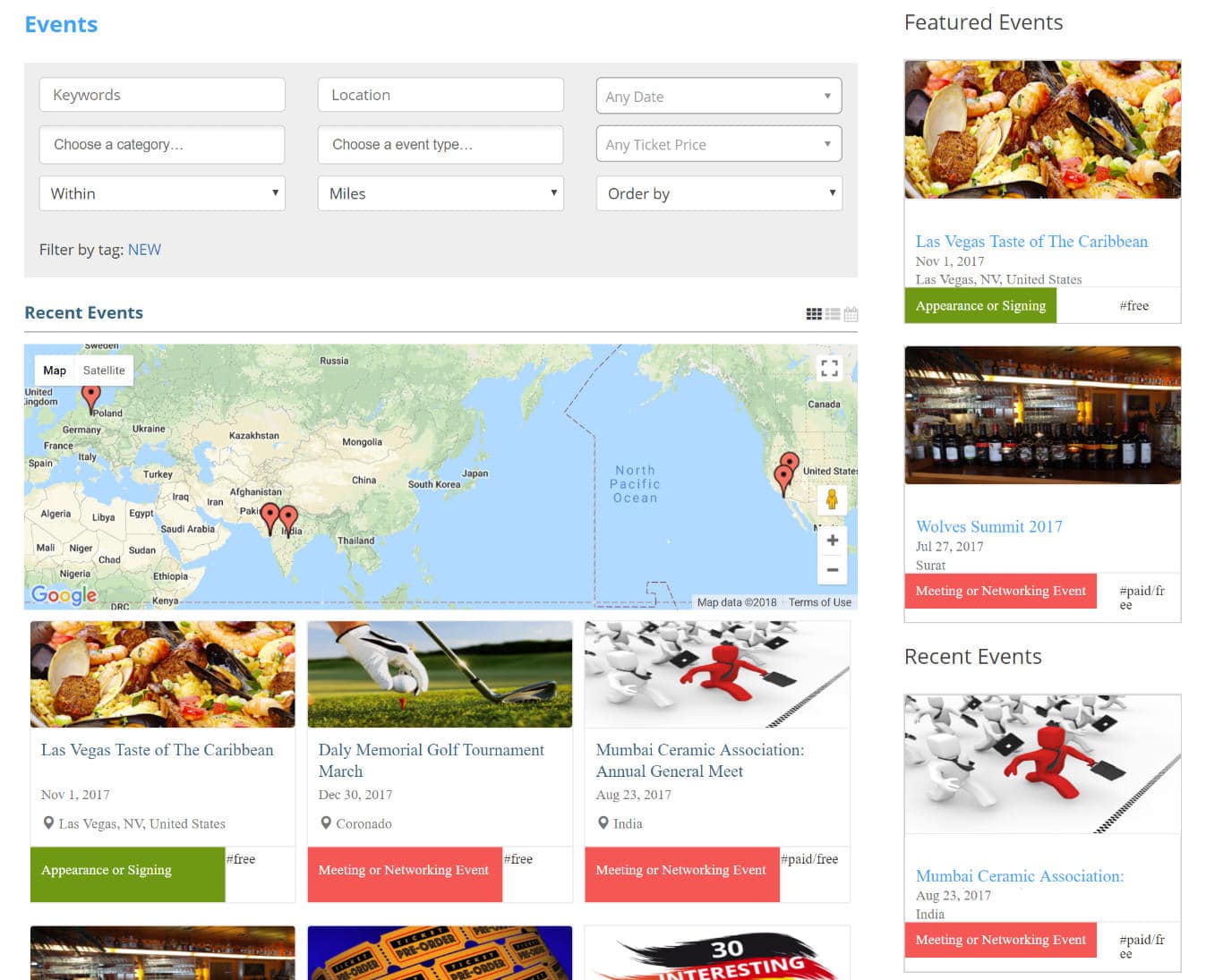
WP Event Manager Add-Ons
Talk about a plugin that has an endless amount of possibilities when it comes to extending it with the 18+ premium add-ons. Check out everything you can make WP Event Manager do.
Free Add-Ons
- WP DB Backup: A free little add-on to take a backup of your WordPress site with a single click. You can even schedule it to take regular backups on a schedule, for instance – weekly, monthly or a daily backup.
Premium Add-Ons
- Calendar: Display an event calendar and list upcoming events.
- Google Maps: It will integrate the feature of the search through maps and locations. It also enables proximity search on your website.
- Colors: Select the color of each event type and category of the event listing. You can set text and background color for each event type and category.
- Import Facebook Events: Import Facebook events into WP Event Manager automatically. This is great for SEO!
- WooCommerce Sell Tickets: Sell tickets for your events and keep track of them with WooCommerce and WP Event Manager. Create multiple event tickets which can be purchased or redeemed during event submission.
- WooCommerce Paid Listings: Manage the paid listing functionality run by WooCommerce. You can generate customized event suites which can be procured or cashed during an event proposal.
- Registrations: Allow attendees to register for events using a form & organizers to view and manage the registrations from their event dashboard.
- Event Alerts: Allow registered users to save their event searches and create alerts which send new events via email daily, weekly or fortnightly.
- Bookmarks: The attendees or user can bookmark events and organizer can bookmark attendees or user. Only logged in users can bookmarks. The user can give a note while bookmark and these note are optional.
- Embeddable Event Widget: The event listing owner (Organizer/User) can generate the embed code. This embed code can display organizer’s event listings wherever they use this code.
- Sliders: Use owl carousel and other types of sliders for your listings. The sliders are 100% responsive.
- Organizers: Organizers add-on display grouped and alphabetized list of all the organizers. It also displays total active events and total organizers.
- Contact Organizer: You can contact the organizer via the contact form. You can also create own email template for sending email to the organizer.
- Emails: You can create own email template for the user activity like Changes the default user registration email templates. When a new user registers it then sends an email with its own defined template.
- Event Tags: You can add a new event tags field to the submit process, show events filtered by tag via shortcodes, and add tag filtering to the standard events shortcode.
- Google Analytics: Track your site using the latest Google Analytics tracking code and allows you to view key reports in your Google Analytics account.
- Logs: You can make enable or disable debugging and trace javascript and other files with this plugin.
Want to learn more? The official WP Event Manager video does a great job of summarizing everything discussed above.
Summary
If you’re looking for a good plugin for events, I highly recommend checking out WP Event Manager. The amount of features in the free version is incredible. Give it a complete try and if needed, you can further extend it with the multitude of premium add-ons. Drop the shortcodes into any WordPress theme post or page and you’re ready to start taking registrations for your event.
The field editor feature is awesome and allows you to completely customize the front-end and back-end forms to make it work with any type of event and be as simple or as complex, as you want it to be.
Have you used WP Event Manager before? Or have you tried messing with events before in WordPress? Would love to hear your thoughts regarding the plugin below in the comments!

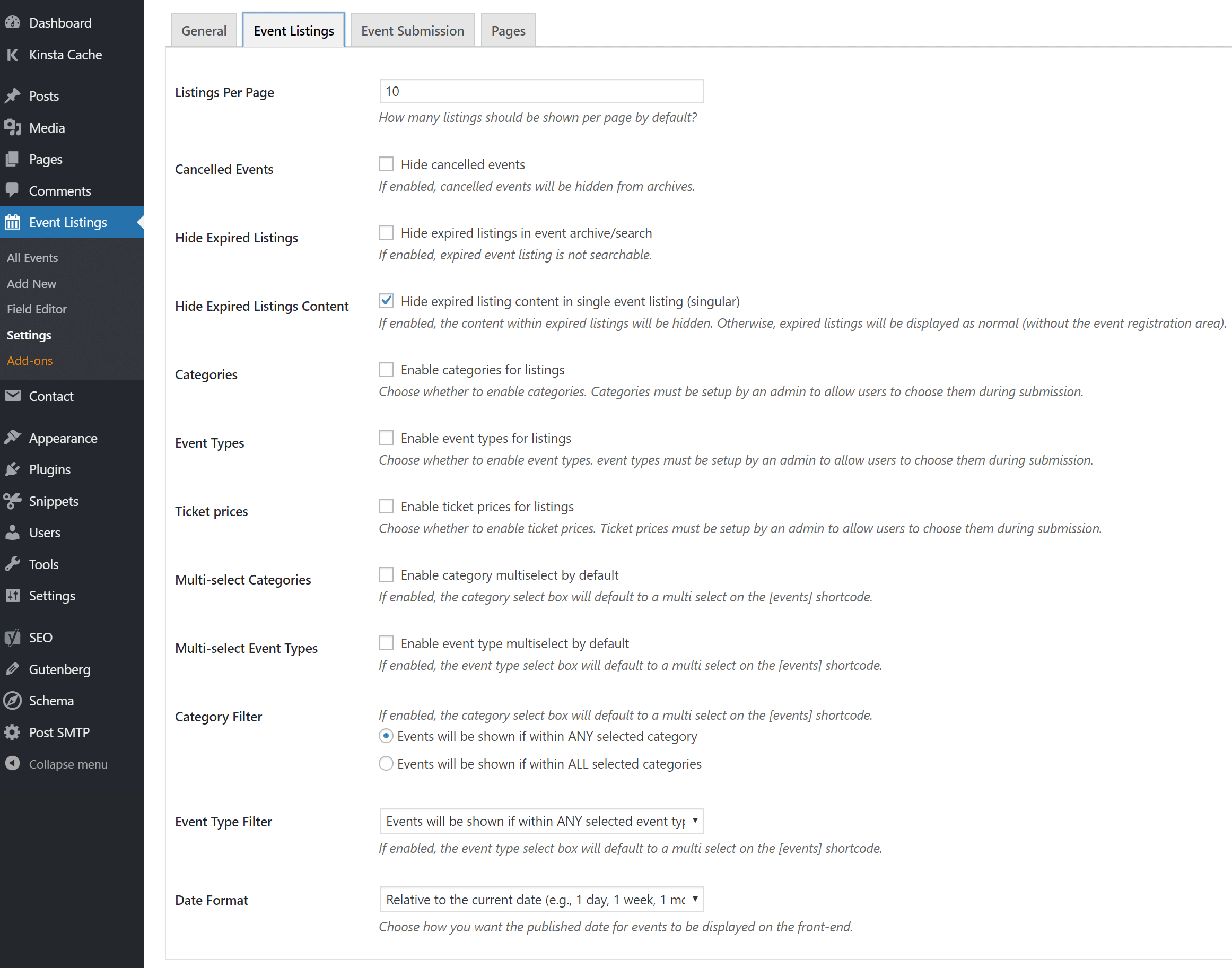
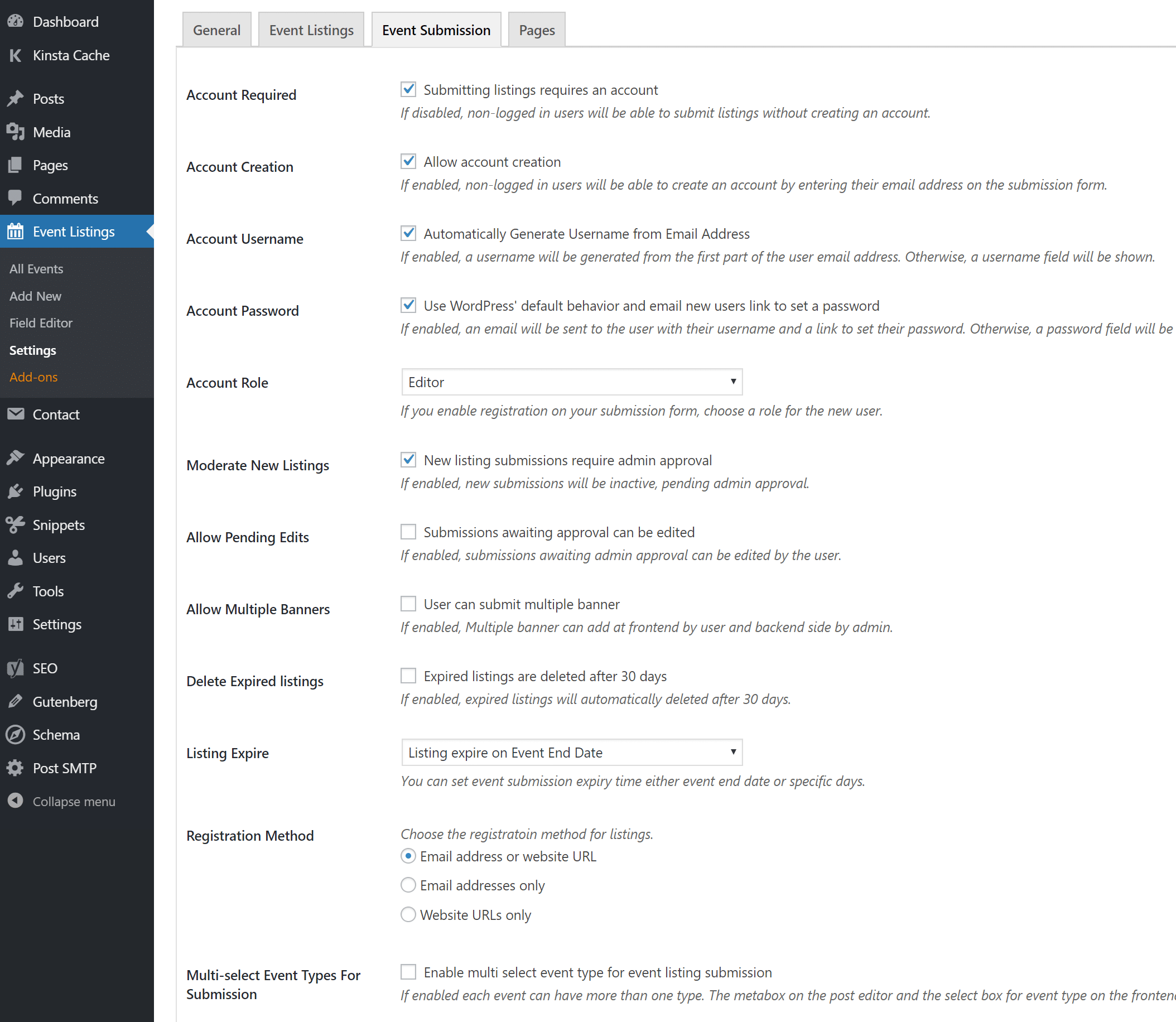
Great review Brian, I also like the overview of several event management plugins you have up at Kinsta. I was actually going to write to you about this very topic in that I just released a Freemium event management plugin this week. We’re submitting to the WP repository next week, but the free version will be available for direct download until it’s available there.
I’m very anti-shill so I’m not going to load up a comment with a sales pitch. In a nutshell, our plugin is the latest iteration of a proprietary event management functionality that we’ve been refining for five years. I think we have something that helps inspire this little segment of niche functionality in a rising tide lifts all boats approach.
I’m happy to send you a Pro eval copy and/or provide additional info (especially on the dev spec end of things), just let me know.
Drew