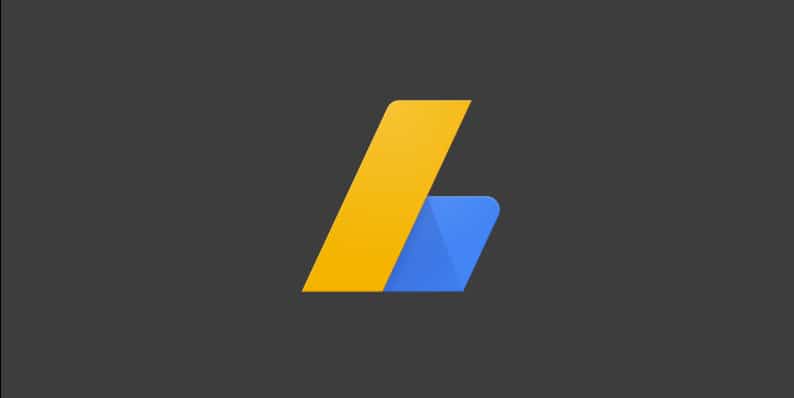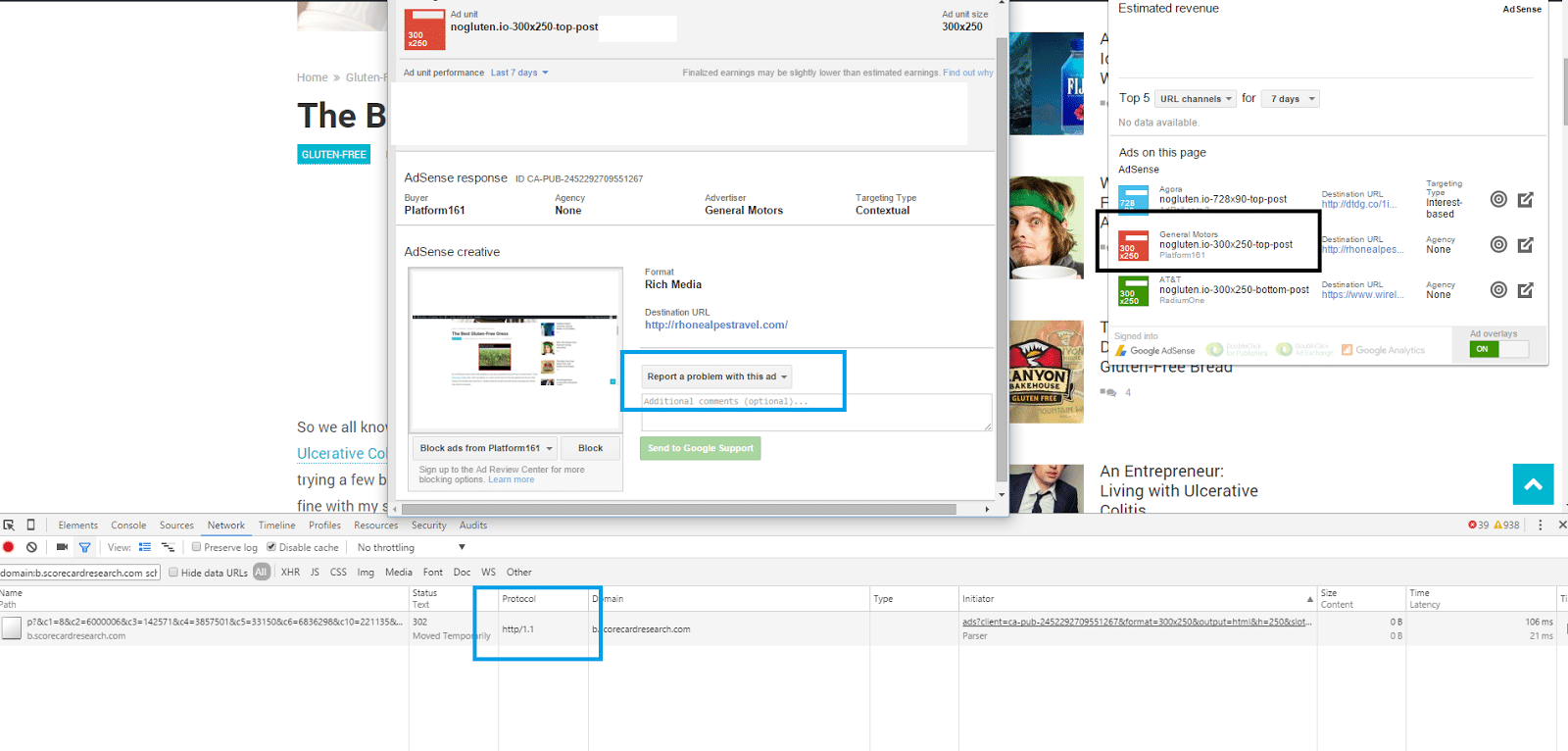So I recently wrote about how Google AdSense still doesn’t support HTTPS 100% and showed you how to disable certain categories of ads. While this fixes almost everything there were still a few ads coming through in the approved categories serving assets from HTTP URLs. Obviously you don’t want to disable the remaining categories or it will hurt you income. So I am going to show you how to block certain Google AdSense Ads, which finally resolves all the mixed content warnings from Google AdSense. This can also be great for cleaning up your ads as well.
Block Certain Google AdSense Ads
Step 1
You can right click on an ad you want to block and copy the URL destination, but Google actually makes a cool little free Chrome extension called Google Publisher Toolbar which is awesome for quickly diagnosing problems like these. It works with AdSense, Ad Exchange and Doubleclick for Publishers. So first install the Google Publisher Toolbar extension.
Step 2
Click into the extension and enable Google AdSense.
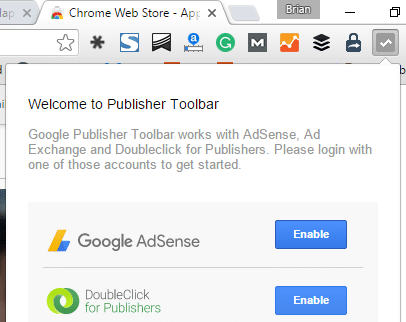
Step 3
Browse to the page where you have an ad that is appearing that you want to block. The extension will automatically pull and highlight each Google AdSense ad on the page. Highlight and copy the destination URL of the site that is causing issues for you.
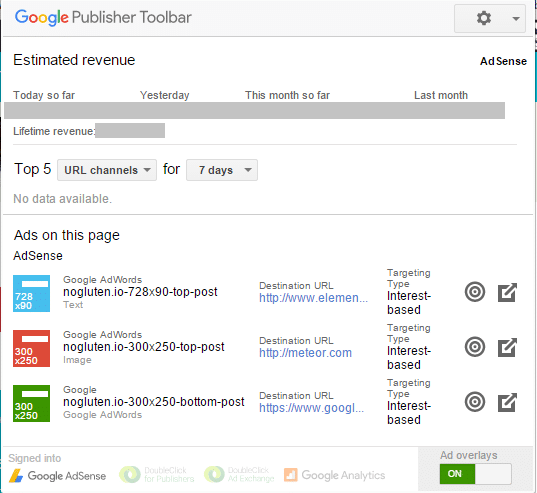
Step 4
Go to your Google AdSense account and under “Allow & block ads” paste your URL into the “Advertiser URLs” field and click on “Block URLs.” Note: You can block up to 500 URLs. This is not actually blocking down to the ad level, but rather advertiser level.
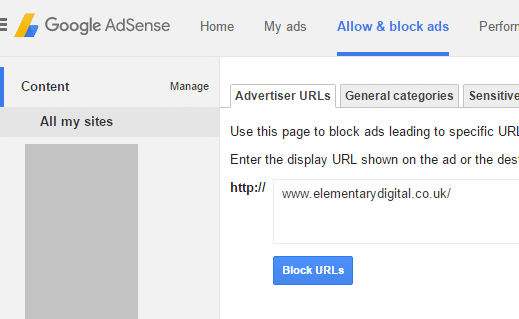
Step 5 (optional)
I also recommend reporting any ads that you see serving HTTP assets.
For me this was the last piece to the puzzle that finally solved all my mixed content warnings with Google AdSense ads pulling in assets over HTTP. If this quick tutorial on how to block certain Google AdSense ads was helpful please let me know below!