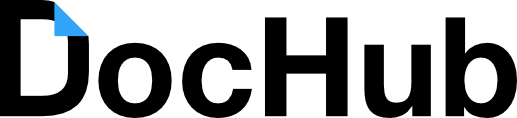This really isn’t marketing related, but I have a feeling this comes up quite a bit for people, especially for those of you who work from home. These last couple of weeks I have had to do a lot of paperwork with my brother due to tax time. Together we both had to digitally sign a couple of PDFs. The problem is we don’t live near each other and don’t have printers/scanners.

As you can tell I don’t use paper very often anymore. So I quickly had to figure out how to digitally sign a PDF without running down to FedEx. Check these steps below on two different quick and easy options.
Digitally Sign a PDF Options
There are a couple of easy ways to digitally sign a PDF for free, here are two of them.
Use Adobe Reader DC to Digitally Sign a PDF
The first option you have is to use the free version of Adobe Acrobat Reader DC.
If you have Adobe Acrobat Professional you can also use that, however many of us don’t have that as it is part of the Adobe Creative Suite which is fairly expensive. The important part here is that it has to be the DC version. I am running on Windows 10 and I originally had Adobe Reader XI installed, which doesn’t have the digitally sign option available.
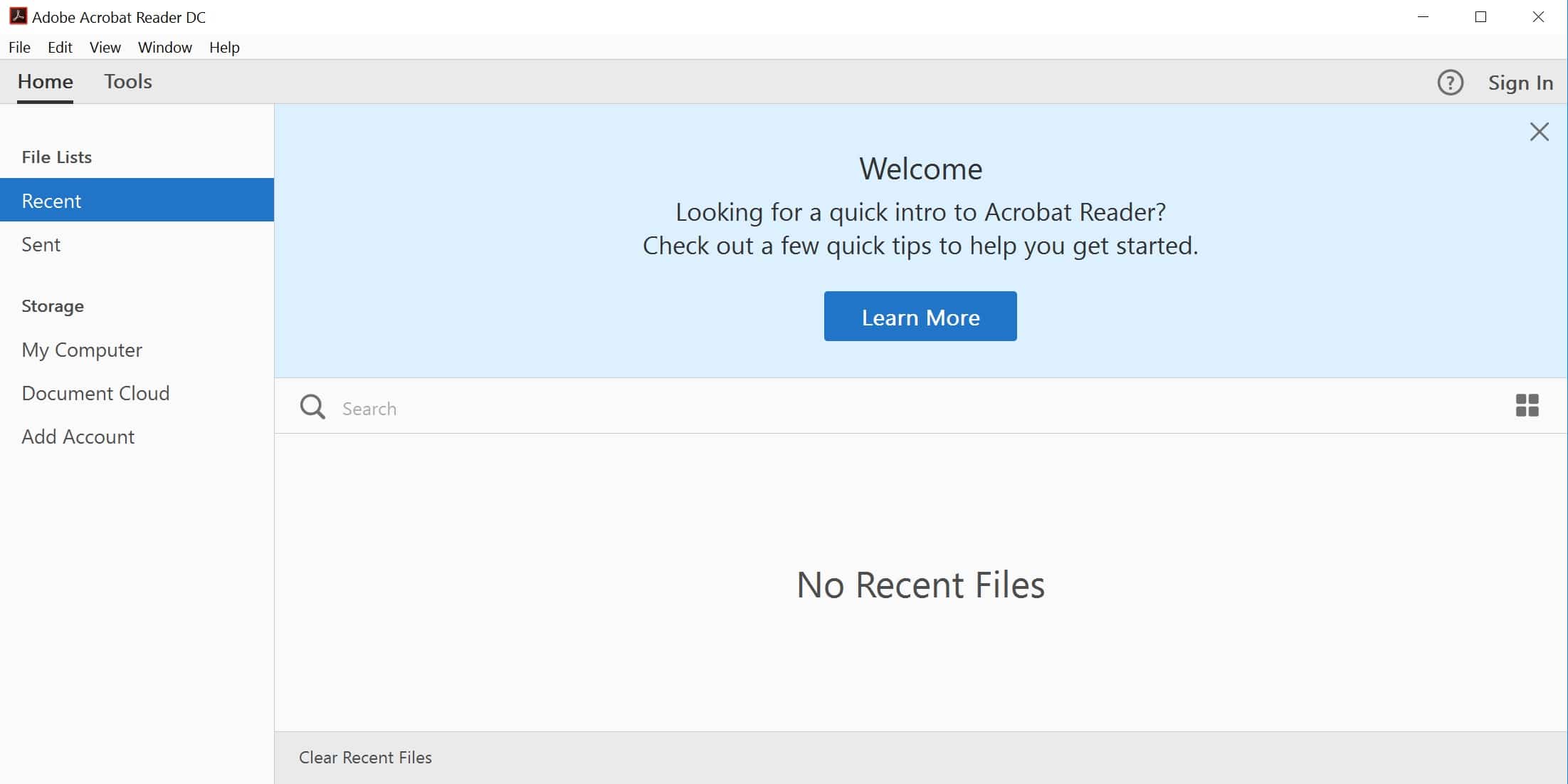
Step 1
Download and install the free version of Adobe Acrobat Reader DC if you don’t already have it.
Step 2
Launch Adobe Acrobat Reader DC and open up the PDF you are needing to digitally sign. On the right-hand side, you will see an option for “Fill & Sign.” Click on that.
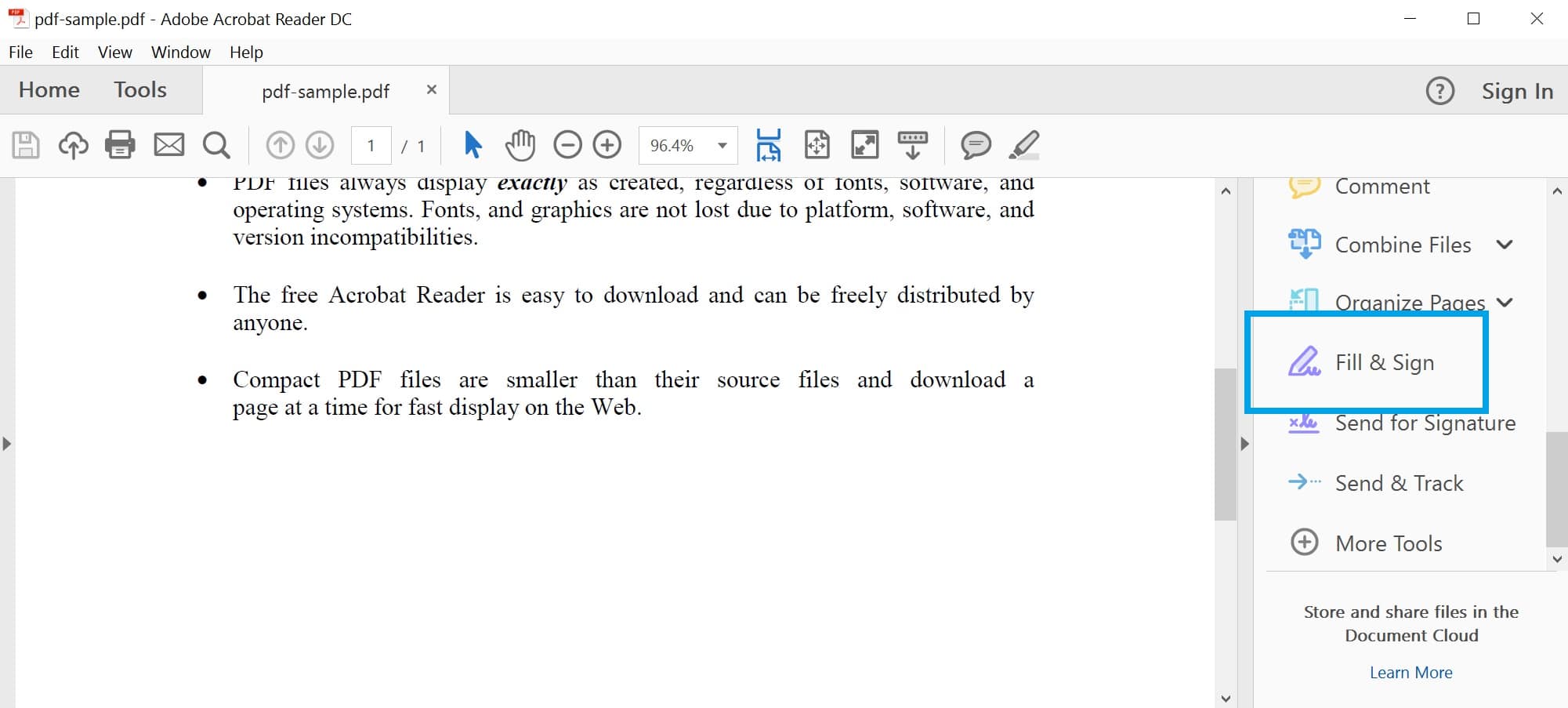
Step 3
On the top toolbar click on “Sign” and you will have two options, add a signature and add initials. For this example, we are going to click on “Add Signature.”
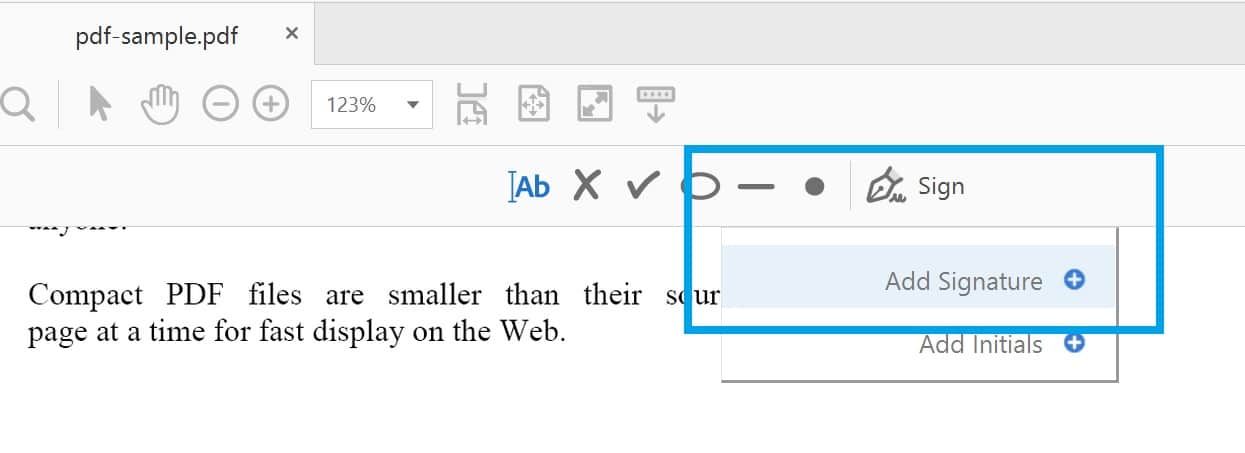
Step 4
You then have a couple of options. You can type it and it will appear like a signature (you can also change the style of font). You can draw it, although this is a little weird on a PC. Or you can use an image. I personally just use the “type” functionality. Then click “Apply.”
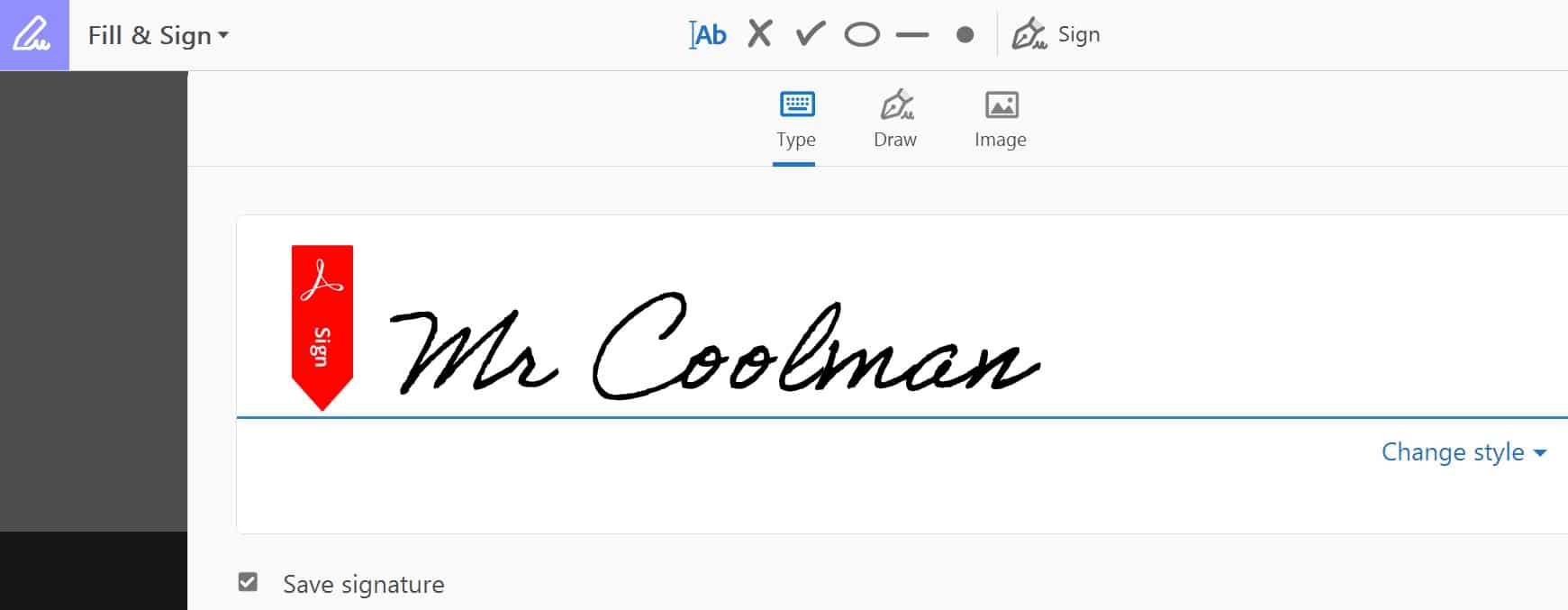
Step 5
You will need to drag your signature and drop it where you want it. This might be at the bottom of a document or on a blank line. You can then resize it easily by dragging the corners with your mouse. Your signature is then saved in the recent signatures box in the toolbar. So you don’t have to ever type it again. Just click “Sign” and choose it from the dropdown.
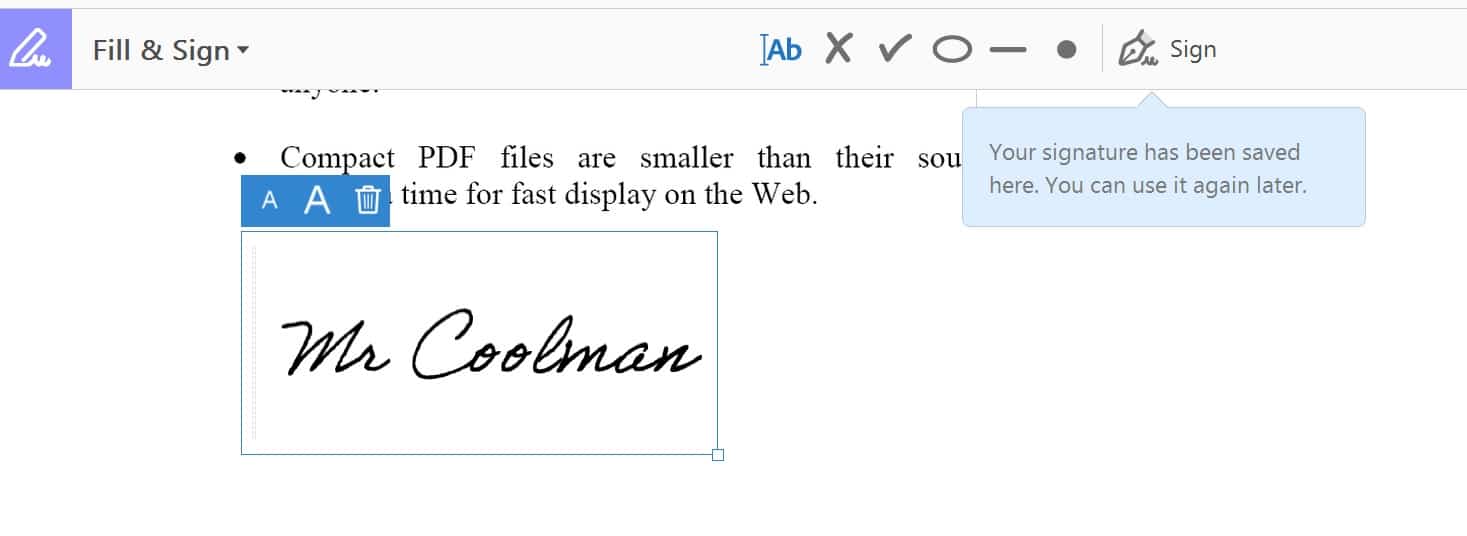
And that’s it! Just go up to File > Save. And your all done. If you don’t have an Adobe account and need someone else to sign it as well, simply email them the PDF along with a link to this blog post on how to install Adobe Acrobat Reader DC for free and sign.
Sign PDF Online for Free via DocHub
For those of you who want something quick without having to install anything on your computer, you can always use the DocHub service. It is actually pretty cool, and saved my butt a couple of months ago! This is a great alternative too if you are on a mobile device or tablet. They let you edit, send & sign PDFs online for free. Note: They allow up to 5 signs per month. If you are like me, that is probably enough.
Step 1
Sign up for a free account at DocHub. You can even just sign in using your Gmail.
Step 2
In the top right, click on “Import New Document.”
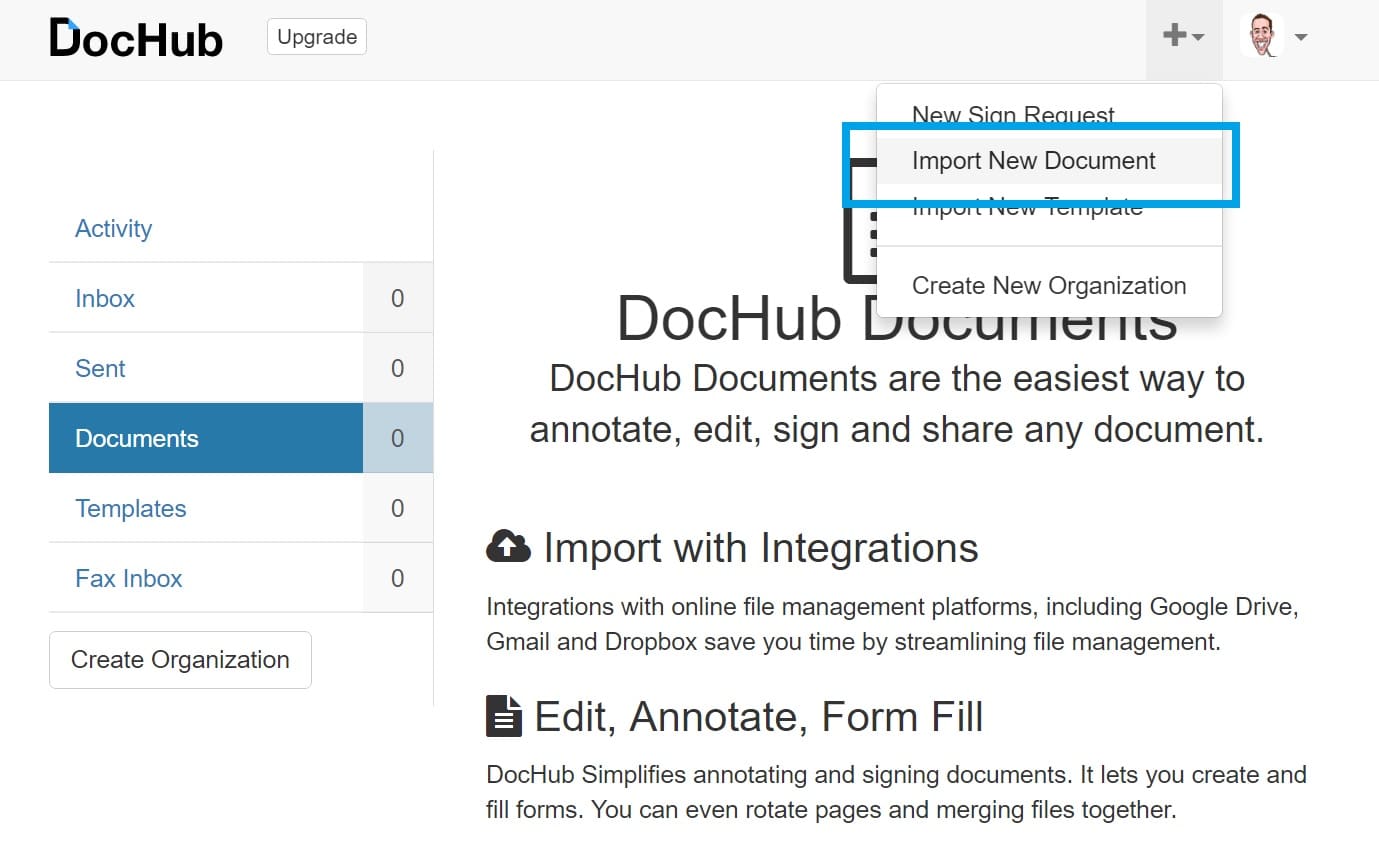
Step 3
Click on “Computer” or drag your PDF to upload it to DocHub. You can read more about DocHub’s security if you are concerned. Everything is sent over encrypted SSL and stored on AWS services. If you are doing very confidential files, you might want to use the other method above. It is up to you. No DocHub employees have access to your information or PDFs. You can delete them as well after you upload and sign them.

Step 4
On the toolbar at the top click on “Sign” and then click on “Create Signature…”
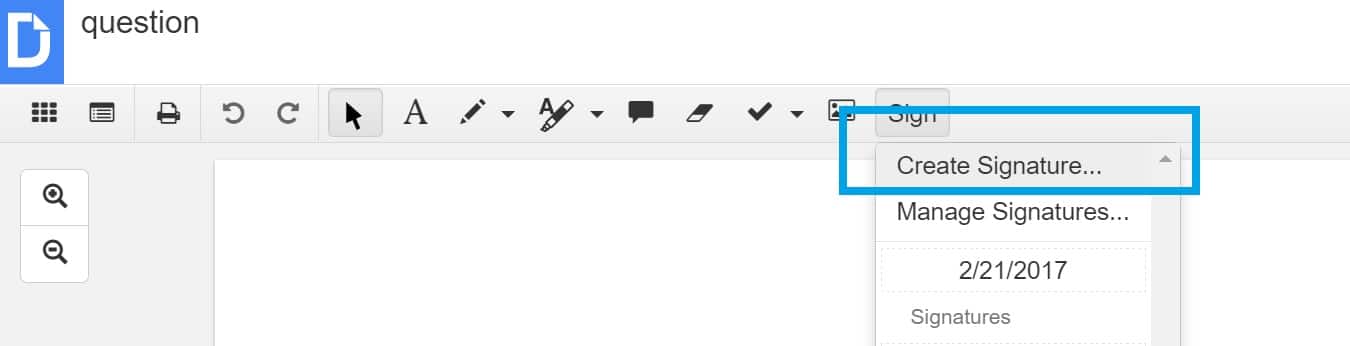
Step 5
You then have similar options like Adobe Reader DC, you can draw, upload an image, or type. If you are on a mobile device or tablet already the draw might work great. If you are on your PC or MAC the “phone” option works amazing! It is simply an HTML5 webpage that looks like an app. Input your mobile number and click on “Send.”
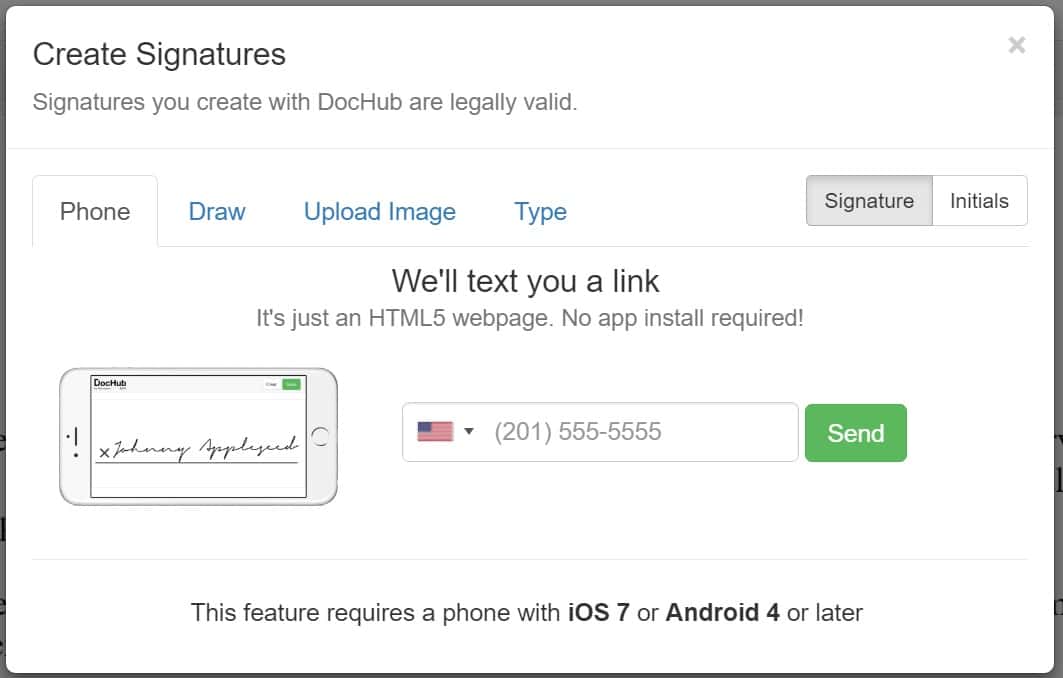
Step 6
Click on the link in the text message. It will bring you to a signing screen. Draw your signature and click “Next.”
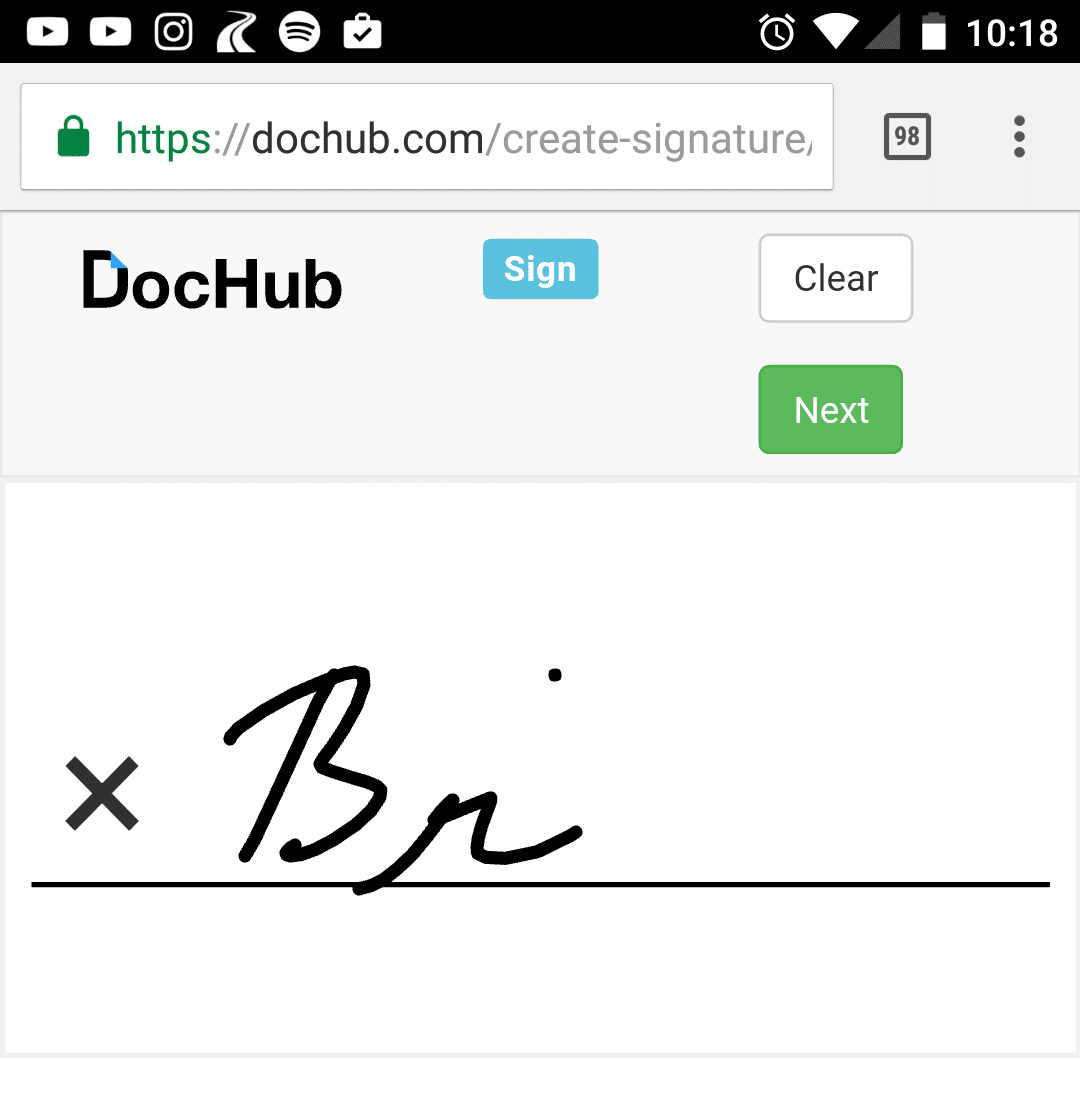
Step 7
Refresh the DocHub window on your computer. Click on “Sign” on the toolbar and then you will see your signature you drew on your phone. Click on that to insert it.

Step 8
You will need to drag your signature and drop it where you want it. This might be at the bottom of a document or on a blank line. You can then resize it easily by dragging the corners with your mouse.
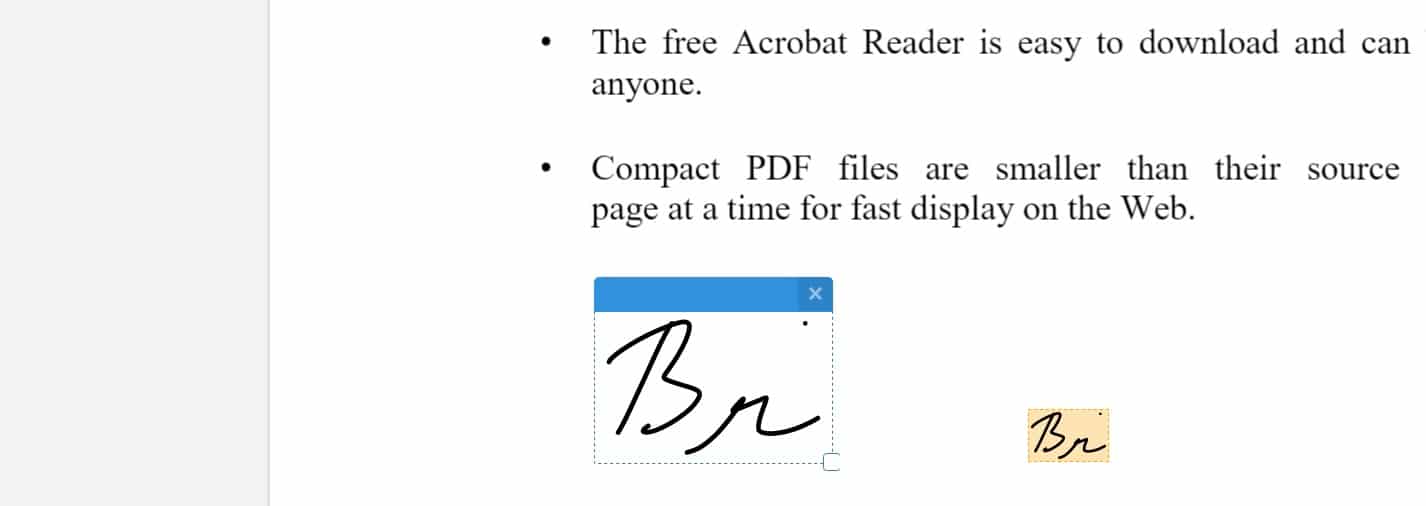
Step 9
Everything autosaves, so all you need to do is then click on “Download as PDF.” If you need someone else to sign it, you can also use the “Send” option to share the link. The link is private and the other person can then sign it.
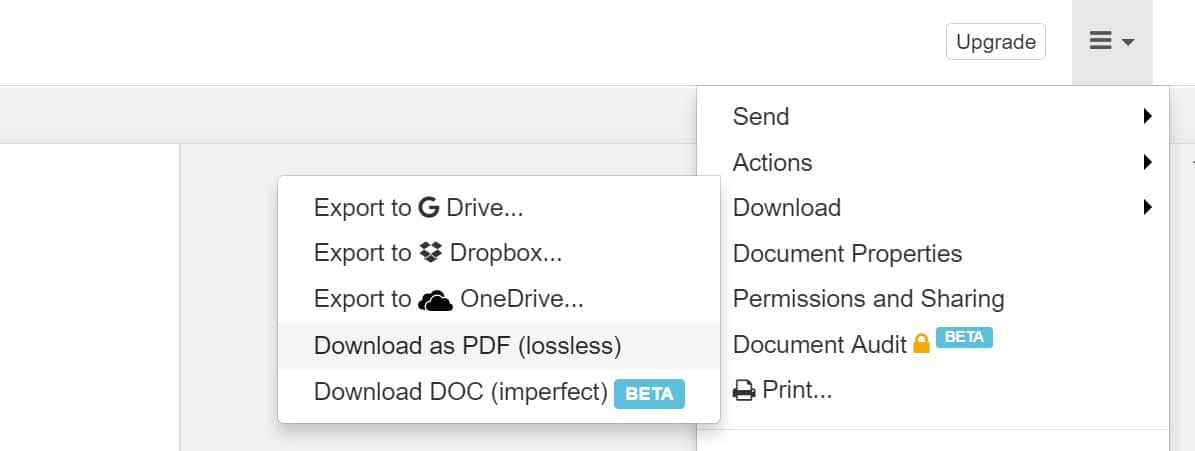
Summary
As you can see, you have a couple of quick and easy options when it comes to signing PDFs. If you don’t use printers and scanners anymore like myself or my brother, the solutions above are a good replacement. Much better than having to run down to FedEx. If this tutorial on how to digitally sign a PDF was helpful, please let me know below!