This tutorial will show you how to submit your website to Bing (Bing Webmaster Tools), along with your sitemap file. First you will need to have a sitemap file created. If you haven’t done this yet, please see my article on How to Create a Sitemap File for Your WordPress Site or How to Create a Sitemap File For Your HTML Website.
How to Submit Website to Bing Webmaster Tools
Step 1
First we will head over to the Bing Webmaster Tools website. (http://www.bing.com/toolbox/webmaster) If you don’t have a Microsoft account you can always signup for a free one.
Step 2
Once you are logged in the first thing you want to do is add your website domain. Enter your domain and hit “Add.”
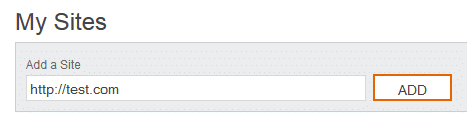
Step 3
Now we will need to put in the location of your sitemap file. Your sitemap is most likely located at the root of your URL, example http://test.com/sitemap_index.xml. But you can always test it as well.
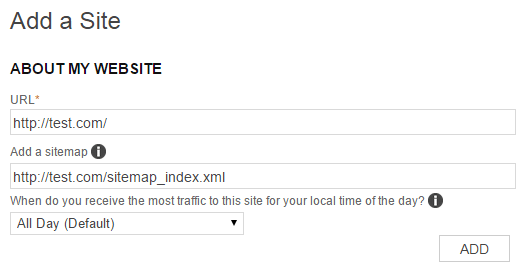
Step 4
It will now ask you to verify your website. There are a couple of options to choose from. I recommend option 2, adding the meta tag to your website. Go ahead and copy the meta tag.
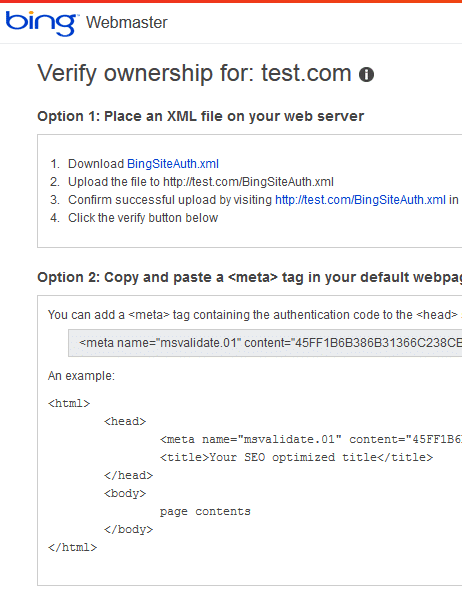
Step 5
If you are running WordPress I highly suggest installing the WordPress SEO plugin. Once installed, go down to the “SEO” section and click on dashboard. Paste your Bing meta tag into the Bing Webmaster Tools section and click “Save Settings.”
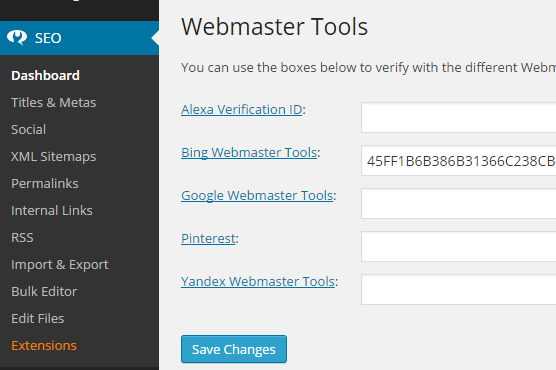
You can alternatively edit your header.php file in WordPress by going to the “Appearance > Editor” section and clicking on your header.php file. Then paste in the Bing meta tag after the head tag. Then click “Save Settings.” (I highly recommend backing up your header.php file before editing it)
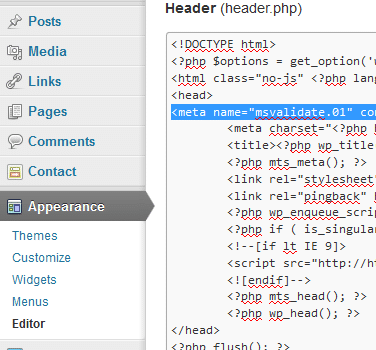
If you aren’t running WordPress, simply place the meta tag into the header section of your website.
Step 6
Now back in Bing Webmaster Tools click on the “Verify” button.
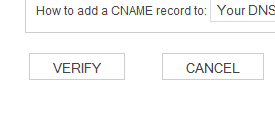
Step 7
Then under the sitemap status you can check the status of the sitemap file to make sure it was submitted successfully. I always recommend waiting a day or so before seeing if your BWT sitemap was processed correctly. It will show you how many pages/posts have been submitted and then how many are actually indexed. Bing will now automatically crawl your sitemap file on a regular basis.
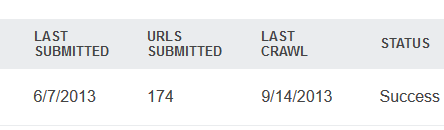
Also make sure to check out my posts on submitting your sitemap file to Google and Yandex. As always feel free to leave your comments below!
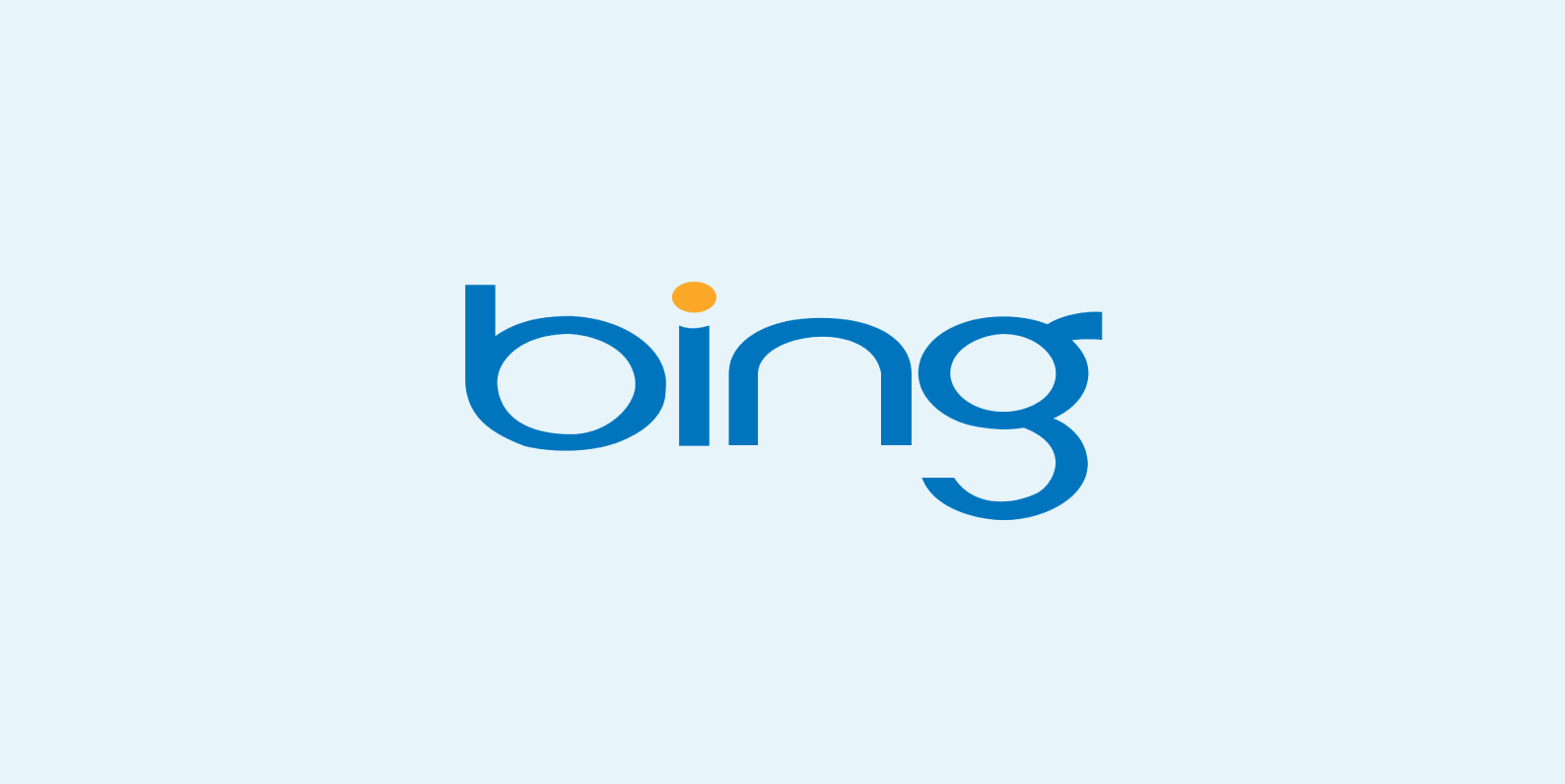
Helpful..Actually I don’t search on web now but write your site’s name for technical matters…
Haha! Thanks Tarannum :) Made my day.
“Helpful”
Thank you veru much.