There are times you might want to see how many active Trello cards you have on a board. Perhaps you’re trying to measure your progress, or just comparing card counts with a coworker. Below I’ll show you a few different ways to see your total Trello card count without installing any extensions.
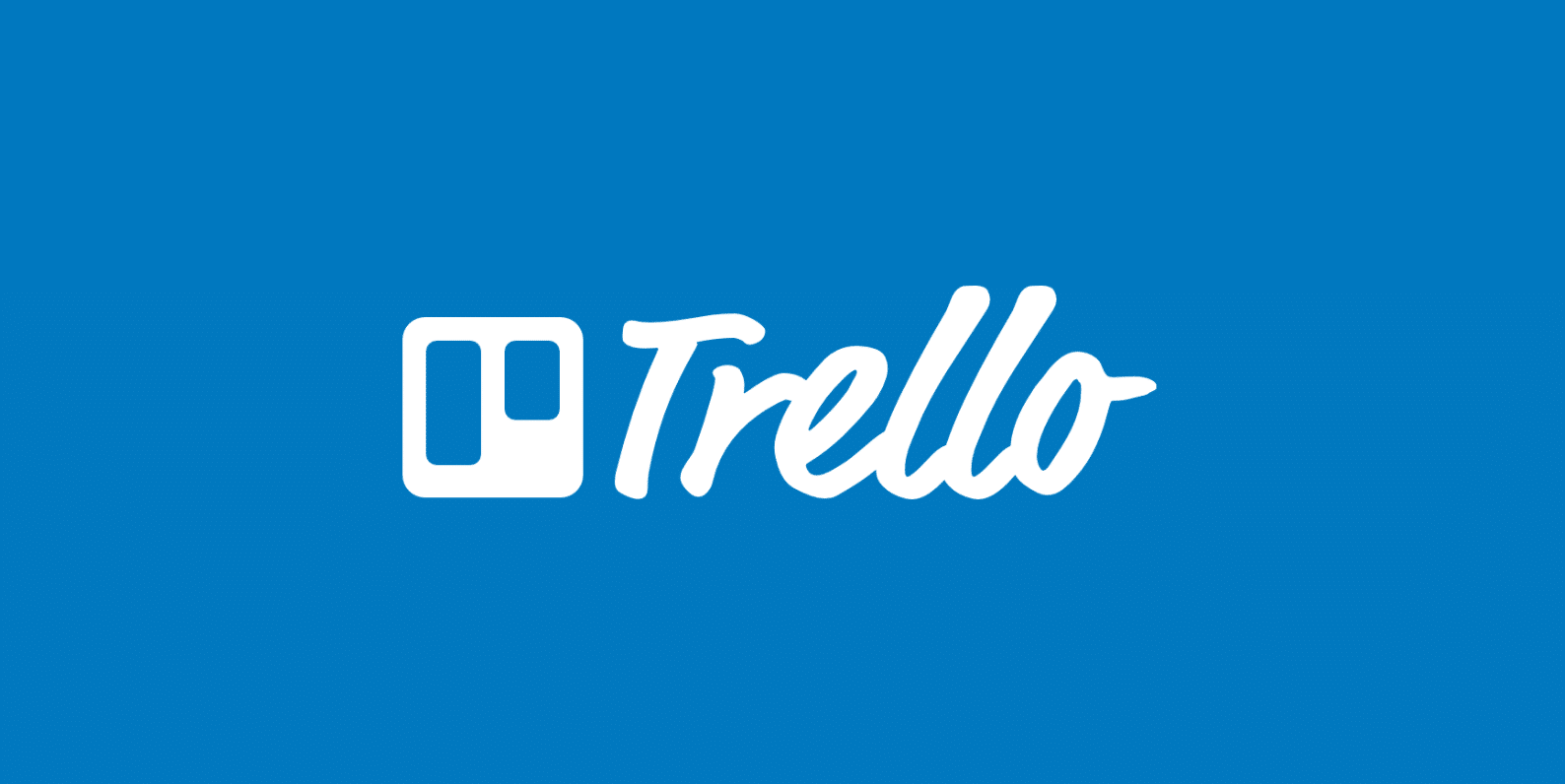
See Trello card count
The following steps work on the web version of Trello and in the Trello app. I also recommend this over Chrome extensions, as you don’t have to give out any permissions to third parties. Data privacy is something you should always be concerned with when it comes to project management software.
- How to see Trello card count with shortcut key
- How to see Trello card count with Dashcards
- How to see Trello card count Search Cards
How to see Trello card count with shortcut key
You can use a simple short key in Trello to quickly see total card counts. Just press the letter “Q” on your keyboard. This will minimize everything and show you the total number of cards in each column. It will not include archived cards. You can then press the key again to return to your normal view.
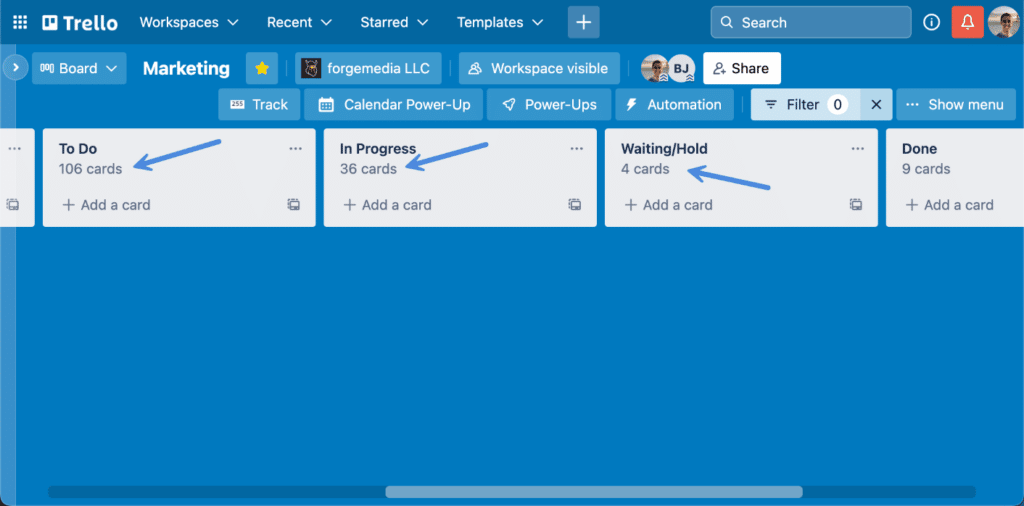
How to see Trello card count with Dashcards
You can use the Dashcards power-up to see and display the total number of cards in each column.
Step 1
First, enable the Dashcards power-up.
Step 2
Click the three little dots at the top right of the column you want to track. Then click “Track with Dashcard.”

Step 3
It will add a new card with a cover that is pinned to the top to track the total card count in the column. You can also customize the image to be whatever you want.
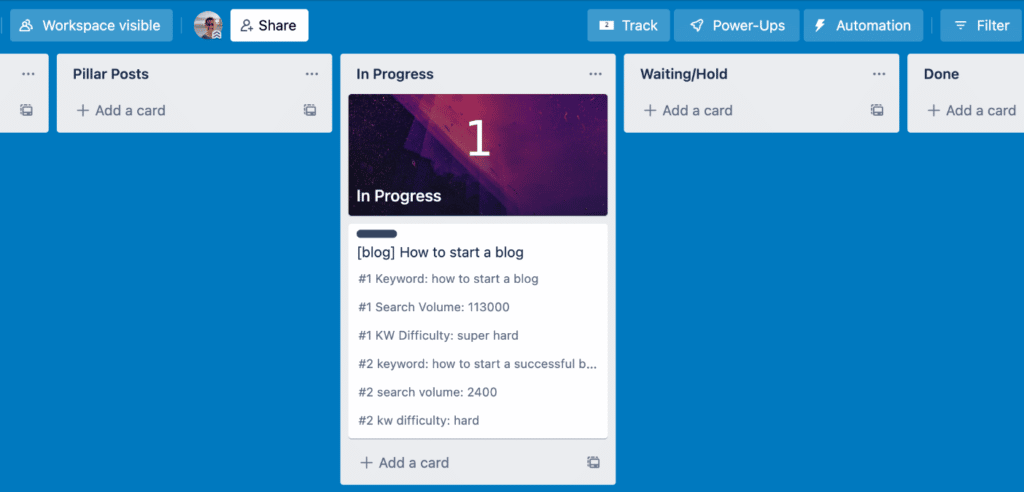
How to see Trello card count Search Cards
Update: Unfortunately after a UI change, this trick no longer works.
Step 1
In Trello, click “Show Menu” on the right. Then click “Search Cards.”
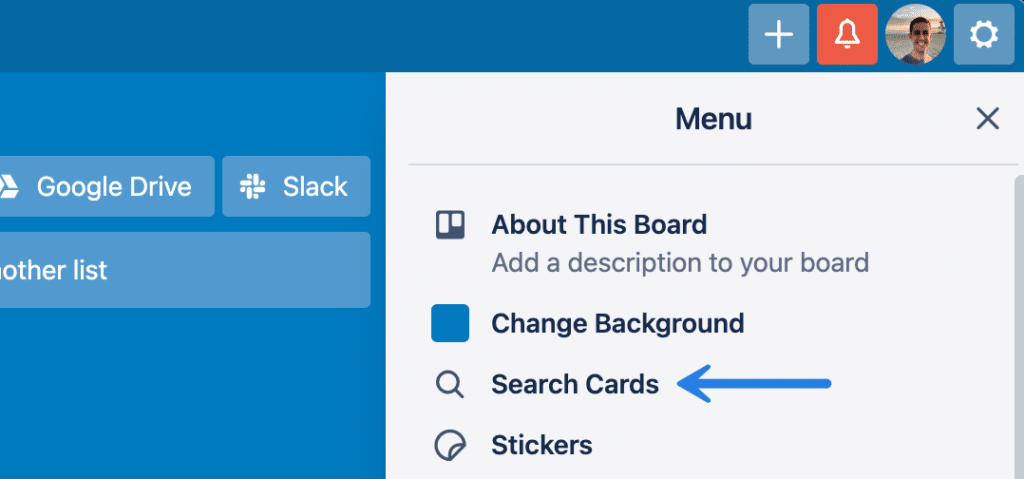
Step 2
Type the following:
*
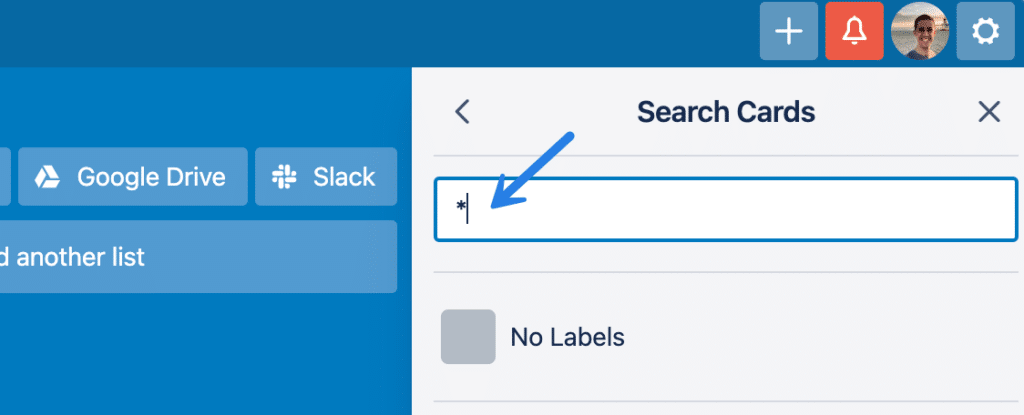
You will then see the total number of search results. This is the number of active Trello cards on your board. It also shows the number of active cards at the top of each list.
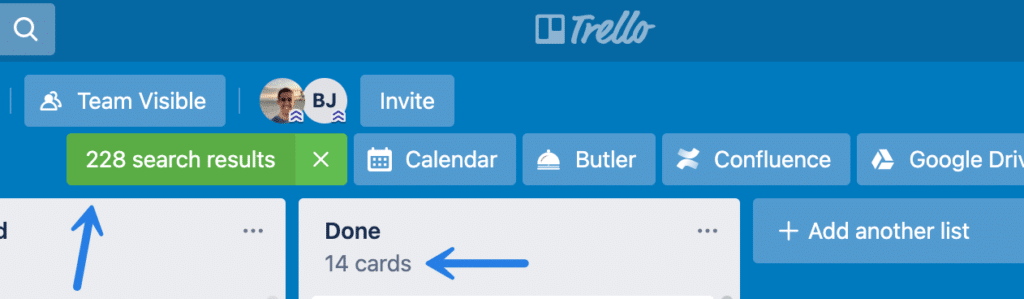
Summary
Hopefully, this little Trello card count trick helps! If you have any questions about it, drop them below in the comments.
I think you’d get a lot of use out of Dashcards! https://trello.com/power-ups/6048e897c73d032a983e2a7c/dashcards
Thanks for the description, however I don’t see that search cards option anymore in the menu. The “more” function doesn’t help either. Where has it moved to?
Hey Kerstin,
They just recently changed search and this trick no longer works. However, you can now use the Dashcards power-up to accomplish the same thing.
That’s awesome. Thank you! :)
Glad it was helpful!
It’s wild that this isn’t built into Trello. It seems like such an obvious and easy thing to include.
If you turn on the filter function (hit Q as a shortcut), you can see the number of cards on each column. That’s what I’m doing now when I’m curious how many cards are in a column (which is nice since I mostly use Trello as a form of to do list!)
Wow, I never knew this Stuart! Thanks for taking the time to comment. I went ahead and updated the post with that option. I also updated the Dashcards section which is another good solution.