Twitter is by far my favorite social media network. It drives more traffic to my site than all the other social networks combined. Here are just a few things I’ve been able to use Twitter for:

- Sign up Fortune 500 clients to services using nothing but DMs.
- Receive interview and roundup requests.
- Generate affiliate referral sales.
- Get free stuff in the mail from companies.
- Regularly meet folks for coffee just from getting to know them on Twitter.
Twitter is an incredibly powerful tool to engage with your customers, network, and make new prospects. Will it work for everyone? No, of course not, but I encourage you to give it a try before assuming that Twitter won’t work for your business or drive revenue.
Below is a list I’m compiling of all my Twitter marketing tips and tricks in one easy to find place. Feel free to copy my strategy step by step! Make sure to bookmark this as I will be continually adding to it.
- Basics and best practices
- Unfollow Twitter followers that don’t follow you
- Share third-party content
- Follow users in your niche
- Schedule retweets with Buffer
- Don’t miss out on notifications
- Monitor brand mentions or keywords
- Create social sharing design templates
- Automate UTM parameters
- Writing threads
- Search top tweets
Basics and best practices
Most of this post will revolve around unique Twitter marketing strategies I’ve used over the years. However, it’s always good to start off with a brief overview of the basics and best practices as a reminder.
Here is a list of the basic things you should already be doing:
- Always use two hashtags. Not one, not three. This is the best combination I’ve found in terms of engagement and visibility (proven data behind this).
- Always attach the Twitter card image, don’t rely on the preview. This has a higher CTR due to the fact that the image will look better and is less distracting without text showing underneath it.
- Always @mention the brand name or author of the content you’re sharing. This automatically helps you get more reach, and hopefully a retweet.
- Tweetdeck is a great tool to manage all of your Twitter accounts in one screen (personal and business).
- Twitter Analytics has a good overview of your account every month. Take advantage of this.
- Favoriting and thanking people that share your content is always good practice. You might not always have time for this, but do it as much as you can.
Unfollow Twitter followers that don’t follow you
Everyone knows that a great way to grow your Twitter account is to follow people in your targeted niche. This can be a great way to build connections and also to generate traffic that is relative to what you are posting about. However, once you hit the follow limit ratio on your Twitter account you definitely don’t want to slow down building connections.
What you want to do is unfollow people who aren’t following you back. In my opinion, if they aren’t taking the time to invest in you, why you should invest time in them? I like to build accounts with people who want to communicate and have conversations about new articles and things trending in my niche.
A few years ago Twitter changed their API and therefore a lot of great tools like ManageFlitter, justunfollow, FollowCheck, TweetAdder, etc. no longer work. But there is still one awesome tool you can use to unfollow people, and that is Audiense (previously SocialBro). The free version has this feature.
Under “Audiense Connect → Community” you can sort your followers by “People you follow who don’t follow you.” You can then unfollow them from there or click into their profile and unfollow them.

Besides unfollowing users, I also recommend you check out all the other reports in Audiense. You can learn a lot about your Twitter audience. Their weekly summary email is pretty handy too. In it they show you the following:
- Total followers (up or down compared to previous 7 days)
- Following (up or down compared to previous 7 days)
- New followers (up or down compared to previous 7 days)
- Unfollows (up or down compared to previous 7 days)
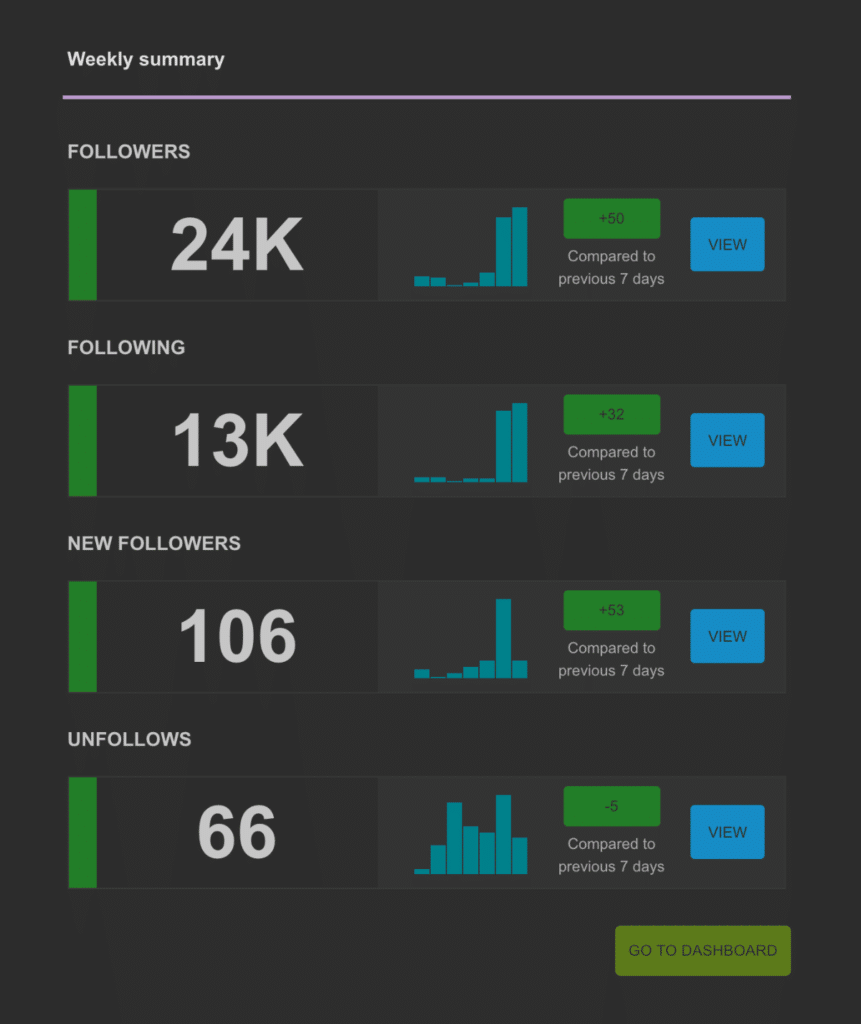
Share third-party content
While sharing your own content is always important, it’s a must to also work in third-party content. A 3:1 ratio of third-party to your own content is healthy. You can also work in quotes, funny gifs, thoughts, etc… as that third-party content ratio.
One easy way to do this is to build up a collection of sites you reed in an RSS feeder. I love and use Feedly obsessively. This also saves me a lot of time. I don’t have to visit each site or worry about bookmarking good content sources.
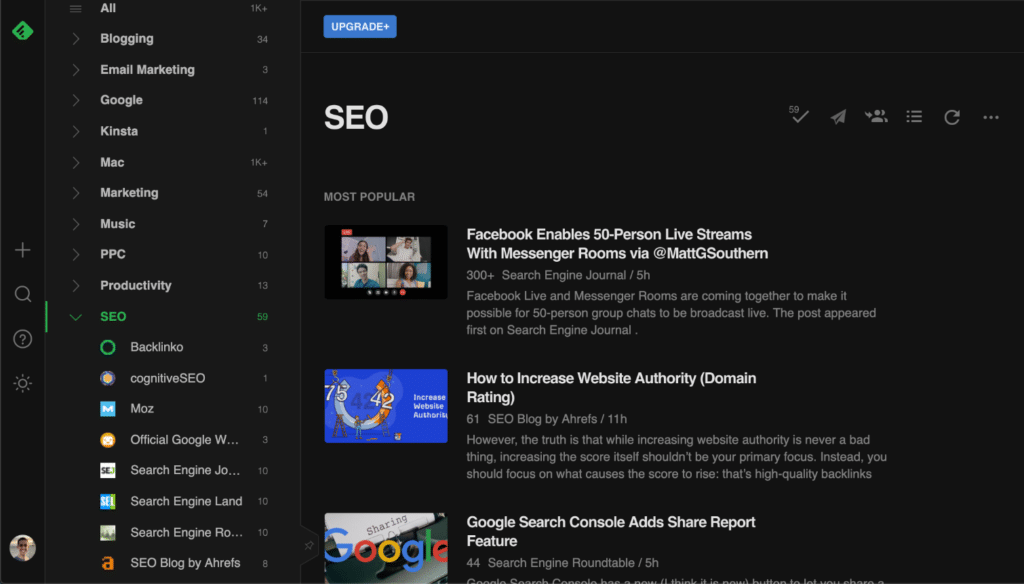
I browse through my Feedly collections and scan for good articles I think my audience on Twitter would be interested in. Note, I do read a lot of what I share and am not counting this in the time above. Partially because I read for entertainment. Over time you can easily spot quality content without having to read everything.
Remember the basics when sharing out content from Feedly.
Follow users in your niche
You want to build a following base of people with similar interests. You can scan through your recent followers. What I usually do is simply scan their bio. 99% of the time that is usually enough to tell if they have the same interests. Otherwise, you can also click into their profile. I then follow them.
I usually don’t follow high profile accounts like Forbes or Entrepreneur because they will never follow me back and then I’m just wasting ratio space on my account to follow others that will actually help share my content.
I might share articles from these sources, but I have them in Feedly instead. When I do share something from them I do make sure to @mention them because you never know. One retweet from accounts like these has crazy high reach. This is a template I use.
Hey! 👋 I mentioned {xyz} in my recent blog post: https://domain.com/blogpost
Would love a share if possible. Have a great day.
Remember, the more eyeballs on your Twitter profile the better, even if it isn’t your own content. Many people click into your website from your Twitter bio or another link in your Twitter feed.
Schedule retweets with Buffer
Another thing you can do is go through people who have shared your blog posts and schedule them for a retweet. You can’t schedule RTs within Tweetdeck so here is a little trick for you.
Step 1
Install the Buffer extension. The free account is fine for this.
Step 2
In Tweetdeck, click on the tweet you want to retweet. You can then add the retweet to your buffer queue. This is awesome because you don’t want to simply retweet a whole bunch of things all at once. This way you can schedule all the retweets and then even go back into Buffer and drag them around and scatter them between your normal tweets.
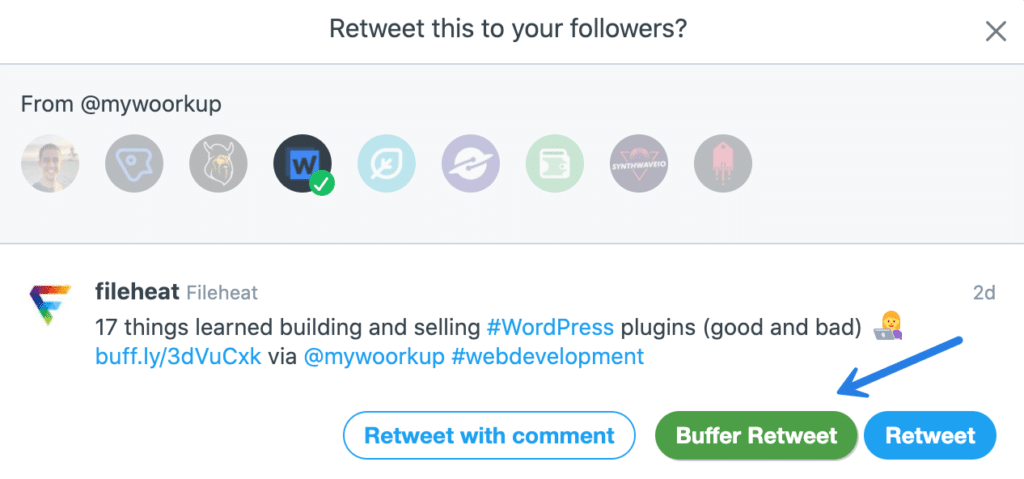
And that’s it! Basically repeat this process whenever you have time.
Don’t miss out on notifications
Mentions and notifications are very important on Twitter, whether it’s for sharing content, forming new relationships, or providing support. It’s vital that you don’t miss any. Unfortunately, there are a few default options which can be overly aggressive. Props to Quuu for some of these tips.
Quality filter
Under “Notifications → Filters” make sure to uncheck the “Quality filter.”
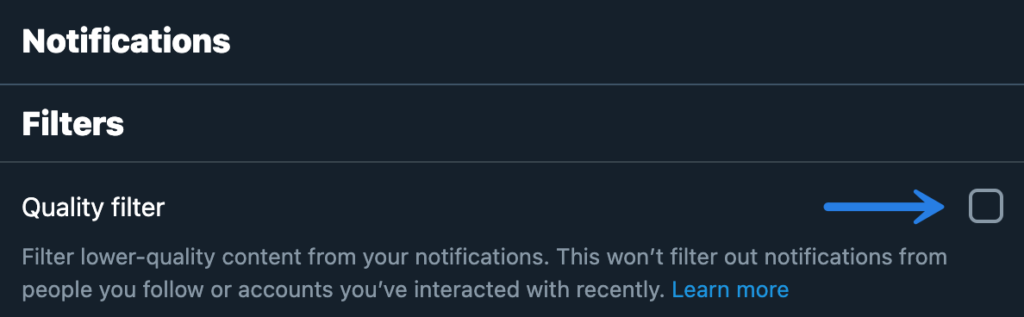
Under “Notifications → Advanced Filters,” I recommend unchecking every option except for “Who haven’t confirmed their email.” You don’t want to get spammed with bots, but you also don’t want to miss out on any important notifications.
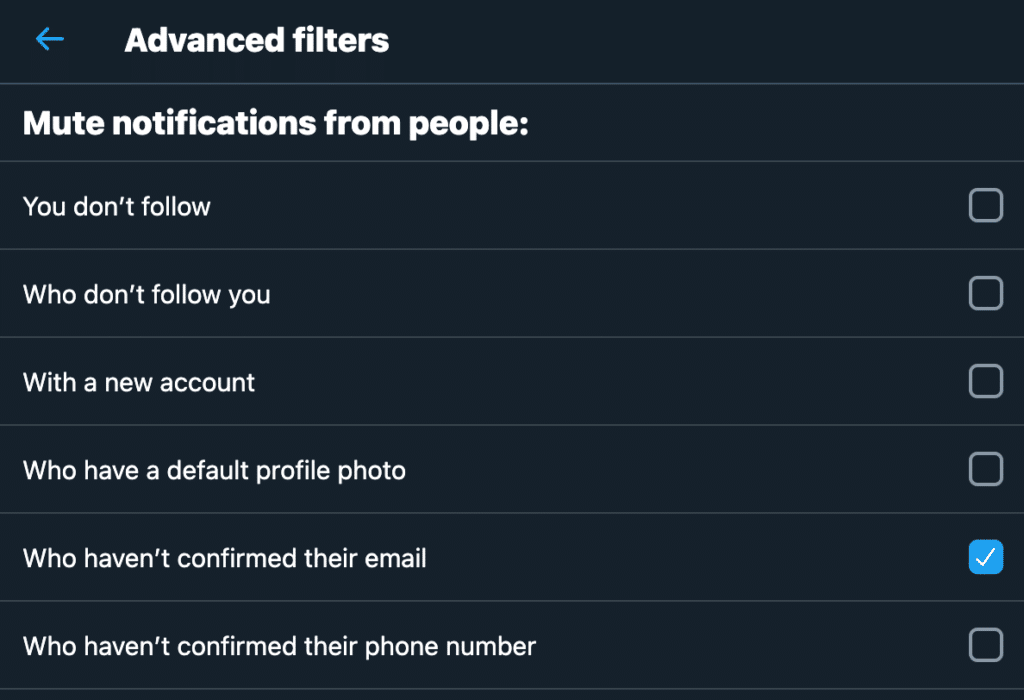
Monitor brand mentions or keywords
There are a lot of excellent premium Twitter monitoring tools, but they can be expensive. Some can run you up to over $100 a month simply to monitor a few keywords. I choose to spend my marketing budget on tools like KWFinder and Grammarly that generate enormous value.
Almost everything I do on Twitter is currently from a free tool. And that’s where the amazing Tweetdeck comes into play. It’s a great way to monitor any shares of your domain name or brand, mentions, as well as manage multiple profiles. Speed up the process of sifting through all the noise.
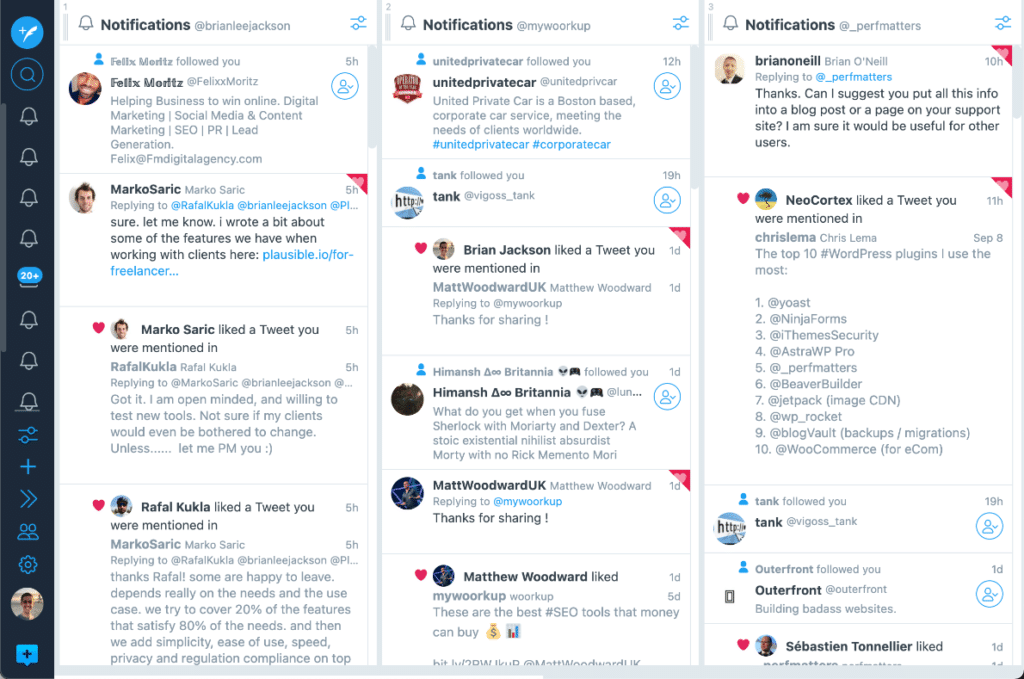
For example, say I want to monitor any content shared with my domain name in it. You can create a new search column just for that, and it’s automatically updated. Remember, on Twitter, you won’t see everything being shared from your site unless people specifically mention you. You would be surprised how many people share URLs without including a mention.
Or you could monitor a specific keyword. For example, maybe you want to see every tweet about “entrepreneurs,” enter that in, and monitor away!
Another alternative is Warble Alerts. It’s perfect for people who don’t have all day to spend on Twitter or the other monitoring tools. Warble allows you to set up free, daily email alerts. You can track keywords, phrases, #hashtags, mentions, and more. They let you create an unlimited amount of alerts, and support a large list of operators to narrow down your specific searches.
Create social sharing design templates
Creating design templates can easily save you a lot of time. I’m a big fan of Affinity Designer. I have templates that I’ve made for different social media networks based on their recommended sizes. For example, for sharing to Pinterest, you want a vertical image, whereas for Twitter and Facebook you’ll want a horizontal one.
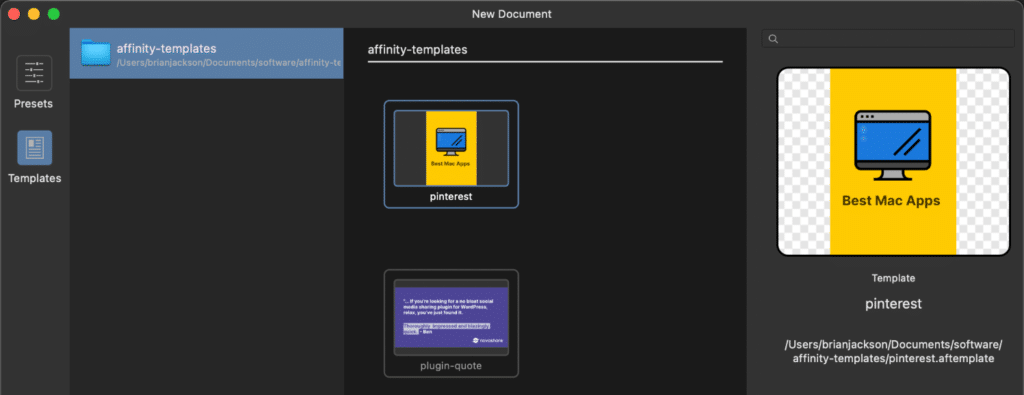
Automate UTM parameters
When I share content on Twitter, Facebook, LinkedIn, I always add UTM parameters to them. There are a couple of reasons. The first is that it’s free branding when your name shows up in someone else’s analytics. Another is when you’re sharing your own content, you can track how well your social shares are doing.
If you don’t use a social scheduling tool, you can automate this with the free UTM.io Chrome extension. I have a template set up in a dropdown where I select the network I’m sharing to, and it will automatically generate my pre-built UTM link and shorten it with Bitly.
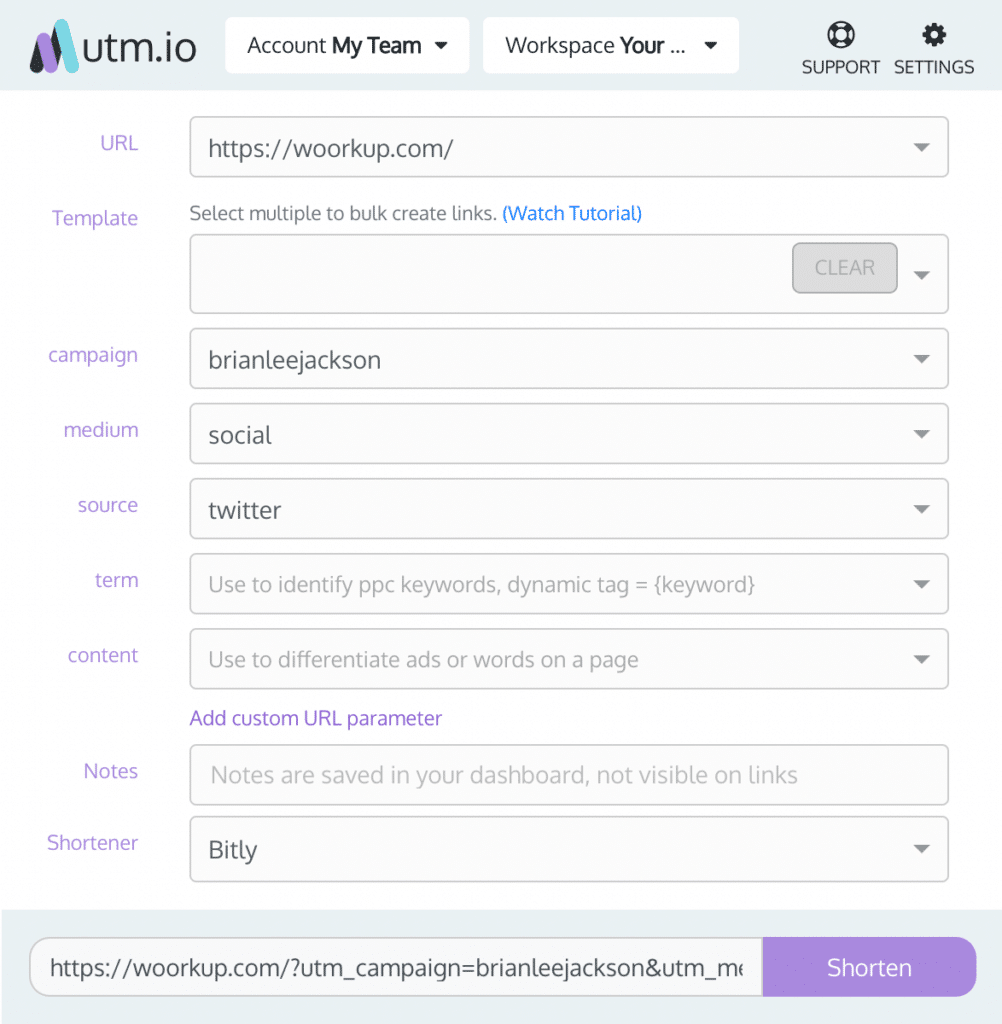
If you prefer using a tool to schedule all your social media posts ahead of time, I recommend SmarterQueue. It’s a powerful and cheaper Buffer alternative.
Writing threads
Writing threads on Twitter has become really popular. It’s a great way to share a series of thoughts and opinions. I’ve also noticed that threads tend to get more engagement and shares (as long as the content is good). I like to think of it as a mini-blog post.
A great free tool you can take advantage of for writing Twitter threads is Typefully. This allows you to easily write your entire thread in one sitting and publish it with a single click. It can also be a good way to proofread everything. Typefully has a beautiful Mac app.
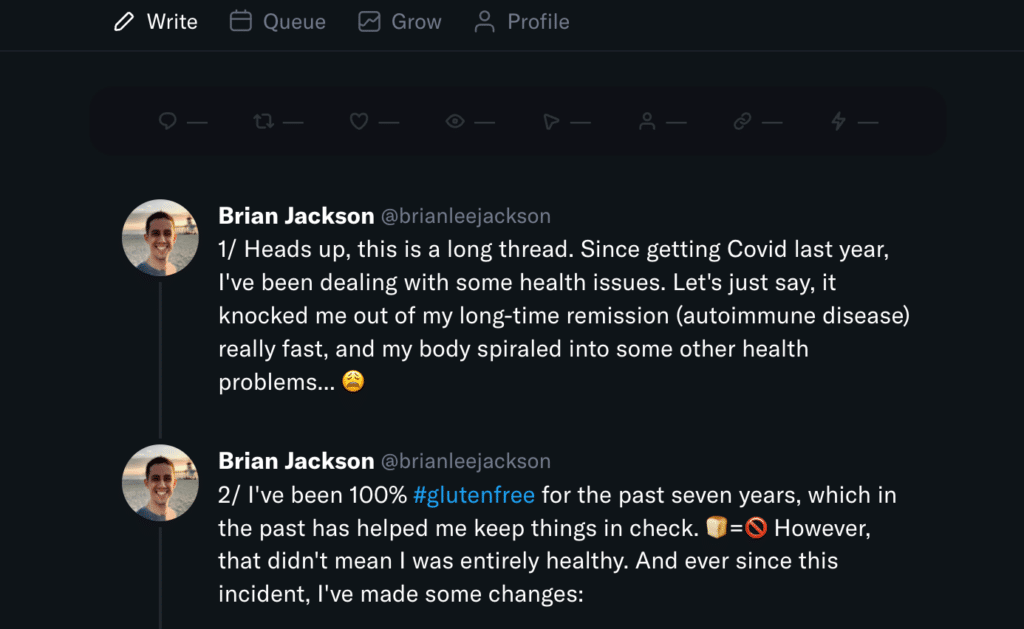
There are a couple of ways to indicate to users that you’re writing a Twitter thread. One way is to number them.
1/ First tweet 2/ Second tweet 3/ Third tweet
Another method I’ve seen that I like is adding this to the bottom of the first tweet.
Thread ↯
Or a more creative method I’ve seen is adding this to the end of the first tweet.
(Thread 🧵) OR (Thread 🧵 1/4)
Search top tweets
Another thing I like to do is occasionally take a look at my top tweets. It’s fun to retweet and comment on them. This is a great way to drive further engagement while looking back at some of the crazy things you’ve said in the past.
You can easily do this by using search parameters on Twitter. For example, search any Twitter account by a minimum number of favorites (min_faves). You could also do a minimum number of retweets (min_retweets).
from:twitterusername min_faves:200
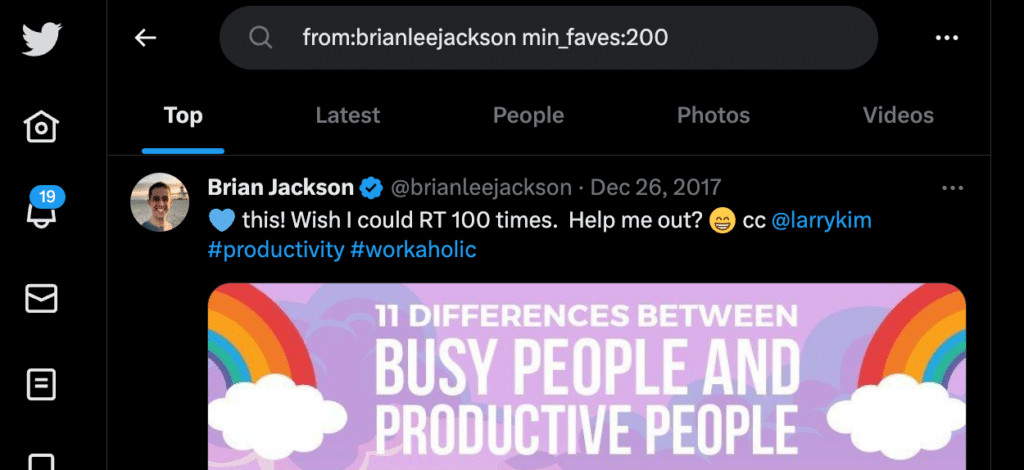
Summary
I have a lot of fun using Twitter, both for personal and business purposes! But it can also be very distracting. See my other post, where I dive into tips on how to stay productive while using social media.
If these Twitter marketing tips were helpful, let me know below in the comments!