Having used WordPress for over a decade, I can tell you that updating things right away just to get a new shiny feature is not always the smartest thing to do. In a previous post, I shared why I think it’s important to wait before you update WordPress (core, plugins, and themes). There are some exceptions to this (security vulnerabilities, bugs, etc.), and not everyone agrees. But you can save yourself a lot of headaches if you update things manually and use a staging environment.
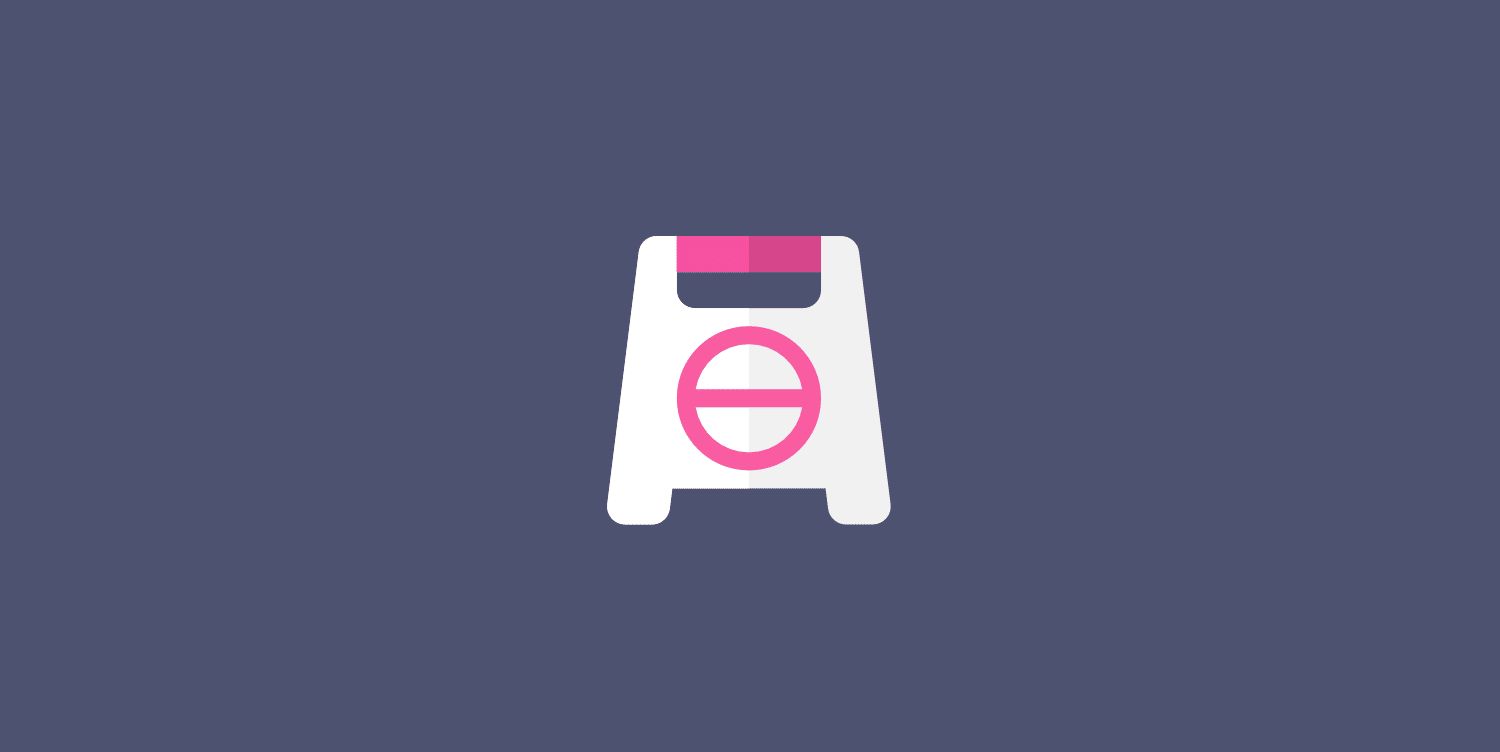
With the release of WordPress 5.5, there is a new UI option to enable automatic updates for plugins and themes. If enabled, updates are applied the same day they are available. While I think this is a great move to get people that never update caught up, it’s not going to be ideal for everyone, especially when are rolling out the same day.
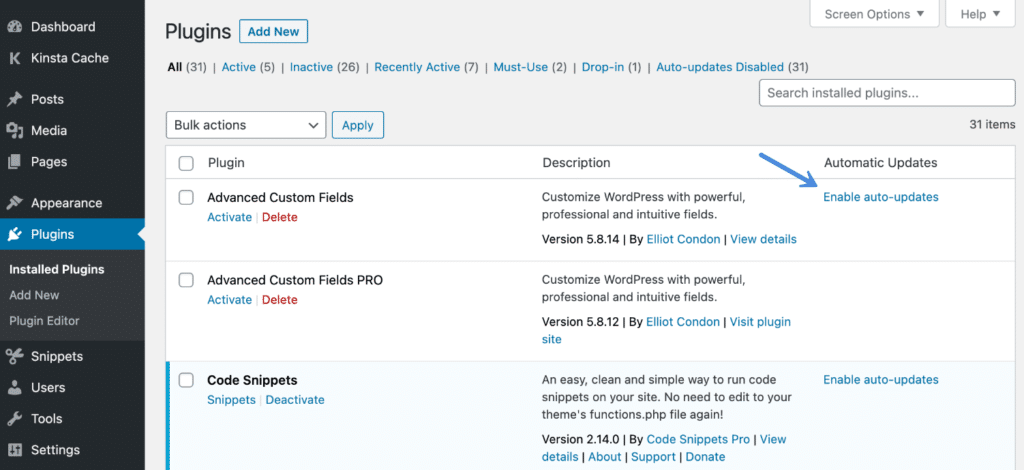
However, it also depends on your own workflow and how you manage your sites. For example, perhaps you are a WordPress maintenance company or developer. In many cases, there is or should be a testing process involved before simply applying a new update right away. Or maybe you don’t want your clients to see this option at all in the dashboard.
Another reason to disable automatic updates (not just the UI) is that they can cause performance issues on your WordPress dashboard, especially on slower WordPress hosts. You might be surprised how often plugins, themes, and core ping to check for updates.
Today I’ll show you how you can disable automatic updates, including the UI option, in WordPress plugins and themes, as well as core.
- Disable automatic updates for WordPress plugins (UI)
- Disable automatic updates UI for WordPress themes (UI)
- Disable automatic updates for WordPress (core)
- Manage automatic updates with a WordPress plugin
How to disable automatic updates for WordPress plugins (UI)
To disable the UI portion (link) in the WordPress dashboard for automatic plugin updates, add the following filter to your site. We recommend using the free Code Snippets plugin. You can also add it to your site’s functions.php file.
add_filter( 'plugins_auto_update_enabled', '__return_false');
How to disable automatic updates for WordPress themes
To disable the UI portion (link) in the WordPress dashboard for automatic theme updates, add the following filter to your site. We recommend using the free Code Snippets plugin. You can also add it to your site’s functions.php file.
add_filter( 'themes_auto_update_enabled', '__return_false');
How to disable automatic updates for WordPress (core)
By default, every WordPress site has automatic updates enabled for minor core releases and translation files.
Disable all automatic updates
To disable WordPress auto-updates for every aspect of your site, add the following to your wp-config.php file. Note: I don’t recommend this method unless you are keeping up with your updates and tabs on everything.
define( 'AUTOMATIC_UPDATER_DISABLED', true );
Disable only core updates
Some hosting providers might update core automatically after a period of time. If you want to prevent this, you can add the following to your wp-config.php file.
define( 'WP_AUTO_UPDATE_CORE', false );
If you’re using a WordPress hosting provider like Kinsta, only minor updates (WordPress 5.5.1, 5.5.2, etc.) get applied automatically, but not core (WordPress 5.5, 5.6, etc.). This is one of the most common methods as minor updates usually aren’t responsible for breaking sites, and you’ll still get security fixes. You can then manually update major releases after using staging environment to test it.
Manage automatic updates with a WordPress plugin
You can also manage plugin, theme, and core updates with the free Easy Updates Manager plugin. You can tweak the settings individually for plugins and themes. It also supports WordPress 5.5, and the links in the dashboard will appear as “Managed by Easy Updates Manager.”
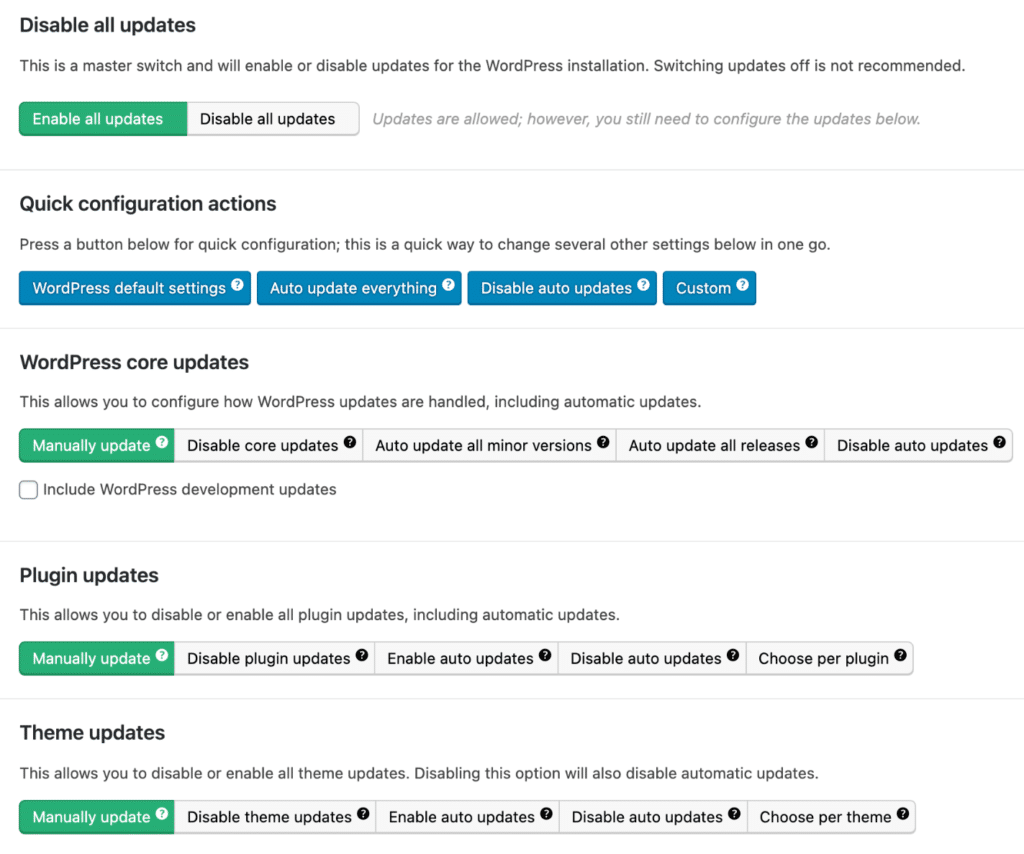
Summary
Hopefully this helps you manage your WordPress updates a little better! Again, it really depends on your workflow and how you are already currently doing updates.
- If you have a small traffic single site and never have time to update your plugins or themes, enabling auto-updates might make sense for you.
- If you’re a maintenance company, developer, or heavy WordPress user, it might make more sense to disable automatic updates for core, plugins, and themes, or one or the other. This gives you time to test updates on a staging environment which is a safer approach.
I would love to hear your thoughts. Do you disable any types of WordPress updates at the moment?
Thanks for mentioning EUM. I no longer work at the company, but the pulse of EUM users is basically to turn everything on for the most part. Maybe skipping core, well, because core :)
There’s a few bad actors and incompatible third-parties, but updates are fairly stable from what I can tell and the unknown sample of the 300,000 users who do turn on autoupdates.
Thank you for the article.
I deleted the column “Automatic updates” that I did not need.
I like it when there is no excess.
Just the right instructions I was looking for. Thanks for helping me solve my problem!
Plugin does not work and keep the site from updating to Wordpress 5.6
Hey Sal,
Looks like the Easy Updates Manager plugin was updated last week, so probably works now. However, you can always use the snippet above along with the free Code Snippets plugin to disable automatic updates.