I’ve loved writing, specifically “technical blogging,” ever since I can remember. 💜 I’m not sure exactly which part I like the most, probably just the entire start to finish process. I enjoy coming up with an idea, doing keyword and article research, compiling my thoughts, and watching it turn into traffic and rankings in Google.

Today I’m going to share with you a few of my favorite writing tools that I use every single day to get my work done. These include everything from spelling and grammar, to productivity and even little tools to help increase engagement for readers.
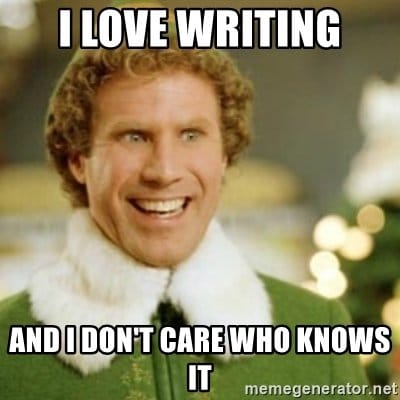
My Favorite Writing Tools I Use Every Day
I’ve probably used 100+ writing tools over the past decade. Why? Well, because every little trick or hack that saves me a few minutes can really add up on a daily basis. So if you’re just starting out writing or blogging, perhaps this can save you some time. Skip to the best, ignore the rest. 😋
- Sublime Text
- Trello
- Grammarly
- Hemingway Editor
- woorkup’s convert case tool
- Get Emoji
- Google Docs
- Giphy
- Google Keep
Sublime Text
Sublime is a powerful text editor. While I don’t do a bulk of my writing in this, I do use it constantly throughout the day to jot down notes and things that perhaps are temporary (that I throw away later). Basically, I use it as a live copy and paste board all day long lol. I prefer Sublime over Notepad, Notepad++, and Atom. Atom is a memory hog on Windows and is not really meant to be left open for weeks.
Cost: I use the free version. There is a premium version.
I also do a bit of code editing in this. I highly recommend the free Dracula color scheme. It’s easy on the eyes and the dev also makes a Slack theme to match. 🤘
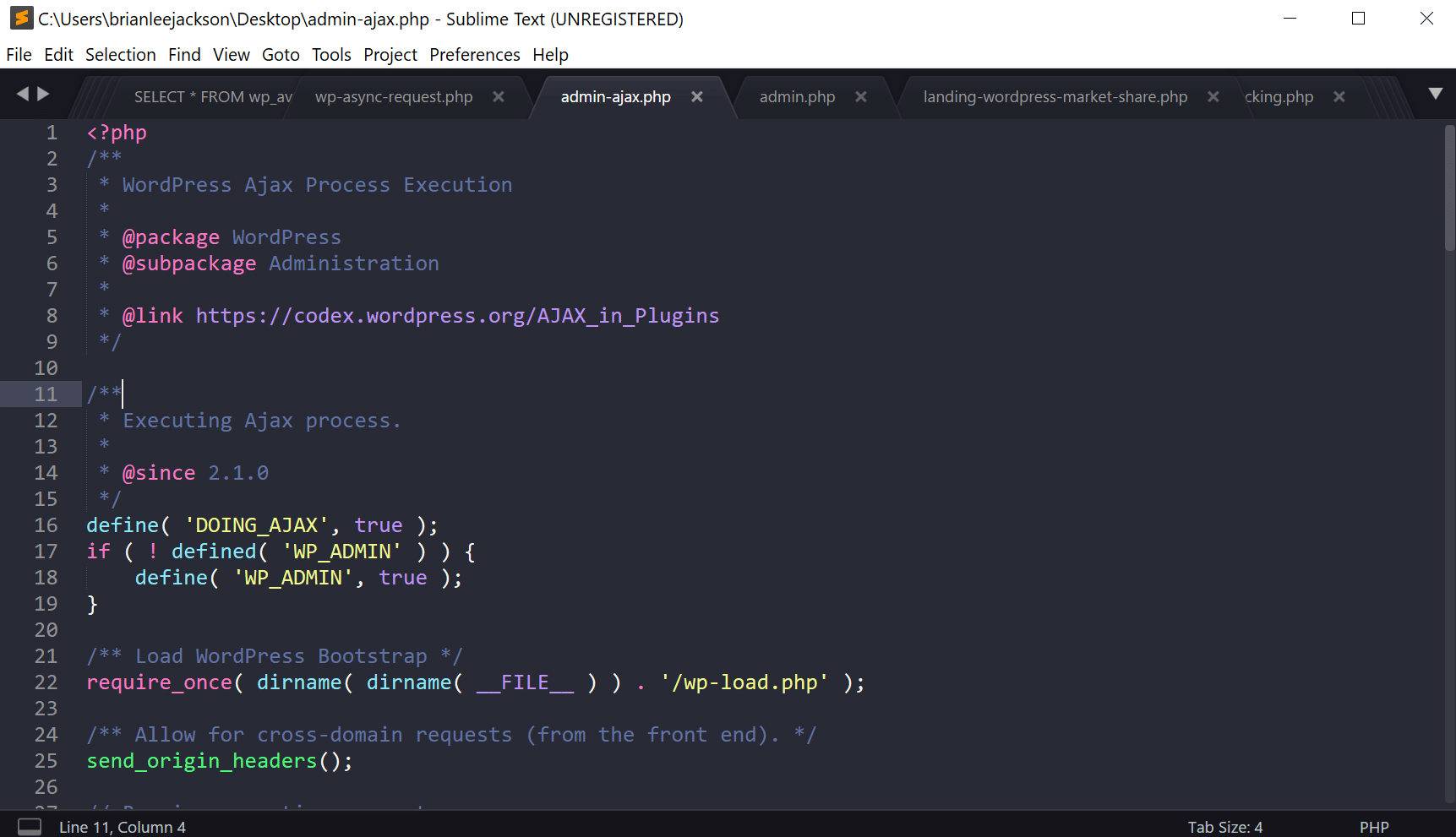
Trello
OMG, I don’t know what I would do without my Trello board. 😲 I live and breathe by what’s on this. It’s the best project management software I know. As you can see below, my total cards are a little over 1,000… so I have some work to do, yikes!
Trello is a Kaban board system, where basically you move from left to right. My blog and article ideas go on the far left and as they progress they slowly move over to the right until they are published. I even throw in keyword research data with their custom fields powerup.
Cost: I use the premium version. There is a free version which is more than enough for most people.
Make sure to also check out my tutorial on how to copy and paste links into Trello. This can come in handy if you’re going from Google Docs to Trello.
Grammarly
Some writers hate that some of us use Grammarly. But hey, not all of us are English majors and not all of us write from 8 am to 5 pm. I sometimes write at 2 am, and when I do I simply make more mistakes. Grammarly is a great little tool to help fix typos, misspellings, punctuation, missing commas, apostrophes, etc. I try not to use it as a crutch, but rather as a way to speed up my workflow. It never hurts to have a tool checking while you write.
Cost: I use the free version. There is a premium version.
I use the free Grammarly Google Chrome extension. The one downfall this has is that it doesn’t work with Google Docs. For another alternative that does, you might check out GradeProof.
Hemingway Editor
Hemingway Editor is similar to Grammarly, but it checks for readability and structure, including things like forceful verbs. You can use the online Hemingway tool completely free, but I recently purchased their desktop application and fell in love with it. It’s only $19.99 and for those of you who do a lot of writing, it’s worth every penny.
Cost: I use the premium version. There is a free version that is online only.
I really love the simple and sleek Hemingway Editor interface. I am playing with actually writing my blog posts in this app first, and then transferring them to WordPress. As we all know, the WordPress editor isn’t the greatest. But we’ll see what happens with Gutenberg.
Tip: Use Hemingway Editor and Grammarly together to ensure a perfectly written piece!
woorkup’s convert case tool
Sometimes I don’t always remember what to capitalize in a title on my blog posts. That’s where our convert case tool comes into play. I have this bookmarked in my browser so if I need to quickly check something I can do that.
My brother and I actually built this tool as we didn’t like any other ones. There were things like having a lowercase “p” in WordPress that always frustrates me. 😉 So we are now building up our own filters where all these little nitpicky things are fixed.
Cost: Completely free.

So for example, I took the title “What To Capitalize In A Title? (Bloggers, Writers).” Notice how I have everything capitalized because I’m assuming I don’t know what to change. Well, once you paste it into our convert case tool, it automatically formats it in the correct way. And you are left with “What to Capitalize in a Title? (Bloggers, Writers).”
Besides just capitalization, it can also convert cases. As writers and bloggers, we are constantly copying and pasting things from all over the place. Sometimes, these things are not in the case that we want it in. Instead of typing it all out again, you can just quickly convert it!
Copy that all CAPS title and then have a ton of quick options to convert it to any case that you want. Such as:
- Title Case
- Sentence case
- UPPER
- lower
- First Letter
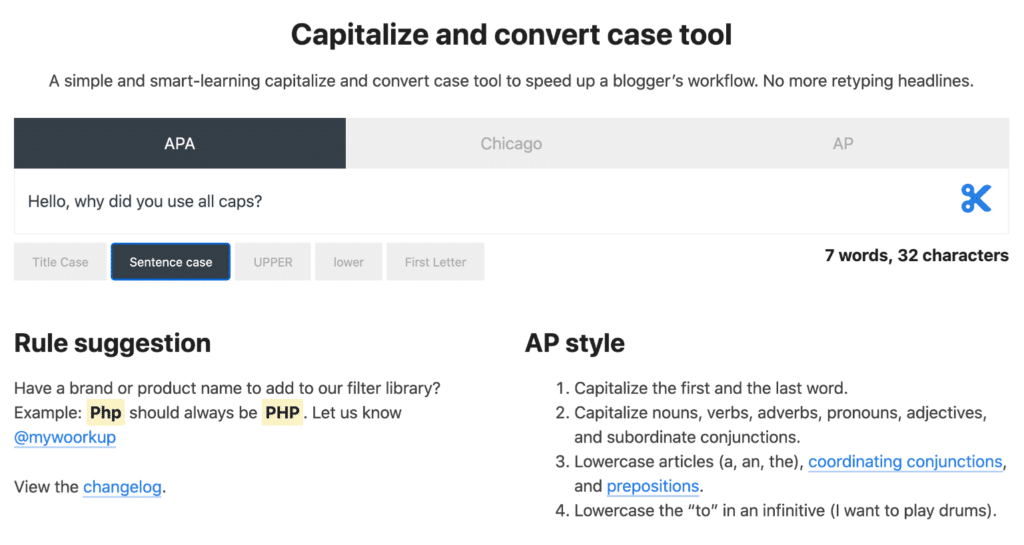
Get Emoji
Who doesn’t love a good emoji or two… or three? 😀😁🤪 Over this past year, I’ve been using more emojis in blog posts that I write. I feel like they help break up the monotony of just text and images. For my cheat sheet, I use Get Emoji. Simply copy and paste right into your WordPress editor. I also use this for Tweetdeck and other places.
Cost: Completely free.
What do you think about emojis mixed in with writing? 👍 or 👎. Let me know below in the comments.
Google Docs
Google Docs probably doesn’t need much explanation. You can’t beat free, and it’s probably one of the most popular tools used among writers and bloggers. I, in fact, uninstalled Microsoft Office this last year and am now 100% Google. From sending guest post drafts to others, writing up notes, and saving documentation… you can use Google Docs for just about everything.
Cost: Completely free.
Giphy
A good GIF can bring a little smile to your face! Who doesn’t love the Never Ending Story? I tend to use Memes and GIFs like I do emojis, to break up the boring flow of just content and static images.
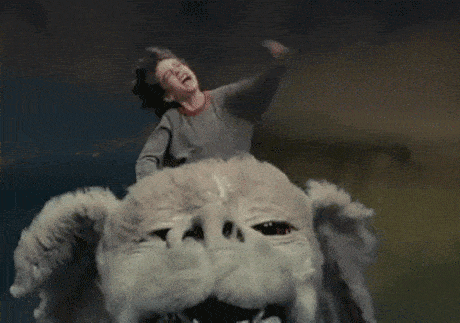
Giphy is by far the best collection of GIFs on the web. Cost: Completely free.
However, a few tips if you use them:
- Make sure to give credit where credit is due. I use WordPress captions for this.
- Some GIFs can be crazy huge, like into the 5 MB + range! This could literally kill the performance of your blog post. Don’t worry though, I have a tutorial on how to compress animated GIFs.
Google Keep
Last but not least, Google Keep! I’m always surprised when I mention this tool to people and nobody has any idea what I’m talking about lol. Have you heard of Evernote? This is basically Google’s simplified version. I keep all my blogging notes in this tool.
I love it because of its blazing fast UI and amazing search. I literally don’t even tag my notes anymore, I just utilize search. If you haven’t tried it, do it now! Oh, and it’s completely free. 👍
Cost: Completely free.
Summary
All of the tools above help me write as fast as possible, while hopefully not making too many mistakes. If you’ve found at least one new writing tool today then I’ve done my job! Did I miss any other great ones? I’d love to hear what you guys are using. Drop them below in the comments.



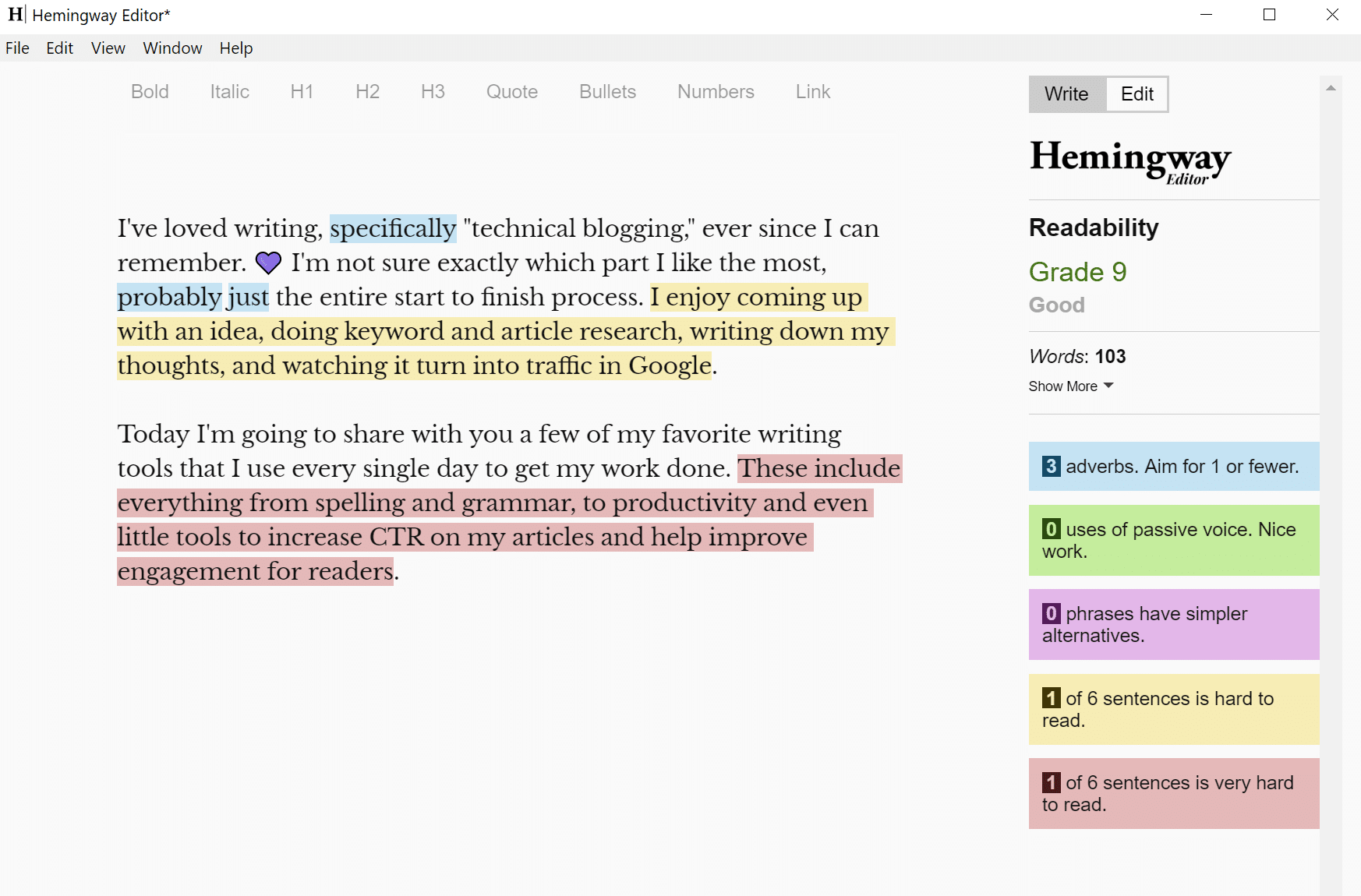




awesome. This is the one which I was looking for :)
Thanks for suggesting awesome tools, i nearly use 3 tools from the above list..
Will try other tools, thanks for writing this.
Regards,
Priya.
Hey Brian! Check out
1) AirStory – It’s an amazing piece of software built by growth hackers and allows team collaboration as well as in-depth research. It’s like Scrivener but on the web
2) Plutio – This was sold on AppSumo some time back. A Trello competitor and more. I would say it’s more like an Asana competitor nowadays. With new features like time-tracking and invoicing, it’s turning out great :)
Cool thanks Leo, I’ll check them out!
It’s important for any company to fork into its website the best system of writing respecting the rule of grammar so on…
You know what I’ll save this on my Refind.com since it’s a helpful article to get back to every now and then!
That Hemingway Editor is brilliant!
I wonder if content editors use them secretly…
So all that’s left is making sure 1 paragraph smoothly transitions to another.
Kind regards,
Mic Sumner
Thanks, Mic :) Yes, I’m really digging the Hemingway Editor. Only been using it for about a month but already love it. It’s also a great way to find additional things you can improve on with your writing that other tools such as Grammarly don’t catch.
Yes so far Hemingway Editor seems to be the *ultimate* out there!
Thanks for sharing the list of writing tools. I really like Grammarly Premium.
Anyways, will you mind writing a post/blueprint on how WoorkUp run?
Kind of blueprint like WPBeginner have…
Grammarly is one of our favourite tools for grammar, spelling, punctuation when it comes to reviewing our content, and I must also suggest https://readable.io/text/, which is also an indispensable tool.
Regarding taking notes, etc, we use Evernote over Google Keep due to its flexibility and ease of collaboration between the editorial staff, and all our documents are stored in a library using Google Doc for further editing, updating, etc, much like you do with your posts, I suppose.
Thanks for suggesting awesome tools, i nearly use 2 tools from the above list.
Thanks Brian.
These tips are very useful for me. When editing a blog post I always use Grammarly to check out the words. I’m also using some Uppercase and lowercase online tool too.
One other online tool I also use is “Line Break Removal” Tool to solve the problem with paragraphs.
I love Grammarly, it’s definitely the “discovery of the year” for me! For coding, I can recommend Atom, the extendable code editor from GitHub team.
We are writing stuff on daily basis and these tools are so useful!
I’m glad I came across this blog today. Thanks for being such a great source of information for us.
Great job man! Exactly what I was searching for, might include some content from this post in my blog, will provide you a backlink :)
Surprised that you haven’t switched over to Dropbox Paper yet – I don’t use Google Docs anymore and am really loving the simplicity of Dropbox Paper.
Amazing..! Great Job. I love Trello.
Thanks for sharing your favorite writing tools, Brian! I completely agree that using tools like Grammarly and Hemingway together can significantly improve writing quality and productivity. Your tip about combining them is great advice, especially for those who want to speed up their workflow while maintaining accuracy.
One tool I’ve found helpful is ProWritingAid, which also offers grammar checks and style suggestions, but with a bit more focus on detailed writing reports. Have you tried it? I’d love to hear your thoughts on how it compares to Grammarly and Hemingway.