When you do internet marketing on a daily basis, you have to learn little tricks to speed things up. Nobody is patient anymore, and frankly, neither am I lol. I can’t wait around for things to update, I am already multitasking non-stop. I recently updated an older post with some fresh content and went to share it on LinkedIn. Not to my surprise the old information and thumbnail showed up.
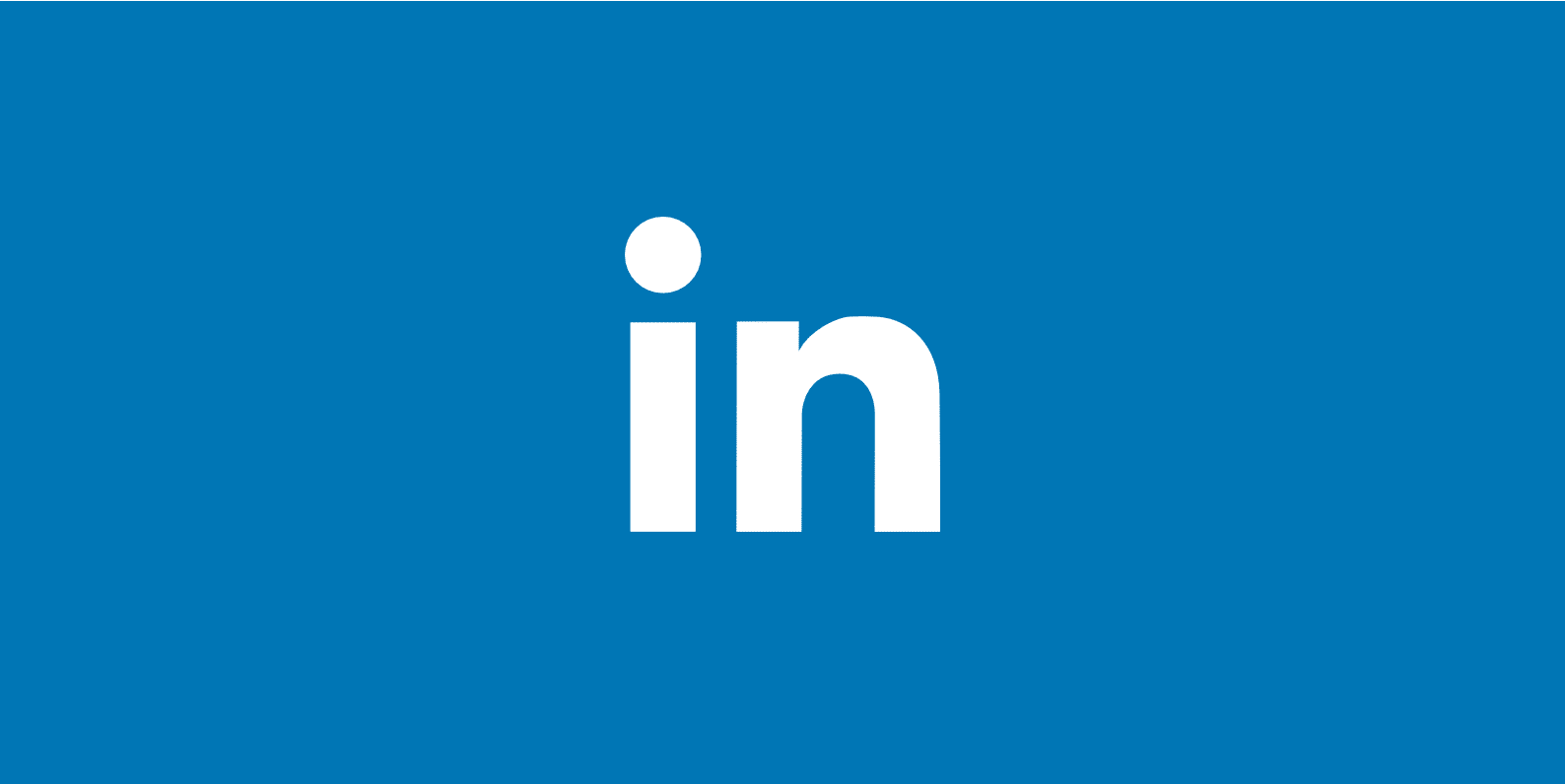
Check out these quick instructions below on how to clear LinkedIn cache and refresh your link preview (thumbnail, title and description).
I have previously written how to clear Facebook cache, as well as Twitter cache. The same kind of thing happens with LinkedIn. If you share an older post or page it will grab the Open Graph tags to display the image and meta information. The problem is LinkedIn probably has your old tags cached on its system. So you need a way to refresh it.
- New and Easier Method to Clear LinkedIn Cache
- Old Method to Clear LinkedIn Cache
- Cannot display preview error
New and Easier Method to Clear LinkedIn Cache
The new and easy way to clear LinkedIn cache is to use their Post Inspector tool. They launched this in July 2018 and it now makes the process a breeze! This is very similar to Facebook’s debugger tool and Twitter’s card validator. It can help you do the following:
- See how your post will look if you share it on LinkedIn.
- Re-scrape the data, including the thumbnail and description.
- Debut bad metadata information on your WordPress site.
Simply head over to the LinkedIn Post Inspector, input the URL of the post or page you are needing to check, and hit “Inspect.”
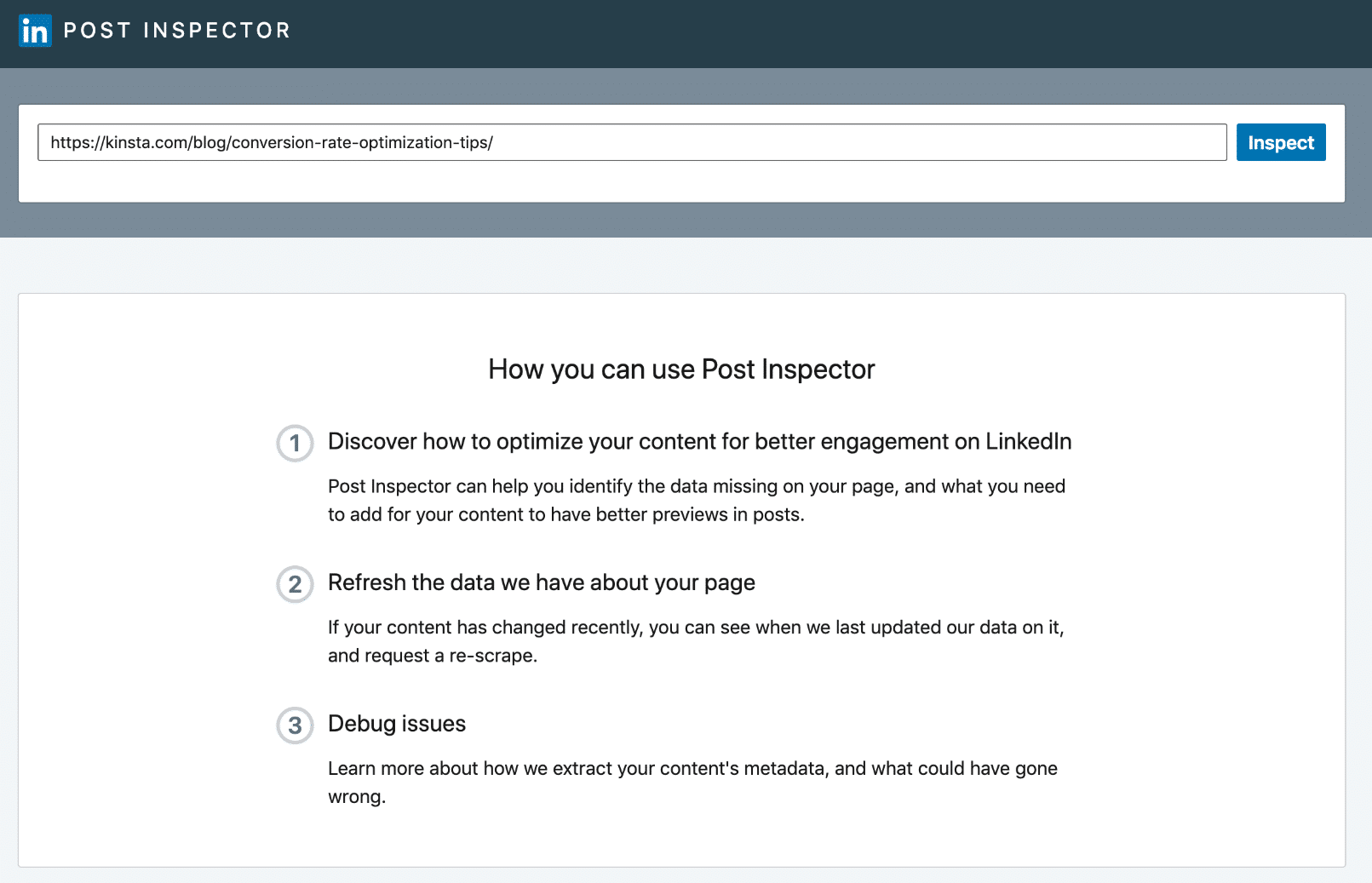
It will automatically fetch all new information about that post, clearing the cache on the LinkedIn site. Remember to clear the cache on your WordPress site first if you haven’t already.
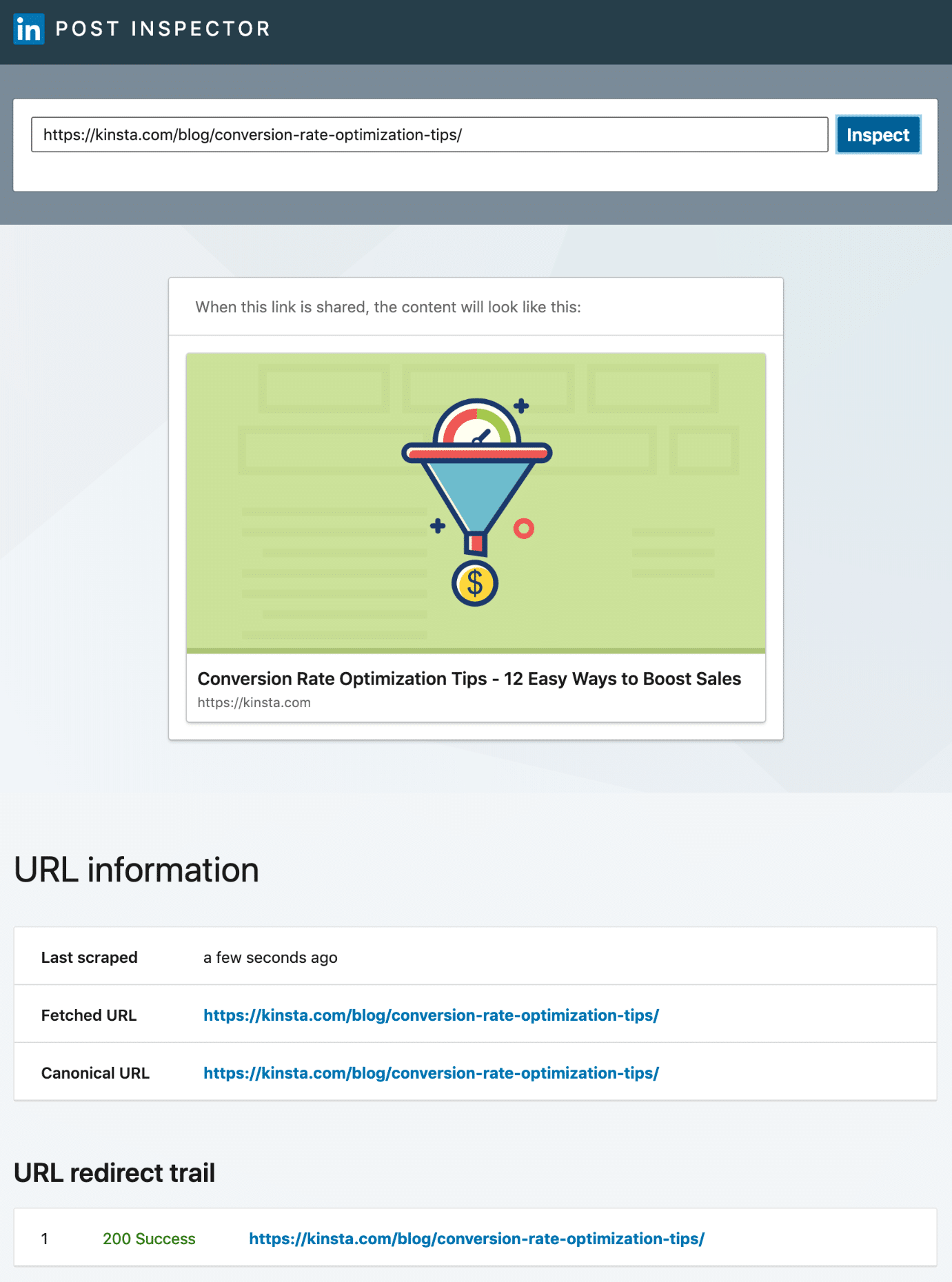
Not sure how to clear your site’s cache? Here are a few recommendations:
Clear Cache with Plugin
If you are using a free caching plugin like Cache Enabler, most likely you’ll have a clear cache button in your WordPress admin toolbar.
Clear Cache with Hosting Provider
If you are using a hosting provider like Kinsta (which is what I use on all my sites), they actually automatically purge the cache on a URL when the post or page is updated. This means you don’t need to worry about purging the URL, just enter it into the LinkedIn Post Inspector tool to recrawl the updated open graph meta tags.
Clear Cache with Cloudflare
If you are using Cloudflare, you can purge an individual URL’s cache. Go to the Cloudflare dashboard, click on the “Cache” icon at the top. Then enter in the URL of the post you want to refresh, and click “Purge.”
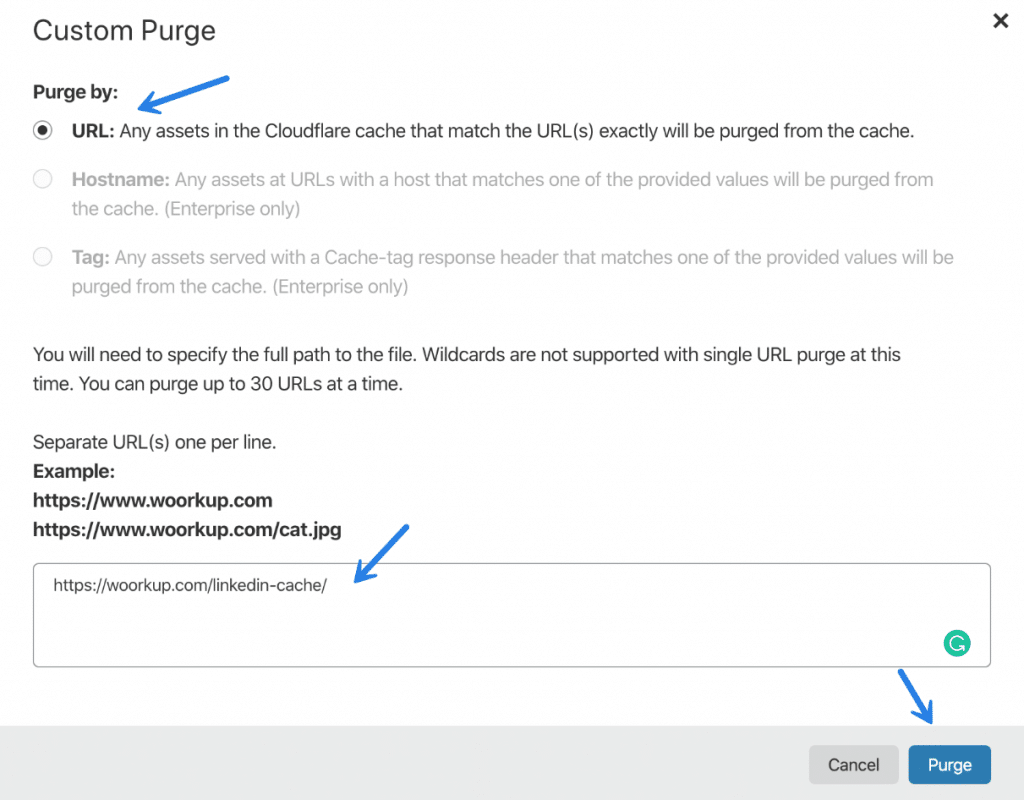
Old Method to Clear LinkedIn Cache
Below is an example of a post I recently shared on LinkedIn. You can see it pulled the thumbnail and description, but this was the old information.
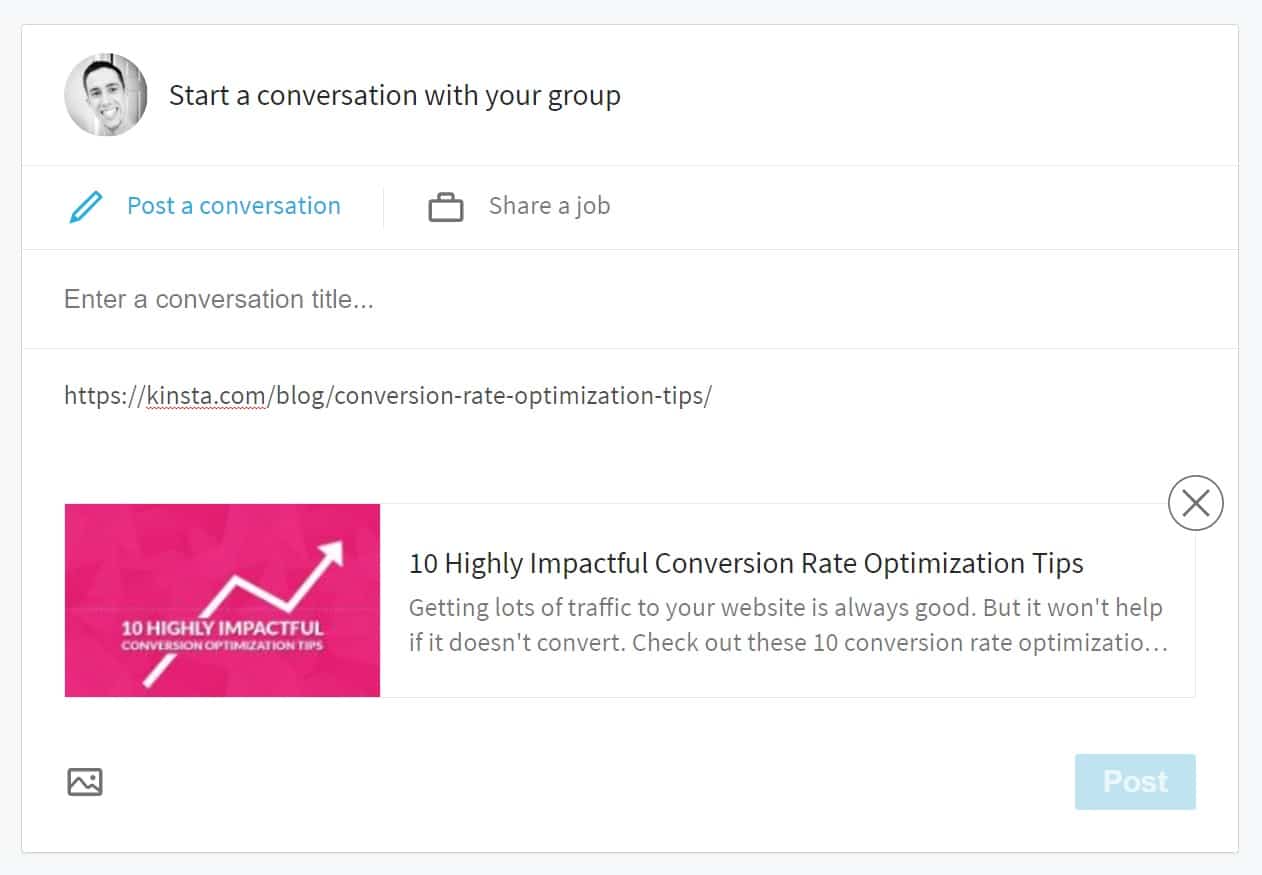
To fix this you simply need to add a query string to the end of the URL. For example, I changed the following:
https://kinsta.com/blog/conversion-rate-optimization-tips/
to
https://kinsta.com/blog/conversion-rate-optimization-tips/?1
It doesn’t matter what it is, and in fact the URL above will still work. This will then update the post information as LinkedIn can’t cache query strings. You can in fact then actually remove the query string, leaving your original URL, as LinkedIn will then have the up to date Open Graph tags. You can see below the new information that was now pulled from the same URL.
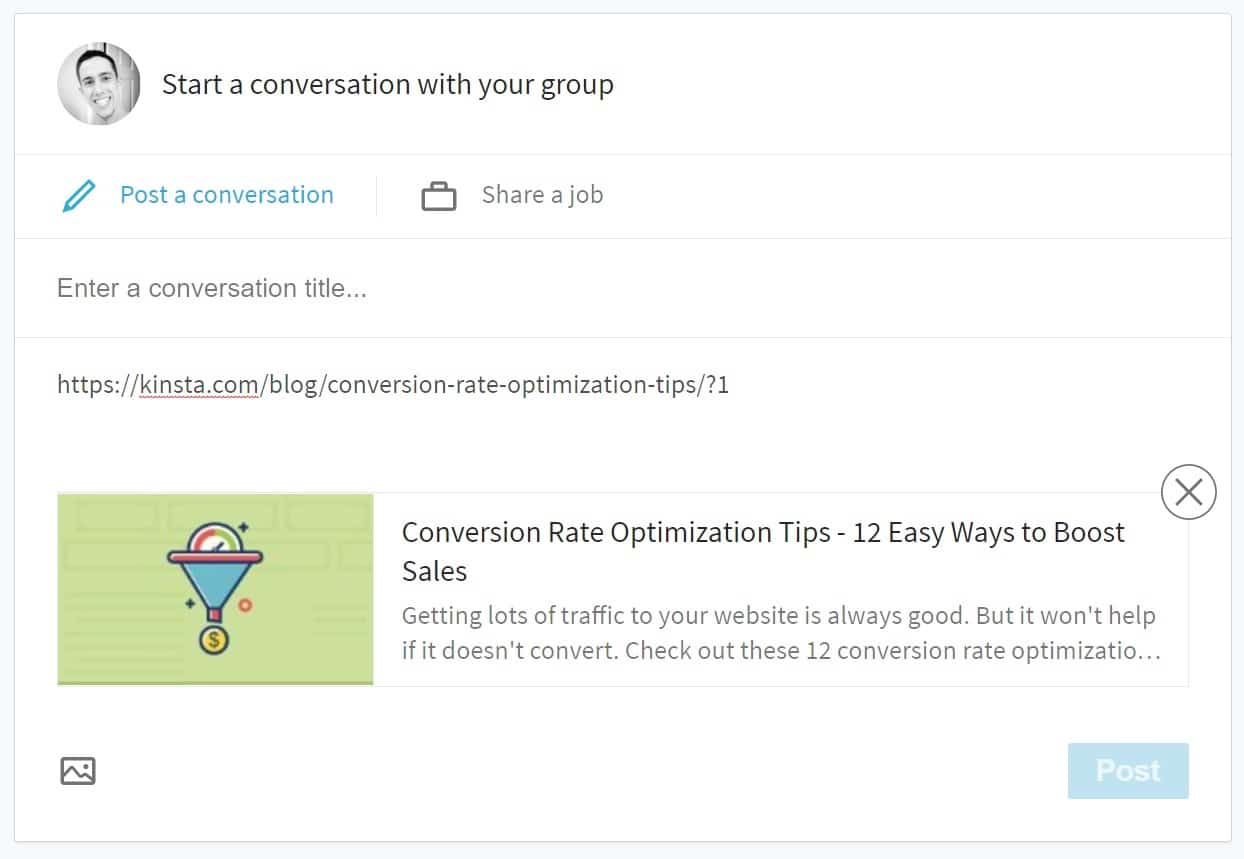
And that’s it! You have now cleared LinkedIn cache and your link preview should now be grabbing your most recent information. Note, it will not clear the cache for an image that has already been posted on a feed. It will, however, clear it for any new shares of a post.
Cannot display preview error
Another problem I’ve seen occur recently is when trying to paste longer messages into LinkedIn. I will get the following error: “Cannot display preview. You can post as is, or try another link.” From what I can tell, this has something to do with the amount of content being pasted.
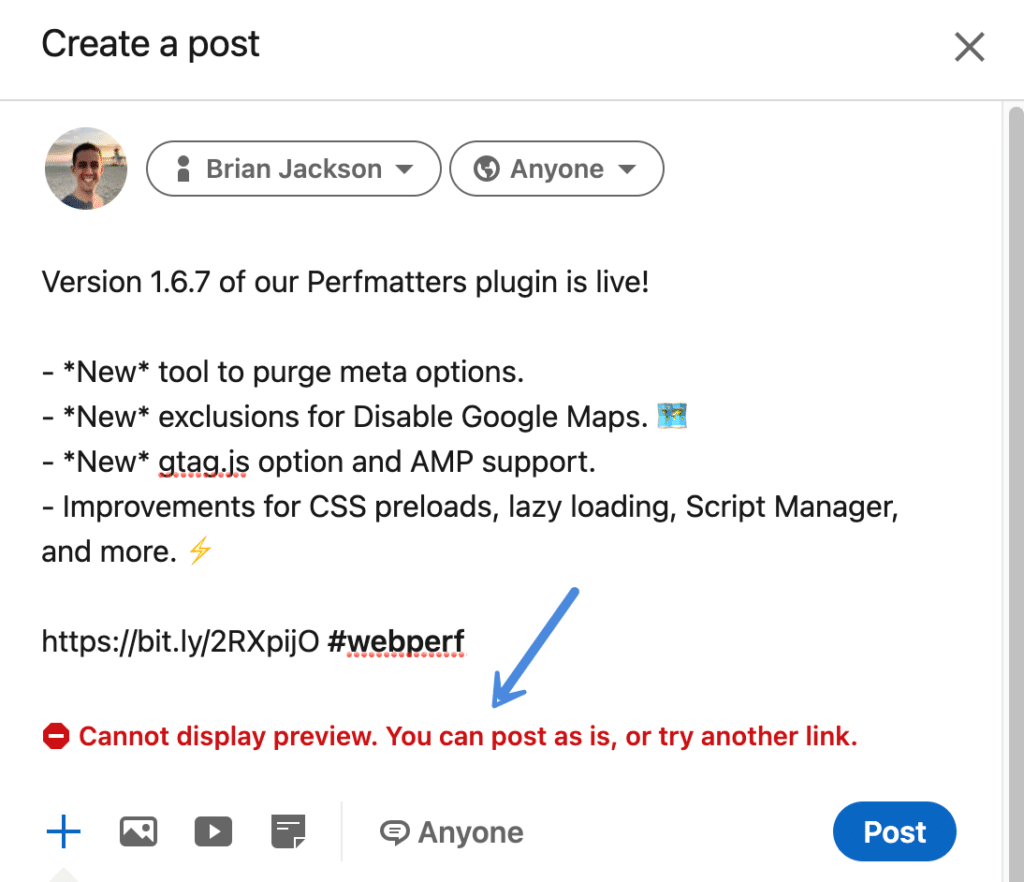
The solution is easy, simply try entering a little text first and then paste your URL. The URL should then work and you can then paste the rest of the content.
Summary
Those are just a few little LinkedIn tricks to add to your internet marketing toolbox. If this post was helpful, let me know below and shares are always appreciated.
Does the same trick work with YouTube video URLs? It keeps pulling in an old, unwanted YouTube thumbnail when I attempt to share the video on LinkedIN.
I hadn’t tried it on YouTube videos yet and updating the LinkedIn cache, but it appears Sarah below had success with it. It should work as the URL will be new and it has to re-fetch the thumbnail.
THAT is a slick little fix. Thank you!
@JD I used it on a YouTube video posted on LinkedIn and it worked for me.
Awesome, glad it worked for you!
Nice! Technically though, you aren’t clearing the cache. Instead, you’re giving LinkedIn a different URL. Clearing the cache would allow you to re-use the original URL.
You are definitely correct. This was written more for search intent. It wouldn’t help ya if you can’t find it :)
This is brilliant.
Thanks, glad it was helpful :)
I used this method to republish a link on linkedin to my blog at http://cloudinvent.com/
Thanks and best regards,
Yuli
Thanks Brian! That was an awesome hack to get Linkedin to update the Open Graph data in their cache – thank you!
Great Post..
Really, it is help me lot
Thank you so much!
Great, glad it was helpful!
This is not working for me…
I have tried several times and nothing, still the same image appears.
Why is this not working for me?
I followed the directions, but still the same issue.
Did you also clear the cache on your site? It could be that the LinkedIn part is working fine, but since you updated the image on your site, your site is actually still cached.
This worked for the image but not the title. The image changed, but it is still showing my administrative title. Ideas?
Upvoted! You rock :)
Thanks for the trick. It was doing my head in! It worked. Very pleased.
I have been able to use this to update Facebook, but I cannot get the linkedIn one to update. As soon as I start typing, the old image shows up. Do I have to publish to make it switch? Any recs would be great, thanks!
Hey Aarin,
If you are still seeing the old image after running it through the LinkedIn Post Inspector tool, then it’s most likely still cached on your website. So you might need to clear your site or CDN’s cache. If you’re changing featured images on say a blog post, I always recommend naming the new ones with a number at the end. featured-image.png, featured-image-1.png, featured-image-2.png, etc. The number will essentially break the cache automatically and you’ll never have to worry about it.
This is awesome! Thanks a lot :)
Hi Brian,
Thanks a lot for this awesome fix. I did it for LI and it worked (and later removed the query string and it still worked).
However, the issue also exists for Skype Link previews, and while this solution ‘does work’ there as well, once i put the old url or remove the query string, it reverts back to showing old image.
Any thoughts on that? Thanks.
That worked great! I noticed that even adding just a slash / was enough.
Wow! What a silly, frustrating problem… and what a great little fix. Worked perfectly – thanks so much!
That’s so genius! Thank you from Germany…
Thank you, this is very helpfull!
Nice trick! Thanks for this! Exactly what I was looking for…
thanks! worked like a charm!
SO HELPFUL! Did not think I would find such clear and accurate information. I used this on a YouTube link I posted on LinkedIn. Thank you!
Thank you! Worked great!! I’ll use this technique all the time!
Doesn’t seem to work on youtube link. I’ve cleared the cache on chrome and the old thumbnail is still showing.
I take my previous comment back. I had to add /?12 for LI to fetch the new thumbnail
Oh my god! This trick is genius. I had this problem with a terribly wrong outdated preview picture in LinkedIn for ages and neither LinkedIn nor my website people could get it fixed – when it is indeed so very easy! Thanks a million times!
Thanks! such a quick and easy way to clear the cache! Have just tried it and it worked!
Thank you! Although it’s not the best way to fix this (since you’re just giving Linkedin a new url), it’s better than nothing. :-)
Brilliant!
Thank you so much. This is very helpful. :-)
Thanks for the really useful tip here which has been of great help previously.
However, thought you/your readers would like to know LinkedIn have finally (!) provided a much better way of doing this via https://www.linkedin.com/post-inspector/inspect/ — just enter your URL and click Inspect.
LinkedIn scrapes a new version, replacing the existing one in its cache. Works a treat! :)
Hey Steve!
Thanks, I’ve updated the post with the new awesome LinkedIn Post Inspector tool.
Thank you. It worked :D
Thank you. I tried everything even og:image tag hardcoded in html of the page – but LN still had old info. THIS IS WORKING :) Magical “/?1” and it’s there.
Thank you very much and cheers from Czech Republic.
YAY! Thankfully I found this solution before I went too crazy. On FB my image was pulling but on Linkedin it was not, but this solved it :)
As of July 2018, LinkedIn now has a tool for this, called the Post Inspector. Just like with Twitter and Facebook, you can refresh the image cache manually:
https://www.linkedin.com/post-inspector/inspect/
Thanks Jacob! I’ve updated the post and added the LinkedIn Post Inspector tool. So glad they have an easier method now.
Didn’t work for a Youtube link that is busted on Linkedin. There is nothing in Post Inspector that is helping me with a blank Youtube URL preview.
Hey Cameron,
Do you have a thumbnail added on your YouTube video? If you just recently changed it, you might need to wait a day or so for YouTube’s cache to clear out. LinkedIn can only grab the new data if the cached has cleared on YouTube’s end.
The post inspector does update the image.
https://www.linkedin.com/post-inspector/inspect/https:%2F%2Fhappynurse.nl%2Fvacatures%2F387132921_verzorgende-ig
But an earlier post of this same URL does not get updates in the linkedin feed itselft.
See:
https://www.linkedin.com/feed/update/urn:li:activity:6636680941647593472/
So, can it be don’t afterwards?
Ps. I did not do the posting myself so I cannot repost it…
Regards,
Gosling
Hey Gosling,
No unfortunately with LinkedIn, it won’t clear images for those already posted on feeds. It will only affect new posts after it has been cleared. It does with Twitter though: https://woorkup.com/how-to-clear-twitter-cache/
I’ve added this note to the post above. Thanks
Hi! I have the same problems but with posting photos. I cannot see them in the previev but I get the note: “Cannot display preview. You can post as is, or try another link.” Any suggestions?
This didn’t work for me.
Flushed website cache, still didn’t work.
Hey Mike,
Do you have a URL? I’m happy to take a look. I can confirm the above works as I use the tool on a weekly basis.
Twitter and facebook, every social media has this. Checkout the code that drives these the tags facebook uses etc. LinkedIn needs its own meta or to become better at parsing meta, these tools really need to be used to test before you share, not after. But a handy way to uncache is to use a cache busting URL too, you can always use a simple /?ad=linkedin idea too this changed should bust the cache too.
Hey Niall,
Thanks for the comment. Did you read the post? I’ve linked to the Facebook and Twitter tools above. Also, the /? example to bust the cache is in the post above.
Good article and steps, it does apply for all future posts on LinkedIn, linked to the URL shared.
But any older, already shared URLs to LinkedIn will not refresh their meta content. I have reached out to LinkedIn and have a conversation ongoing to see if they can find a way to solve this, as all major social platforms have solved it.
Loved the “add a query string to the end of the URL” ?1 for Linkedin! It worked! Thanks!
Super helpful (and 3 years after you posted 😎)
Thanks!
Now that’s evergreen content. 😄 Haha, actually I have made a few updates to it. But yes, not much has changed. The LinkedIn Post Inspector tool makes things pretty easy these days. I still use it all the time.
“Note, it will not clear the cache for an image that has already been posted on a feed. It will, however, clear it for any new shares of a post.”
Dang… That’s my exact problem. We’re overhauling our website and ALL our images are not being grabbed anymore. Our previous updates now all look grey. The post inspector even grabs the correct info, but there’s no way to edit our posts so that our previous posts look better.
Thanks so much!!!
Struggled with this issue for a long time 👑
Thank you, Brian Jackson! Your advice fixed the problem quickly and easily!
Great, glad I could help!